Wireless connection safety instructions, Lcd screen safety instructions – Epson Expression Photo XP-8700 Wireless All-in One Color Printer User Manual
Page 343
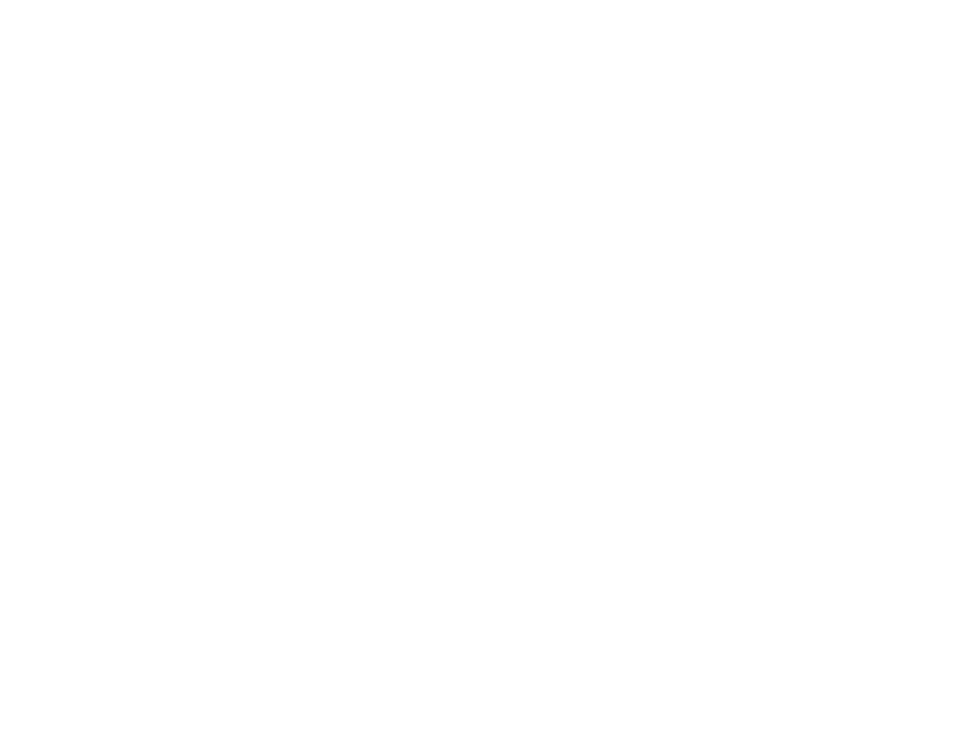
343
• Install a new ink cartridge immediately after removing an expended one. Leaving cartridges
uninstalled can dry out the print head and may prevent the product from printing.
• Do not touch the green IC chip on the side of the cartridge. This may prevent normal operation.
• Do not shake, squeeze, or drop cartridges after opening their packages and do not tear the cartridge
labels; this can cause them to leak.
• Do not replace ink cartridges with the power off and do not move the print head by hand; otherwise,
you may damage the printer.
• Do not turn off the printer during ink charging. If the ink charging is incomplete, you may not be able to
print.
• If you remove an ink cartridge for later use, recap the ink cartridge using the cap that came with it to
prevent the ink from drying out and to protect the surrounding area from getting smeared by ink.
• Use an ink cartridge before the date printed on its package.
• Do not dismantle an ink cartridge. This could damage the print head.
• Do not disassemble the ink cartridges or maintenance box; you may get ink in your eyes or on your
skin.
• Store ink cartridges in a cool, dark place. Keep ink cartridges out of direct sunlight, and do not store in
high or freezing temperatures.
• After bringing an ink cartridge inside from a cold storage site, allow it to warm up at room temperature
for at least three hours before using it.
Parent topic:
Wireless Connection Safety Instructions
Radio waves from this product may adversely affect the operation of medical equipment or automatically
controlled devices, such as pacemakers, automatic doors or fire alarms. When using this product near
such devices or inside a medical facility, follow the directions from authorized staff members at the
facility, and follow all posted warnings and directions on the device to avoid causing an accident.
Parent topic:
LCD Screen Safety Instructions
• Use only a dry, soft cloth to clean the LCD screen. Do not use liquid or chemical cleansers.
• If the LCD screen is damaged, contact Epson. If the liquid crystal solution gets on your hands, wash
them thoroughly with soap and water. If the liquid crystal solution gets into your eyes, flush them
immediately with water. If discomfort or vision problems remain after a thorough flushing, see a doctor
immediately.
- WorkForce ST-C4100 All-in-One Supertank Color Printer EcoTank ET-4850 All-in-One Cartridge-Free Supertank Printer (White) EcoTank Photo ET-8500 Wireless Color All-in-One Supertank Printer EcoTank ET-2850 Wireless Color All-in-One Cartridge-Free Supertank Printer (White) WorkForce ST-M1000 Monochrome Supertank Printer WorkForce ST-M3000 Monochrome MFP Supertank Printer EcoTank ET-3830 Wireless Color All-in-One Cartridge-Free Supertank Printer Expression Home XP-4200 Wireless All-In-One Color Printer Expression Home XP-5200 Wireless All-In-One Color Printer Workforce ST-C8090 All-in-One Supertank Printer EcoTank Pro ET-5880 All-in-One Cartridge-Free Supertank Printer with PCL Support EcoTank Pro ET-16600 Wide-Format All-in-One Supertank Printer WorkForce Pro WF-7820 All-in-One Inkjet Printer WorkForce Pro WF-7840 All-in-One Inkjet Printer EcoTank Pro ET-5150 Wireless All-in-One Supertank Printer
