Power cleaning, Power cleaning using the product control panel – Epson Expression Photo XP-8700 Wireless All-in One Color Printer User Manual
Page 255
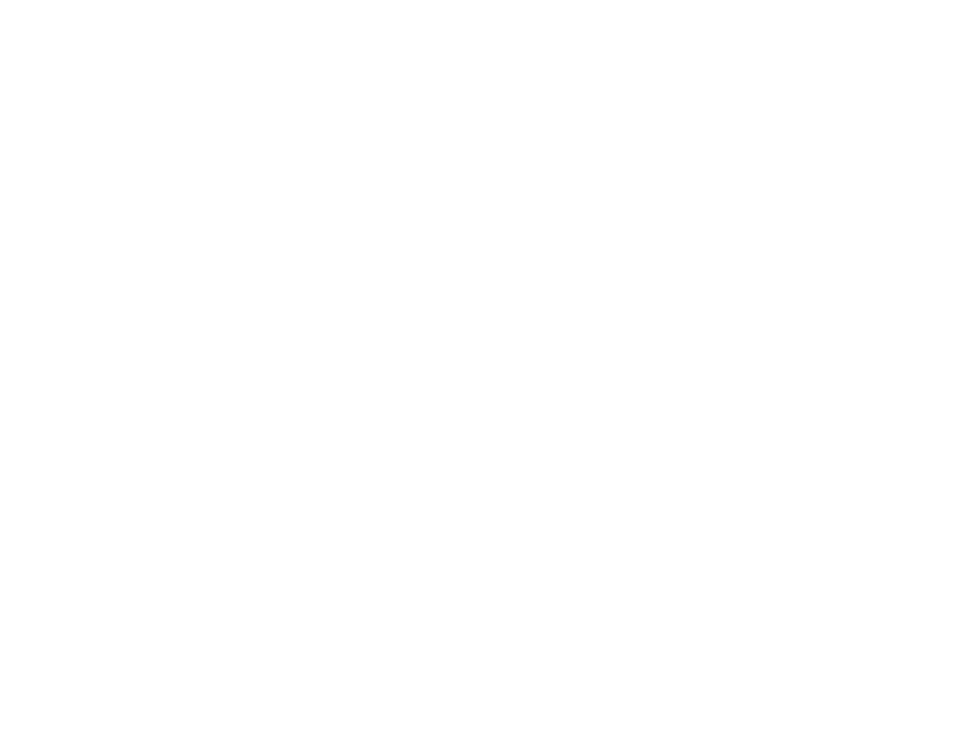
255
• If there are gaps or the pattern is faint, click
Clean
to clean the print head again.
• If almost the entire pattern is missing, click
Finish
and perform a Power Cleaning.
If you don’t see any improvement after cleaning the print head up to 3 times, turn off the product and wait
at least 12 hours. Then check the print head nozzles and try cleaning the print head again, if necessary.
Parent topic:
Related concepts
Print Head Cleaning
Power Cleaning
Related tasks
Removing and Installing Ink Cartridges
Loading Paper in Cassette 2 (Lower Cassette)
Cleaning the Print Head Using the Product Control Panel
Power Cleaning
If you still see white or dark lines or missing nozzles in your printouts, even after cleaning the print head
several times, you can run a Power Cleaning.
If you do not see improvement after running a Power Cleaning, turn off the product and wait at least 12
hours before running another Power Cleaning.
Caution:
Power Cleaning may cause the maintenance box to reach its capacity sooner. When the
maintenance box is full, you need to replace it to continue printing.
Note:
Power Cleaning consumes more ink than Print Head Cleaning.
Power Cleaning Using the Product Control Panel
Power Cleaning Using a Computer Utility
Parent topic:
Power Cleaning Using the Product Control Panel
You can run a Power Cleaning using the control panel on your product.
Note:
After running a Power Cleaning, you must turn off the product and wait at least 12 hours before
printing a nozzle check pattern and running another Power Cleaning or Print Head Cleaning.
1.
Make sure there are no errors on the LCD screen and the CD/DVD tray is not inserted for printing.
- WorkForce ST-C4100 All-in-One Supertank Color Printer EcoTank ET-4850 All-in-One Cartridge-Free Supertank Printer (White) EcoTank Photo ET-8500 Wireless Color All-in-One Supertank Printer EcoTank ET-2850 Wireless Color All-in-One Cartridge-Free Supertank Printer (White) WorkForce ST-M1000 Monochrome Supertank Printer WorkForce ST-M3000 Monochrome MFP Supertank Printer EcoTank ET-3830 Wireless Color All-in-One Cartridge-Free Supertank Printer Expression Home XP-4200 Wireless All-In-One Color Printer Expression Home XP-5200 Wireless All-In-One Color Printer Workforce ST-C8090 All-in-One Supertank Printer EcoTank Pro ET-5880 All-in-One Cartridge-Free Supertank Printer with PCL Support EcoTank Pro ET-16600 Wide-Format All-in-One Supertank Printer WorkForce Pro WF-7820 All-in-One Inkjet Printer WorkForce Pro WF-7840 All-in-One Inkjet Printer EcoTank Pro ET-5150 Wireless All-in-One Supertank Printer
