Changing the epson product – Epson Expression Photo XP-8700 Wireless All-in One Color Printer User Manual
Page 169
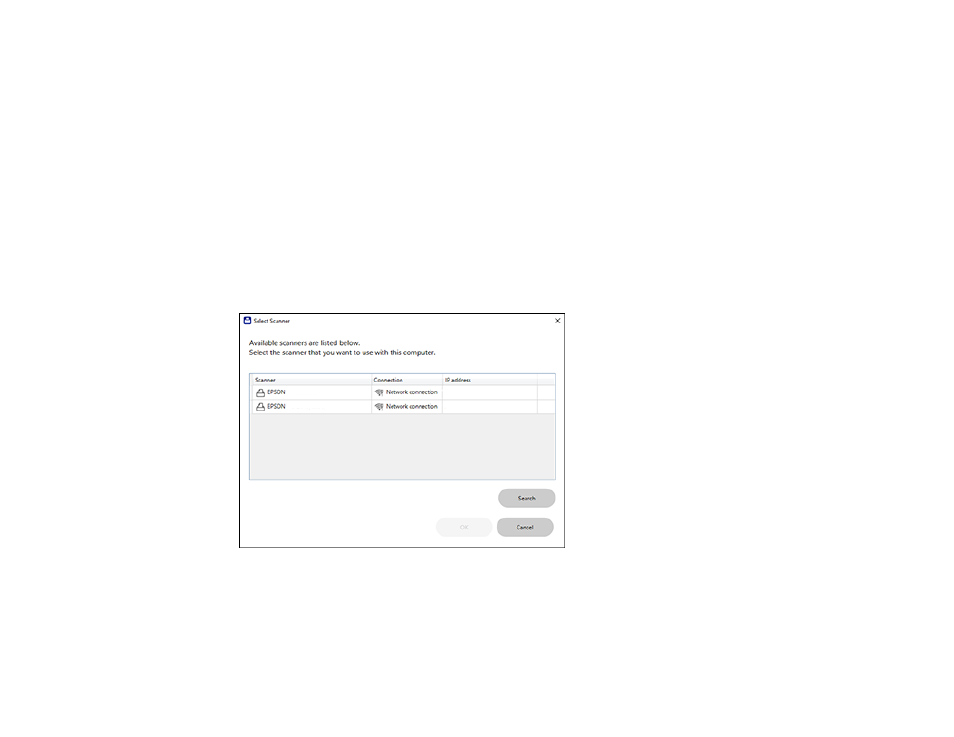
169
Changing the File Name Settings
Changing the Save Settings
Customizing Action Icons
Parent topic:
Changing the Epson Product
If you are using more than one Epson product with Epson ScanSmart, you can change the product that
you are using with your computer.
Note:
A product connected to your computer via USB takes priority over a product with a Wi-Fi
connection.
1.
On the main screen, click
Change
.
You see a screen like this:
2.
Select the Epson product you want to use with your computer and click
OK
.
Parent topic:
This manual is related to the following products:
- WorkForce ST-C4100 All-in-One Supertank Color Printer EcoTank ET-4850 All-in-One Cartridge-Free Supertank Printer (White) EcoTank Photo ET-8500 Wireless Color All-in-One Supertank Printer EcoTank ET-2850 Wireless Color All-in-One Cartridge-Free Supertank Printer (White) WorkForce ST-M1000 Monochrome Supertank Printer WorkForce ST-M3000 Monochrome MFP Supertank Printer EcoTank ET-3830 Wireless Color All-in-One Cartridge-Free Supertank Printer Expression Home XP-4200 Wireless All-In-One Color Printer Expression Home XP-5200 Wireless All-In-One Color Printer Workforce ST-C8090 All-in-One Supertank Printer EcoTank Pro ET-5880 All-in-One Cartridge-Free Supertank Printer with PCL Support EcoTank Pro ET-16600 Wide-Format All-in-One Supertank Printer WorkForce Pro WF-7820 All-in-One Inkjet Printer WorkForce Pro WF-7840 All-in-One Inkjet Printer EcoTank Pro ET-5150 Wireless All-in-One Supertank Printer
