Removing a memory card – Epson Expression Photo XP-8700 Wireless All-in One Color Printer User Manual
Page 186
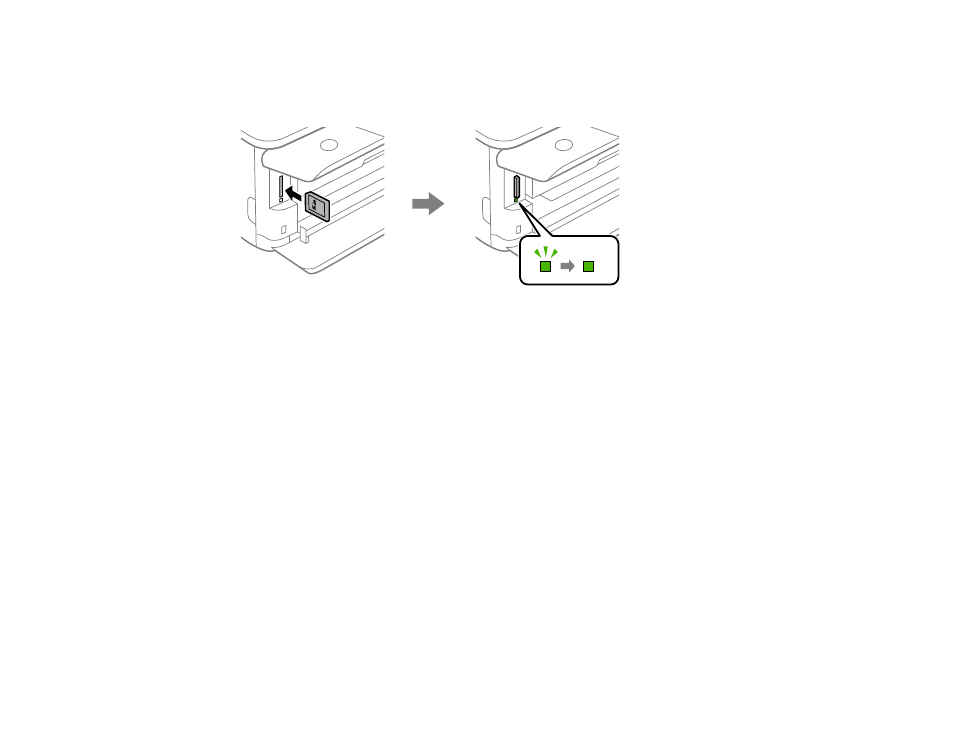
186
3.
Insert your memory card into the slot, making sure the card is oriented correctly.
Note:
Do not force the card all the way into the slot. Insert it only until it meets resistance.
The memory card access light flashes and then stays lit.
Caution:
Do not remove a memory card or turn off your product while the memory card access light is
flashing or you may lose data from the memory card.
Parent topic:
Using Memory Cards with Your Product
Related references
Removing a Memory Card
After you finish working with a memory card, check to make sure it is safe to remove it from your product.
Caution:
Do not remove a memory card or turn off your product while the memory card access light is
flashing or you may lose data from the memory card.
This manual is related to the following products:
- WorkForce ST-C4100 All-in-One Supertank Color Printer EcoTank ET-4850 All-in-One Cartridge-Free Supertank Printer (White) EcoTank Photo ET-8500 Wireless Color All-in-One Supertank Printer EcoTank ET-2850 Wireless Color All-in-One Cartridge-Free Supertank Printer (White) WorkForce ST-M1000 Monochrome Supertank Printer WorkForce ST-M3000 Monochrome MFP Supertank Printer EcoTank ET-3830 Wireless Color All-in-One Cartridge-Free Supertank Printer Expression Home XP-4200 Wireless All-In-One Color Printer Expression Home XP-5200 Wireless All-In-One Color Printer Workforce ST-C8090 All-in-One Supertank Printer EcoTank Pro ET-5880 All-in-One Cartridge-Free Supertank Printer with PCL Support EcoTank Pro ET-16600 Wide-Format All-in-One Supertank Printer WorkForce Pro WF-7820 All-in-One Inkjet Printer WorkForce Pro WF-7840 All-in-One Inkjet Printer EcoTank Pro ET-5150 Wireless All-in-One Supertank Printer
