Memory card or external usb device print settings – Epson Expression Photo XP-8700 Wireless All-in One Color Printer User Manual
Page 191
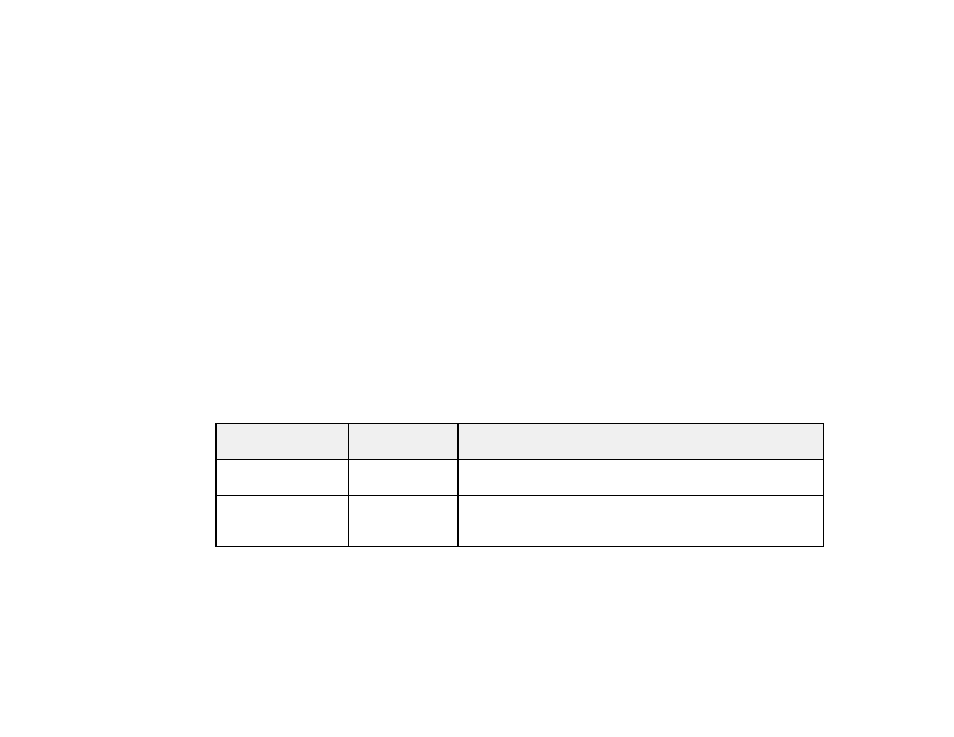
191
9.
Select
Copies
to change the number of copies as necessary.
Note:
The number of copies you enter applies to each selected photo, including the number of prints
already selected for each.
10. When you are ready to print, select the
icon.
Note:
To cancel printing, select
Cancel
and select
Close
to exit.
Parent topic:
Related references
Memory Card or External USB Device Print Settings
Related tasks
Related topics
Memory Card or External USB Device Print Settings
Select the options you want to use when printing photos displayed on the LCD screen.
Note:
Not all options or settings may be available, depending on other settings.
Print settings
Available
options
Description
Paper Size
Various paper
sizes
Indicates the size of paper you have loaded
Paper Type
Various paper
types
Indicates the type of paper you have loaded; see the list of
paper types for copying (available options depend on the
selected
Paper Size
setting)
- WorkForce ST-C4100 All-in-One Supertank Color Printer EcoTank ET-4850 All-in-One Cartridge-Free Supertank Printer (White) EcoTank Photo ET-8500 Wireless Color All-in-One Supertank Printer EcoTank ET-2850 Wireless Color All-in-One Cartridge-Free Supertank Printer (White) WorkForce ST-M1000 Monochrome Supertank Printer WorkForce ST-M3000 Monochrome MFP Supertank Printer EcoTank ET-3830 Wireless Color All-in-One Cartridge-Free Supertank Printer Expression Home XP-4200 Wireless All-In-One Color Printer Expression Home XP-5200 Wireless All-In-One Color Printer Workforce ST-C8090 All-in-One Supertank Printer EcoTank Pro ET-5880 All-in-One Cartridge-Free Supertank Printer with PCL Support EcoTank Pro ET-16600 Wide-Format All-in-One Supertank Printer WorkForce Pro WF-7820 All-in-One Inkjet Printer WorkForce Pro WF-7840 All-in-One Inkjet Printer EcoTank Pro ET-5150 Wireless All-in-One Supertank Printer
