Epson Expression Photo XP-8700 Wireless All-in One Color Printer User Manual
Page 318
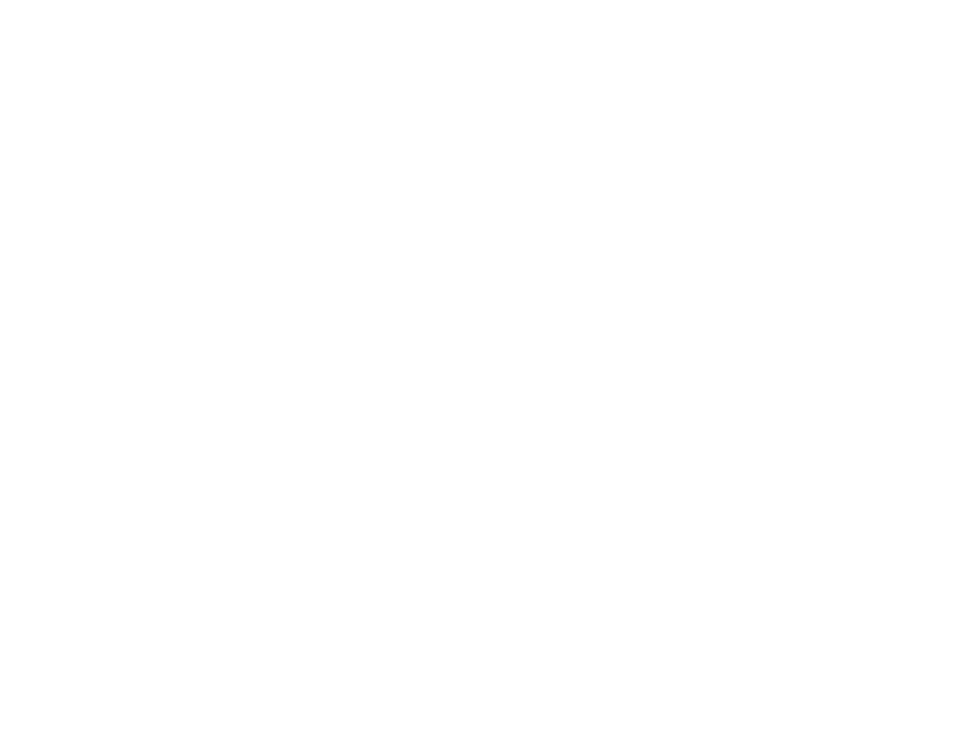
318
• Your product will not operate properly while tilted at an angle. Place your product on a flat, stable
surface that extends beyond its base in all directions.
• Adjust these Epson Scan 2 or Epson ScanSmart settings (if available) and try scanning again:
• Increase the
Resolution
setting.
• If the
Image Type
setting is
Black & White
, adjust the
Threshold
setting.
• If the
Image Type
setting is
Color
or
Grayscale
, select the
Unsharp Mask
setting.
• If the
Image Type
setting is
Black & White
, select
Text Enhancement
. If the
Image Type
setting is
Color
or
Grayscale
, change the
Text Enhancement
setting to
High
.
Image is Too Dark
• If the
Image Type
is set to
Color
or
Grayscale
, adjust the
Brightness
setting.
• Check the brightness and contrast settings of your computer monitor.
Back of Original Image Appears in Scanned Image
• Place a piece of black paper on the back of the original and scan it again.
• Adjust these Epson Scan 2 or Epson ScanSmart settings (if available) and try scanning again:
• Select the
Advanced Settings
tab and adjust the
Brightness
setting.
• If the
Image Type
is set to
Black & White
, select
Text Enhancement
. If the
Image Type
is set to
Color
or
Grayscale
, change the
Text Enhancement
setting to
High
.
Scanned Image Colors Do Not Match Original Colors
Printed colors can never exactly match the colors on your computer monitor because printers and
monitors use different color systems: monitors use RGB (red, green, and blue) and printers typically use
CMYK (cyan, magenta, yellow, and black).
Check the color matching and color management capabilities of your computer, display adapter, and the
software you are using to see if they are affecting the palette of colors you see on your screen.
To adjust the colors in your scanned image, adjust these Epson Scan 2 or Epson ScanSmart settings (if
available) and try scanning again:
• If the
Image Type
setting is
Color
or
Grayscale
, adjust the
Contrast
setting.
• If the
Image Type
setting is
Black & White
or
Grayscale
, adjust the
Color Enhance
setting.
Parent topic:
- WorkForce ST-C4100 All-in-One Supertank Color Printer EcoTank ET-4850 All-in-One Cartridge-Free Supertank Printer (White) EcoTank Photo ET-8500 Wireless Color All-in-One Supertank Printer EcoTank ET-2850 Wireless Color All-in-One Cartridge-Free Supertank Printer (White) WorkForce ST-M1000 Monochrome Supertank Printer WorkForce ST-M3000 Monochrome MFP Supertank Printer EcoTank ET-3830 Wireless Color All-in-One Cartridge-Free Supertank Printer Expression Home XP-4200 Wireless All-In-One Color Printer Expression Home XP-5200 Wireless All-In-One Color Printer Workforce ST-C8090 All-in-One Supertank Printer EcoTank Pro ET-5880 All-in-One Cartridge-Free Supertank Printer with PCL Support EcoTank Pro ET-16600 Wide-Format All-in-One Supertank Printer WorkForce Pro WF-7820 All-in-One Inkjet Printer WorkForce Pro WF-7840 All-in-One Inkjet Printer EcoTank Pro ET-5150 Wireless All-in-One Supertank Printer
