Epson Expression Photo XP-8700 Wireless All-in One Color Printer User Manual
Page 6
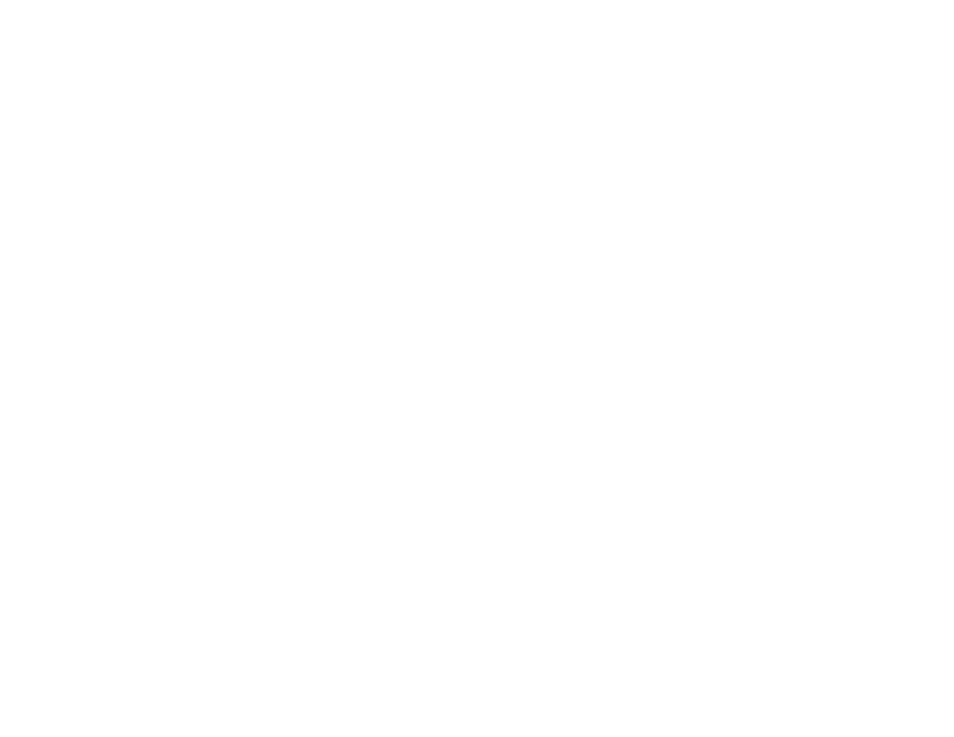
6
Selecting Page Setup Settings - Mac .......................................................................................... 135
Selecting Print Layout Options - Mac........................................................................................... 136
Selecting Double-sided Printing Settings - Mac........................................................................... 137
Printing with Epson Photo+ .............................................................................................................. 144
Cancelling Printing Using a Product Button...................................................................................... 145
Scanning to a Memory Device ................................................................................................ 147
Scanning to a Connected Computer ....................................................................................... 149
Scanning to the Cloud............................................................................................................. 151
Setting Up a WSD Port (Windows 7/Windows Vista) .............................................................. 153
Control Panel Scanning Options ............................................................................................. 154
Changing Default Scan Job Settings ...................................................................................... 154
Starting a Scan Using Epson ScanSmart .................................................................................... 155
Starting a Scan Using the Epson Scan 2 Icon ............................................................................. 156
Starting a Scan from a Scanning Program................................................................................... 159
Starting a Scan from a Smartphone or Tablet.............................................................................. 161
Saving a Scan ............................................................................................................................. 164
Attaching a Scan to Email............................................................................................................ 165
Sending a Scan to a Cloud Service ............................................................................................. 166
- WorkForce ST-C4100 All-in-One Supertank Color Printer EcoTank ET-4850 All-in-One Cartridge-Free Supertank Printer (White) EcoTank Photo ET-8500 Wireless Color All-in-One Supertank Printer EcoTank ET-2850 Wireless Color All-in-One Cartridge-Free Supertank Printer (White) WorkForce ST-M1000 Monochrome Supertank Printer WorkForce ST-M3000 Monochrome MFP Supertank Printer EcoTank ET-3830 Wireless Color All-in-One Cartridge-Free Supertank Printer Expression Home XP-4200 Wireless All-In-One Color Printer Expression Home XP-5200 Wireless All-In-One Color Printer Workforce ST-C8090 All-in-One Supertank Printer EcoTank Pro ET-5880 All-in-One Cartridge-Free Supertank Printer with PCL Support EcoTank Pro ET-16600 Wide-Format All-in-One Supertank Printer WorkForce Pro WF-7820 All-in-One Inkjet Printer WorkForce Pro WF-7840 All-in-One Inkjet Printer EcoTank Pro ET-5150 Wireless All-in-One Supertank Printer
