Epson Expression Photo XP-8700 Wireless All-in One Color Printer User Manual
Page 277
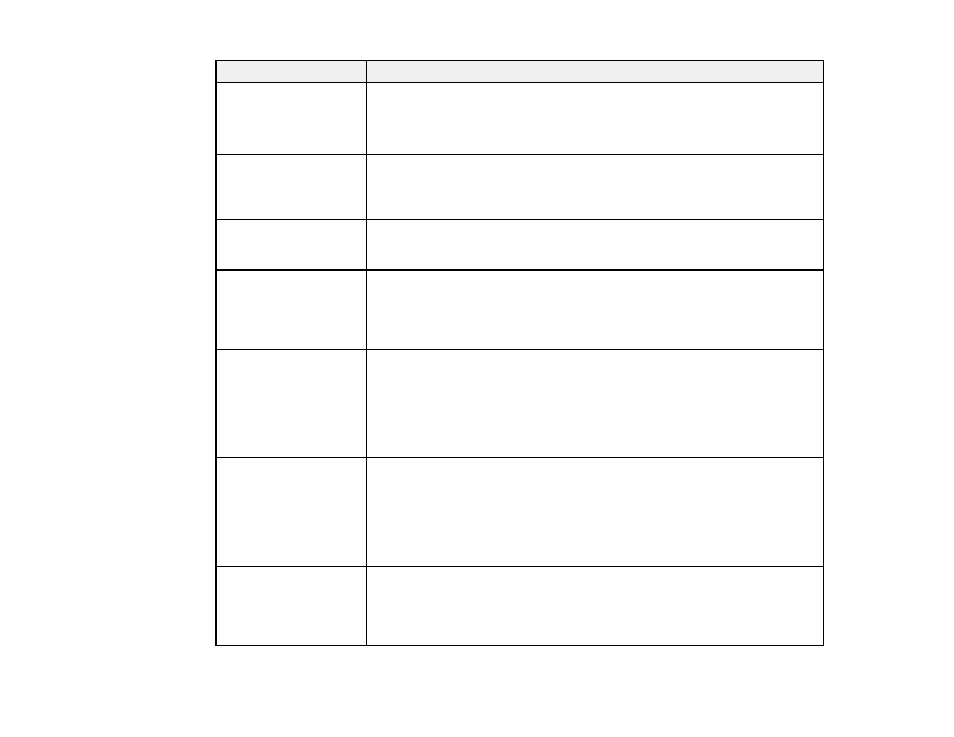
277
LCD screen message
Condition/solution
Cannot recognize ink
cartridge. Select "Next"
to clear the error.
Check that the ink cartridges are installed correctly. Press down on each of
the cartridges gently and make sure they have clicked into place.
If the incorrect ink cartridges are installed, replace them with ink cartridges
compatible with this printer.
Printer error. Turn the
power off and on again.
If the problem persists,
press "Proceed".
A fatal error has occurred. Check for a paper jam or any protective material
inside the product. Clean the translucent film inside the printer if it is smeared
with ink. Then, close the scanner unit and turn the product off and back on
again. If the error continues, contact Epson for support.
Communication error.
Check if the computer is
connected.
Make sure the computer is connected to your product and your software is
installed correctly.
Paper Configuration is
set to Off. Some
features may not be
available. For details,
see your documentation.
The Paper Configuration setting must be enabled to use AirPrint.
The printer's borderless
printing ink pad is
nearing the end of its
service life. It is not a
user-replaceable part.
Please contact Epson
support.
The ink pads are near the end of their service life and the message will be
displayed until the ink pad is replaced. Contact Epson for support. (To
resume printing, select
OK
.)
The printer's borderless
printing ink pad has
reached the end of its
service life. It is not a
user-replaceable part.
Please contact Epson
support.
The ink pad is at the end of its service life. Turn off the product and contact
Epson for support.
To use cloud services,
update the root
certificate from the
Epson Web Config
utility.
Access your product's built-in Web Config utility and update the root
certificate for your product.
- WorkForce ST-C4100 All-in-One Supertank Color Printer EcoTank ET-4850 All-in-One Cartridge-Free Supertank Printer (White) EcoTank Photo ET-8500 Wireless Color All-in-One Supertank Printer EcoTank ET-2850 Wireless Color All-in-One Cartridge-Free Supertank Printer (White) WorkForce ST-M1000 Monochrome Supertank Printer WorkForce ST-M3000 Monochrome MFP Supertank Printer EcoTank ET-3830 Wireless Color All-in-One Cartridge-Free Supertank Printer Expression Home XP-4200 Wireless All-In-One Color Printer Expression Home XP-5200 Wireless All-In-One Color Printer Workforce ST-C8090 All-in-One Supertank Printer EcoTank Pro ET-5880 All-in-One Cartridge-Free Supertank Printer with PCL Support EcoTank Pro ET-16600 Wide-Format All-in-One Supertank Printer WorkForce Pro WF-7820 All-in-One Inkjet Printer WorkForce Pro WF-7840 All-in-One Inkjet Printer EcoTank Pro ET-5150 Wireless All-in-One Supertank Printer
