Epson Expression Photo XP-8700 Wireless All-in One Color Printer User Manual
Page 87
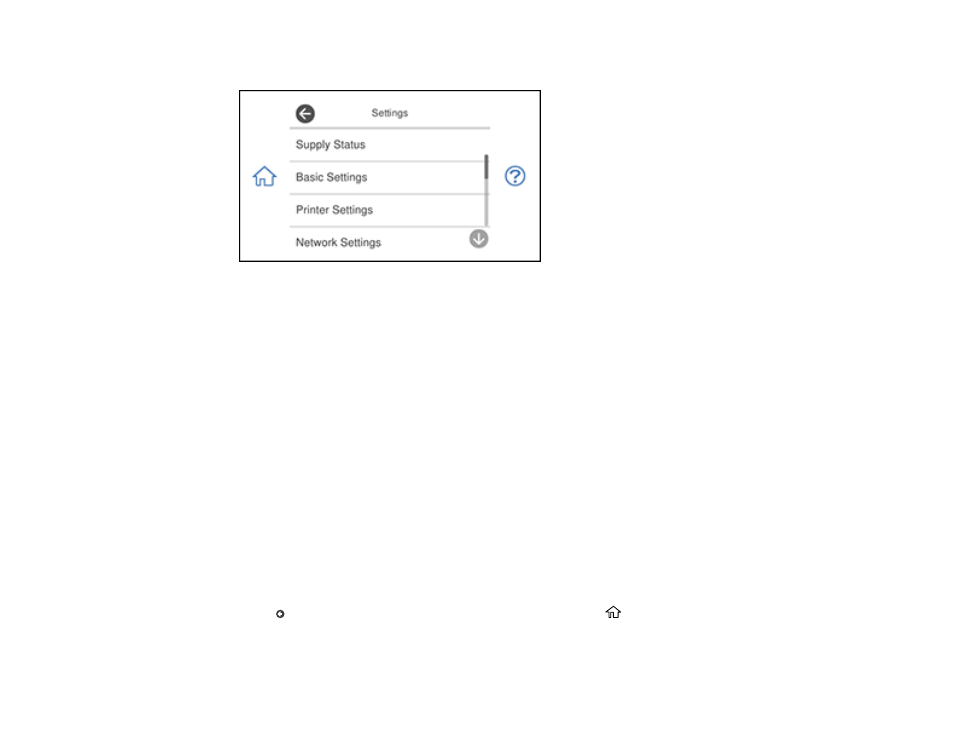
87
You see a screen like this:
3.
Select
Printer Settings
.
4.
Select
Paper Source Setting
.
Note:
To turn off the automatic display of the paper settings selection screen after paper is loaded in
the cassettes, set the
Paper Configuration
setting to
Off
. You will be unable to print over AirPrint if
you disable this setting.
5.
Select
Paper Setup
.
6.
Select the paper source you want to change.
Note:
You can quickly save and load combinations of paper size and type as presets. To save a new
preset, select
Favorite Paper Settings
, select
>
next to one of the saved presets, and select the
paper size and type that you want to save.
7.
Select
Paper Size
.
8.
Select the paper size you loaded.
9.
Select
Paper Type
.
10. Select the paper type you loaded.
11. Press
to select another paper source to change, or press the
home button to exit.
- WorkForce ST-C4100 All-in-One Supertank Color Printer EcoTank ET-4850 All-in-One Cartridge-Free Supertank Printer (White) EcoTank Photo ET-8500 Wireless Color All-in-One Supertank Printer EcoTank ET-2850 Wireless Color All-in-One Cartridge-Free Supertank Printer (White) WorkForce ST-M1000 Monochrome Supertank Printer WorkForce ST-M3000 Monochrome MFP Supertank Printer EcoTank ET-3830 Wireless Color All-in-One Cartridge-Free Supertank Printer Expression Home XP-4200 Wireless All-In-One Color Printer Expression Home XP-5200 Wireless All-In-One Color Printer Workforce ST-C8090 All-in-One Supertank Printer EcoTank Pro ET-5880 All-in-One Cartridge-Free Supertank Printer with PCL Support EcoTank Pro ET-16600 Wide-Format All-in-One Supertank Printer WorkForce Pro WF-7820 All-in-One Inkjet Printer WorkForce Pro WF-7840 All-in-One Inkjet Printer EcoTank Pro ET-5150 Wireless All-in-One Supertank Printer
