Status icon information, Navigating the lcd screen, Status icon information navigating the lcd screen – Epson Expression Photo XP-8700 Wireless All-in One Color Printer User Manual
Page 23
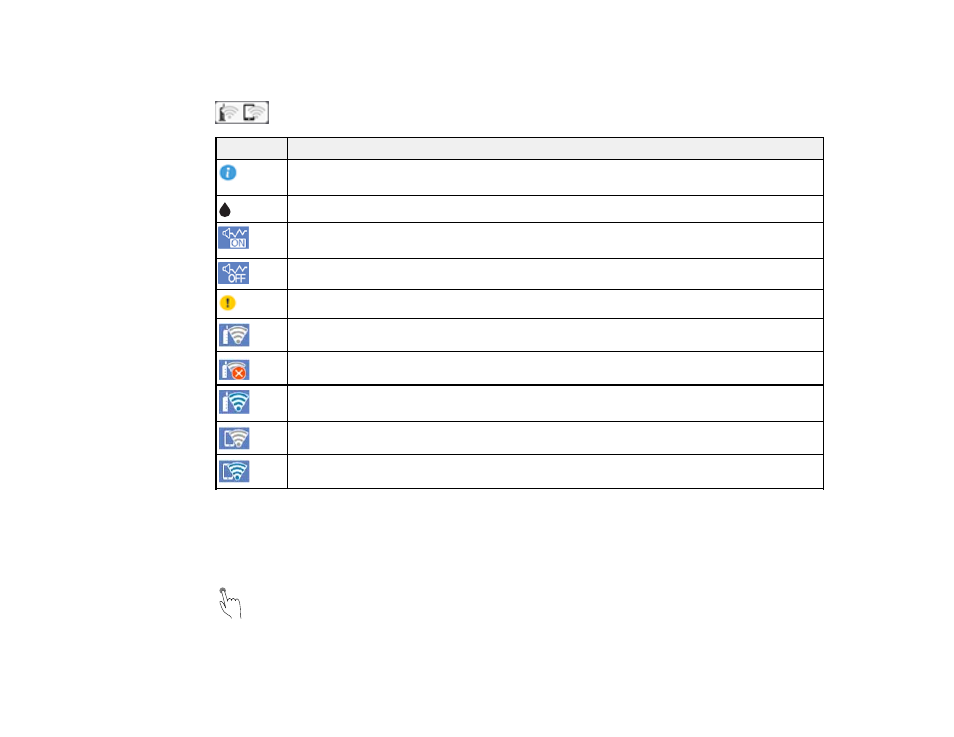
23
Status Icon Information
Your product displays status icons on the LCD screen for certain product status conditions. Press the
icon to view or change the current network settings.
Icons
Description
Displays additional information or instructions, such as loading paper or placing a
document.
Displays the Supply Status screen.
Quiet Mode is enabled. Noise is reduced during printing, but the print speed may be
reduced. Press this icon to change the settings.
Quiet Mode is disabled. Press this icon to change the settings.
There is a problem with the indicated setting. Press the icon to resolve the problem.
This product is not connected to a wireless network.
The product is searching for an SSID or experiencing a wireless network connection issue.
The product is connected to a wireless network; the number of bars indicates the
connection's signal strength.
Wi-Fi Direct is not enabled.
Wi-Fi Direct is enabled.
Parent topic:
Navigating the LCD Screen
Follow these guidelines to navigate and use the menus on the LCD screen.
Tap or press the screen to select an item or icon
- WorkForce ST-C4100 All-in-One Supertank Color Printer EcoTank ET-4850 All-in-One Cartridge-Free Supertank Printer (White) EcoTank Photo ET-8500 Wireless Color All-in-One Supertank Printer EcoTank ET-2850 Wireless Color All-in-One Cartridge-Free Supertank Printer (White) WorkForce ST-M1000 Monochrome Supertank Printer WorkForce ST-M3000 Monochrome MFP Supertank Printer EcoTank ET-3830 Wireless Color All-in-One Cartridge-Free Supertank Printer Expression Home XP-4200 Wireless All-In-One Color Printer Expression Home XP-5200 Wireless All-In-One Color Printer Workforce ST-C8090 All-in-One Supertank Printer EcoTank Pro ET-5880 All-in-One Cartridge-Free Supertank Printer with PCL Support EcoTank Pro ET-16600 Wide-Format All-in-One Supertank Printer WorkForce Pro WF-7820 All-in-One Inkjet Printer WorkForce Pro WF-7840 All-in-One Inkjet Printer EcoTank Pro ET-5150 Wireless All-in-One Supertank Printer
