Removing and installing ink cartridges – Epson Expression Photo XP-8700 Wireless All-in One Color Printer User Manual
Page 228
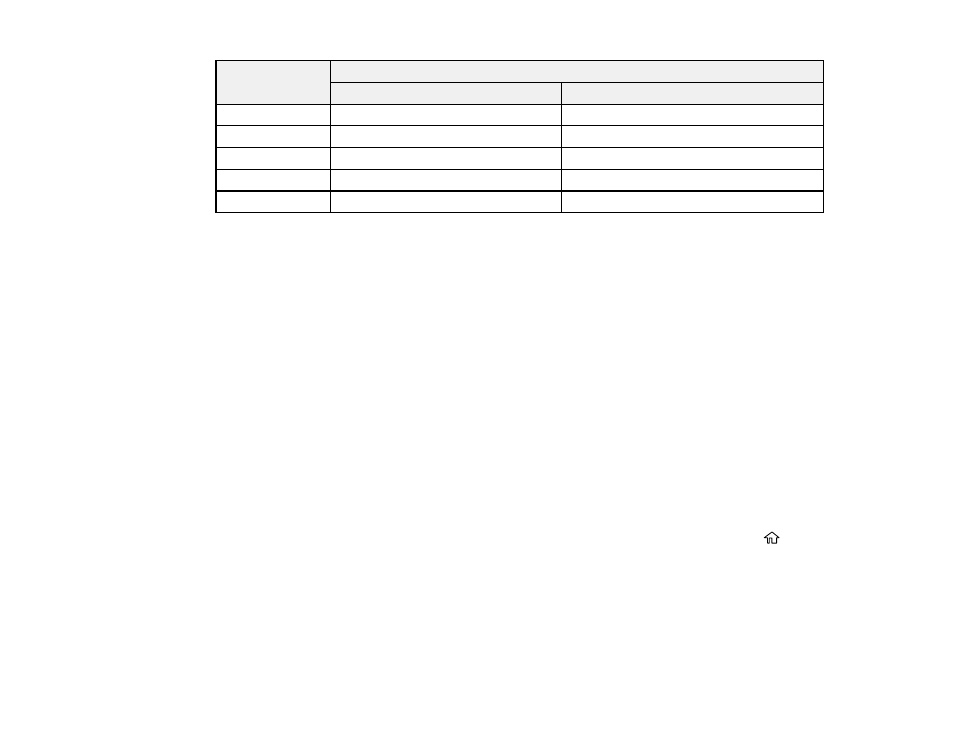
228
Ink color
Part number
Standard-capacity
High-capacity
Cyan
312220
312XL220
Magenta
312320
312XL320
Yellow
312420
312XL420
Light Cyan
312520
312XL520
Light Magenta
312620
312XL620
Parent topic:
Purchase Epson Ink Cartridges and Maintenance Box
Related references
Removing and Installing Ink Cartridges
Make sure you have your replacement cartridges handy before you begin. You must install new
cartridges immediately after removing the old ones.
Caution:
Leave your old cartridges in the product until you are ready to replace them to prevent the print
head nozzles from drying out. Do not open ink cartridge packages until you are ready to install the ink.
Cartridges are vacuum packed to maintain reliability.
Note:
If you remove a low or expended ink cartridge, you cannot re-install and use the cartridge.
1.
Turn on your product.
• If an ink cartridge is expended, you see a message on the LCD screen. Note which cartridges
need to be replaced and follow the on-screen instructions or the instructions below to replace the
cartridge.
• If you are replacing a cartridge before you see a message on the LCD screen, press the
home
button if necessary, and select
Maintenance
>
Ink Cartridge Replacement
. Select
Next
and
select
Start
.
Note:
You can also select
How To
to view ink replacement instructions on the LCD screen.
- WorkForce ST-C4100 All-in-One Supertank Color Printer EcoTank ET-4850 All-in-One Cartridge-Free Supertank Printer (White) EcoTank Photo ET-8500 Wireless Color All-in-One Supertank Printer EcoTank ET-2850 Wireless Color All-in-One Cartridge-Free Supertank Printer (White) WorkForce ST-M1000 Monochrome Supertank Printer WorkForce ST-M3000 Monochrome MFP Supertank Printer EcoTank ET-3830 Wireless Color All-in-One Cartridge-Free Supertank Printer Expression Home XP-4200 Wireless All-In-One Color Printer Expression Home XP-5200 Wireless All-In-One Color Printer Workforce ST-C8090 All-in-One Supertank Printer EcoTank Pro ET-5880 All-in-One Cartridge-Free Supertank Printer with PCL Support EcoTank Pro ET-16600 Wide-Format All-in-One Supertank Printer WorkForce Pro WF-7820 All-in-One Inkjet Printer WorkForce Pro WF-7840 All-in-One Inkjet Printer EcoTank Pro ET-5150 Wireless All-in-One Supertank Printer
