Control panel scanning options, Changing default scan job settings – Epson Expression Photo XP-8700 Wireless All-in One Color Printer User Manual
Page 154
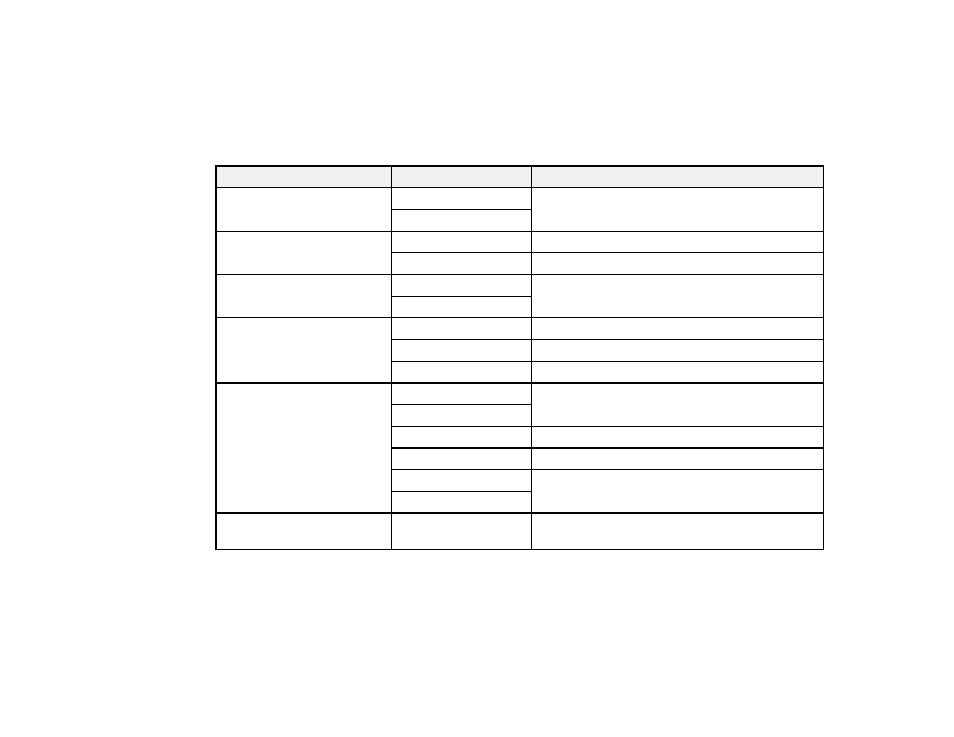
154
Parent topic:
Starting a Scan Using the Product Control Panel
Control Panel Scanning Options
Select the options you want to use for scanning.
Note:
Not all options or settings may be available, depending on the
Scan to
option selected.
Scan to setting
Available options
Description
Color Mode
Color
Select whether to scan images in color or black
and white
B&W
File Format
JPEG
Select for photos.
Select for documents.
Original Type
Text
Specifies the type of original you are scanning
Photo
Resolution
200dpi
Select for documents
300dpi
Select for photos
600dpi
Select for highest quality printing
Scan Settings
Letter
Select the page size for documents, then select
the orientation of the original
A4
Auto Cropping
Select for photos with dark edges
Max Area
Select for most photos
Portrait
Select to match the orientation of the original
Landscape
Contrast
–4
to
+4
Adjusts the lightness or darkness of scanned
images.
Parent topic:
Starting a Scan Using the Product Control Panel
Changing Default Scan Job Settings
You can view or change the default scan job settings your product uses when you scan to your
computer. You do this using the Event Manager program.
- WorkForce ST-C4100 All-in-One Supertank Color Printer EcoTank ET-4850 All-in-One Cartridge-Free Supertank Printer (White) EcoTank Photo ET-8500 Wireless Color All-in-One Supertank Printer EcoTank ET-2850 Wireless Color All-in-One Cartridge-Free Supertank Printer (White) WorkForce ST-M1000 Monochrome Supertank Printer WorkForce ST-M3000 Monochrome MFP Supertank Printer EcoTank ET-3830 Wireless Color All-in-One Cartridge-Free Supertank Printer Expression Home XP-4200 Wireless All-In-One Color Printer Expression Home XP-5200 Wireless All-In-One Color Printer Workforce ST-C8090 All-in-One Supertank Printer EcoTank Pro ET-5880 All-in-One Cartridge-Free Supertank Printer with PCL Support EcoTank Pro ET-16600 Wide-Format All-in-One Supertank Printer WorkForce Pro WF-7820 All-in-One Inkjet Printer WorkForce Pro WF-7840 All-in-One Inkjet Printer EcoTank Pro ET-5150 Wireless All-in-One Supertank Printer
