Epson Expression Photo XP-8700 Wireless All-in One Color Printer User Manual
Page 194
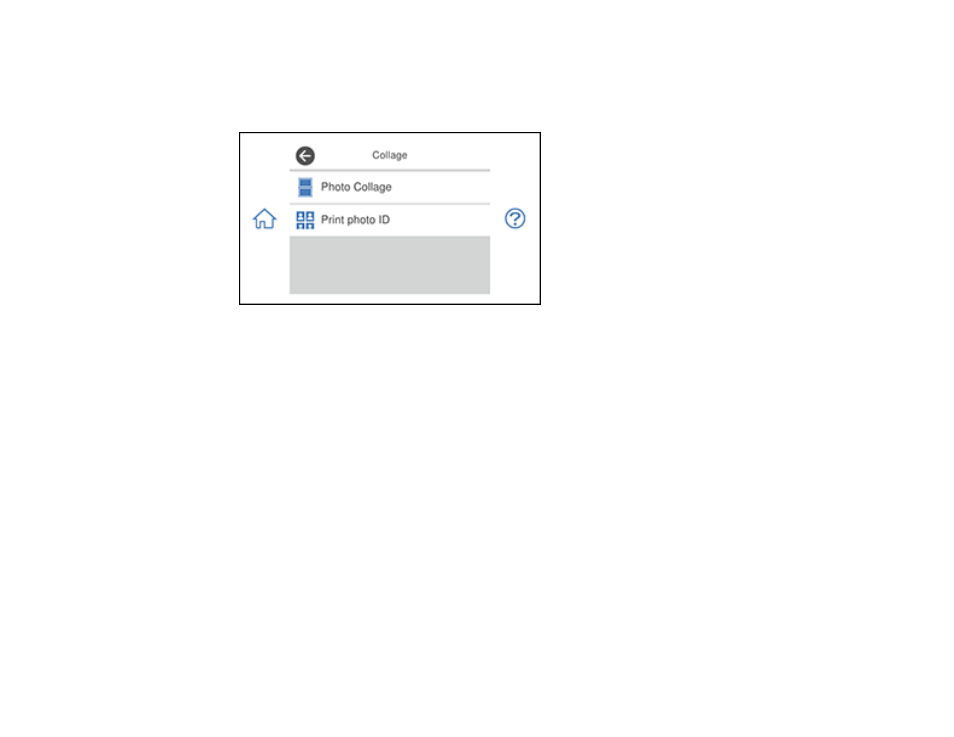
194
4.
Select
Print Photos
.
5.
Select
Collage
and select
OK
.
You see a screen like this:
6.
Select
Photo Collage
and select one of the displayed layout options.
7.
Select a background type and design, if necessary.
Note:
If you see a message telling you that loading photos is complete, select
OK
.
8.
Do one of the following:
• To select a specific position for a photo, select a layout position, select the photo you want to print,
and select
Done
. Repeat these steps until all positions have a corresponding photo or all the
photos you want to print have been selected. Select
Next
.
• To layout the photos automatically, select
Automatic Layout
, select the photo(s) you want to
print, and select
Next
. To repeat a photo in a layout, select
Single View
and press the left or right
arrow button to scroll to the desired photo. Press the
+
or
-
button to adjust the number of prints for
the photo.
Note:
If you select more photos than will fit in the layout you selected, the layout automatically
extends to multiple sheets. Select
Yes
on the confirmation screen to continue.
• Select the photo you want to print and select
Next
. To repeat a photo in a layout, select
Single
View
and press the left or right arrow button to scroll to the desired photo. Press the
+
or
-
button
to adjust the number of prints for the photo.
- WorkForce ST-C4100 All-in-One Supertank Color Printer EcoTank ET-4850 All-in-One Cartridge-Free Supertank Printer (White) EcoTank Photo ET-8500 Wireless Color All-in-One Supertank Printer EcoTank ET-2850 Wireless Color All-in-One Cartridge-Free Supertank Printer (White) WorkForce ST-M1000 Monochrome Supertank Printer WorkForce ST-M3000 Monochrome MFP Supertank Printer EcoTank ET-3830 Wireless Color All-in-One Cartridge-Free Supertank Printer Expression Home XP-4200 Wireless All-In-One Color Printer Expression Home XP-5200 Wireless All-In-One Color Printer Workforce ST-C8090 All-in-One Supertank Printer EcoTank Pro ET-5880 All-in-One Cartridge-Free Supertank Printer with PCL Support EcoTank Pro ET-16600 Wide-Format All-in-One Supertank Printer WorkForce Pro WF-7820 All-in-One Inkjet Printer WorkForce Pro WF-7840 All-in-One Inkjet Printer EcoTank Pro ET-5150 Wireless All-in-One Supertank Printer
