Epson Expression Photo XP-8700 Wireless All-in One Color Printer User Manual
Page 74
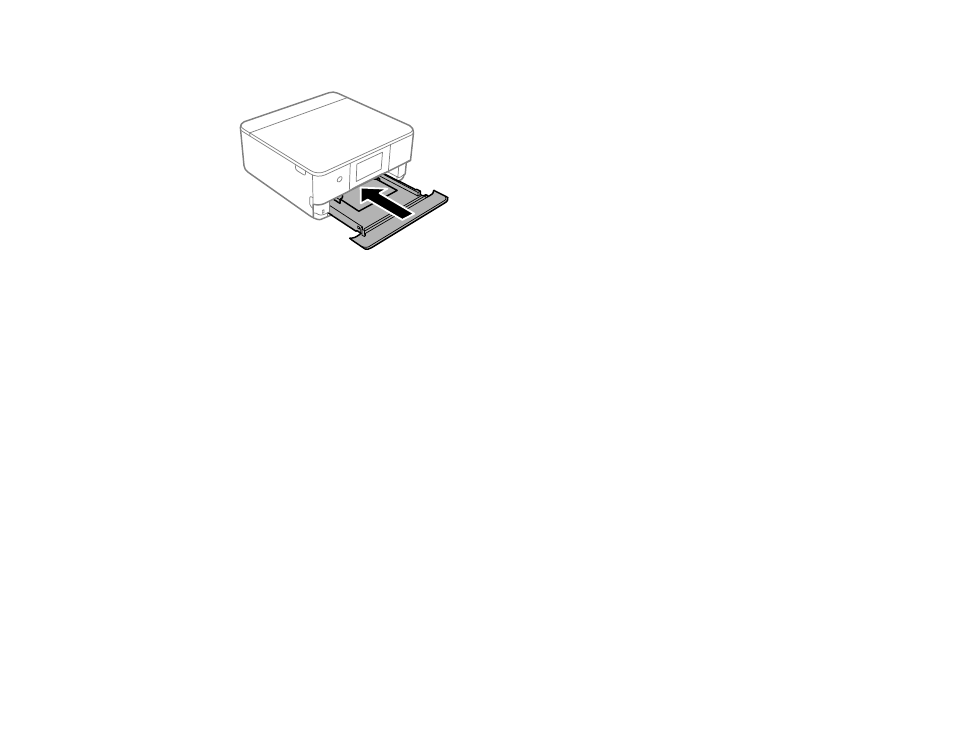
74
7.
Keep the cassette flat as you slide it into your product.
Note:
Leave enough space in front of the product for the paper to be fully ejected. Do not remove or
insert the paper cassette while the product is operating.
8.
Select the size and type of paper you just loaded on the product LCD screen, if prompted.
The output tray extends automatically when you print.
Always follow these paper loading guidelines:
• Load only the recommended number of sheets.
• Load paper short edge first and printable side down.
• Make sure the paper is under the tabs on the edge guides and not sticking out from the end of the
cassette.
• If you have trouble loading a stack of envelopes, press each envelope flat before loading it or load one
envelope at a time.
• If print quality declines when printing multiple envelopes, try loading one envelope at a time.
• Check the paper package for any additional loading instructions.
Parent topic:
Related references
Double-sided Printing Capacity
Paper Loading Capacity
Paper or Media Type Settings - Control Panel
- WorkForce ST-C4100 All-in-One Supertank Color Printer EcoTank ET-4850 All-in-One Cartridge-Free Supertank Printer (White) EcoTank Photo ET-8500 Wireless Color All-in-One Supertank Printer EcoTank ET-2850 Wireless Color All-in-One Cartridge-Free Supertank Printer (White) WorkForce ST-M1000 Monochrome Supertank Printer WorkForce ST-M3000 Monochrome MFP Supertank Printer EcoTank ET-3830 Wireless Color All-in-One Cartridge-Free Supertank Printer Expression Home XP-4200 Wireless All-In-One Color Printer Expression Home XP-5200 Wireless All-In-One Color Printer Workforce ST-C8090 All-in-One Supertank Printer EcoTank Pro ET-5880 All-in-One Cartridge-Free Supertank Printer with PCL Support EcoTank Pro ET-16600 Wide-Format All-in-One Supertank Printer WorkForce Pro WF-7820 All-in-One Inkjet Printer WorkForce Pro WF-7840 All-in-One Inkjet Printer EcoTank Pro ET-5150 Wireless All-in-One Supertank Printer
