Troubleshooting – Roland TM-6 Pro Drum Trigger Module User Manual
Page 47
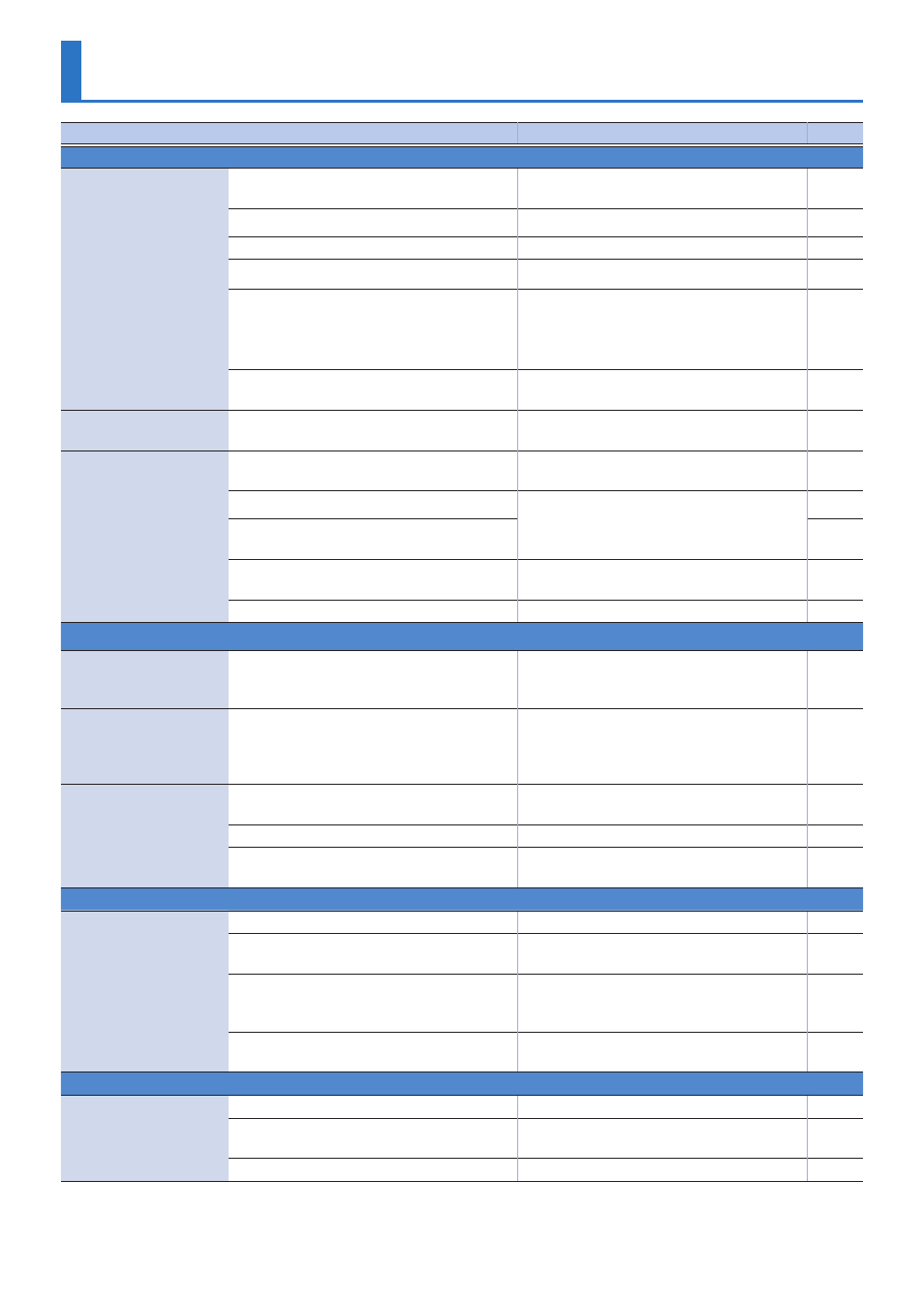
47
Troubleshooting
Problem
Items to check
Action
Page
Problems with sound
A specific drum trigger
does not sound
Are the cables correctly connected to each
drum trigger and pedal?
Check the connections.
Could the instrument be “OFF”?
Assign an instrument.
Could the instrument’s “Volume” be lowered? Adjust the instrument’s “Volume.”
*1
Are the output settings correct?
Check the settings for “Output Assign.”
Could user samples have been deleted?
If you delete the user sample that’s assigned
to a drum trigger, it will not produce sound.
Either load the user sample once again, or
assign a different instrument.
Is the drum trigger’s “trigger type” set
correctly?
Set the drum trigger’s “trigger type.”
Instrument B does not
sound
Could instrument B be “OFF”?
Turn instrument B “ON.”
No sound/Insufficient
volume
Is the product correctly connected to the
external devices?
Check the connections.
Could the product’s volume be lowered?
Adjust the volume to an appropriate level.
Could the volume of the connected
amplified speaker be lowered?
–
Have you made the correct input selection
on your audio system?
Check your audio system.
–
Could “Local Control” be “OFF”?
Set “Local Control” to “ON.”
*1
Problems with SD card
SD card is connected but
not recognized/Data is
not visible
Is the SD card formatted correctly?
Format the SD card on this product.
Can’t play MP3/WAV file
Does the product support the sampling
frequency and bit rate of the MP3 file, or the
sampling frequency and bit depth of the
WAV file?
Use MP3/WAV files that the product
supports.
Can’t play or import an
audio file
Is the audio file format correct?
Check the audio file format, file name, and
file name extension.
Is the audio file in the correct location?
Check the location of the audio file.
Could a large number of audio files be in the
folder?
Keep the number of audio files in a folder to
200 or fewer.
–
Problems with USB
Can’t communicate with
a computer
Is the USB cable connected correctly?
Check the connections.
In order to transmit and receive audio as USB
AUDIO, the USB driver must be installed.
Install the USB driver on your computer.
Are you using a cable that supports USB 2.0?
The product cannot be used the cable
that supports USB 3.0. Use the cable that
supports USB 2.0.
–
Have the settings for “Driver Mode” been
made correctly?
Choose the setting that’s appropriate for
your situation.
Problems with MIDI
No sound
Are the MIDI cables connected correctly?
Check the connections.
Is the MIDI channel set correctly?
Set the MIDI channels of the product and
external MIDI device to the same setting.
*1
Has the note number been set properly?
Set the drum trigger’s “Note No.”
*1
* 1 Refer to “Data List” (PDF).
