Playing multimedia content on a usb device – Samsung S95C 77" 4K HDR Quantum Dot OLED TV User Manual
Page 94
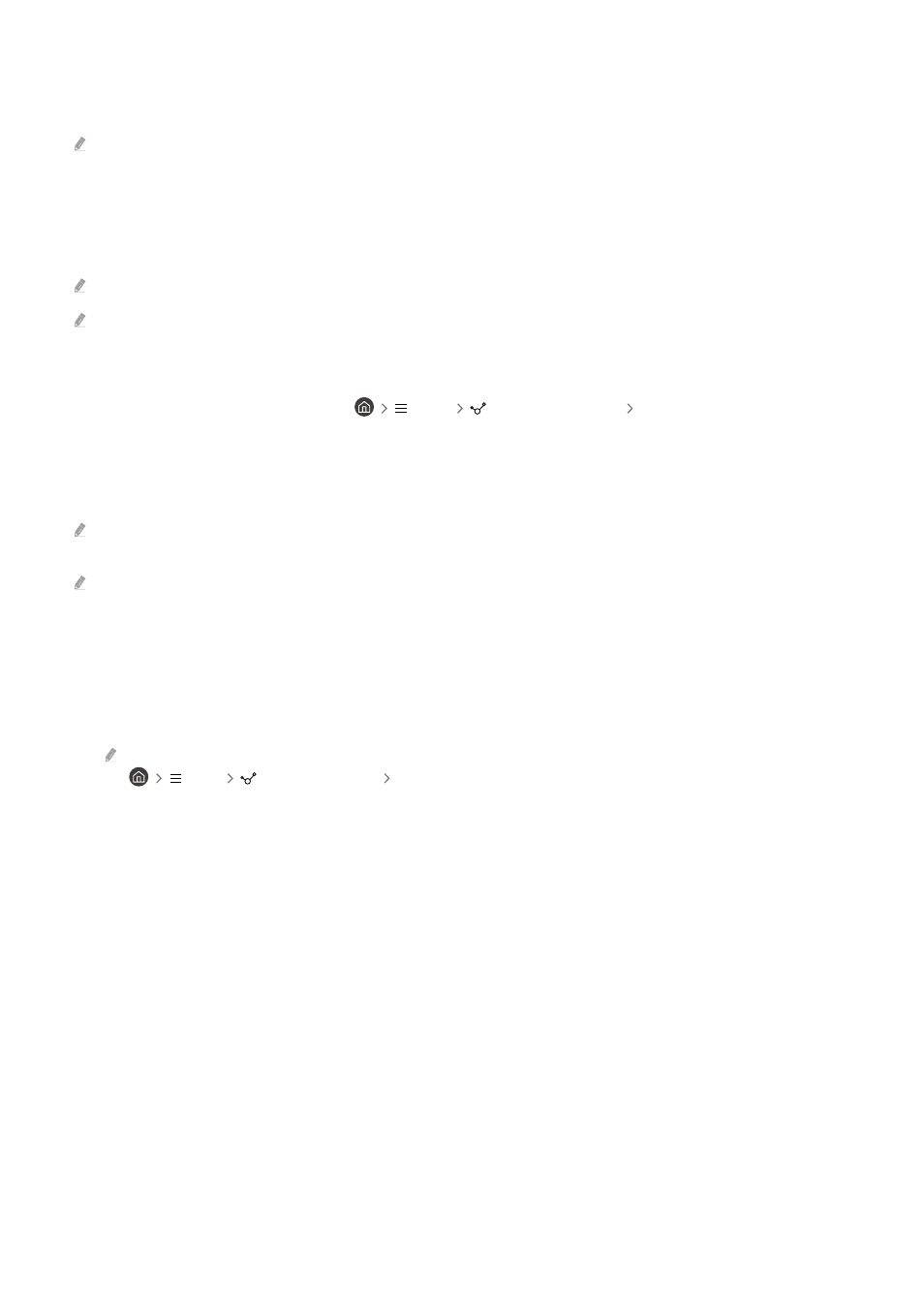
2.
Sort By
Sorts the content list.
This function may not be supported depending on the type of external device.
3.
Options
Deletes or plays the selected media content in the media content list. When you select
Refresh
, the content list is
reloaded.
You can delete only the recorded content. To delete content, change the
Filter By
option to
Recorded
.
Recorded
may not be supported depending on the geographical area.
Playing multimedia content on a PC or mobile device
1.
Select a device with media content in
Menu
Connected Devices
Sources. The media content list
in the device appears.
2.
Select a media content item from the list.
The selected content is played.
The content may not be played depending on the encoding method or file format. Furthermore, several functions may be
restricted.
Content on devices connected to the TV via your network may not play smoothly due to network communication problems.
If this occurs, use a USB device.
Playing multimedia content on a USB device
1.
Connect a USB device to the USB port.
2.
There is a content list browser shown directly.
If a USB device that contains the content you want to play is already connected to the TV, select the USB device in the
Menu
Connected Devices
Sources screen.
3.
Select a content item to play from the list.
The selected content is played.
- 94 -
- QN900B 75" 8K HDR Smart Neo QLED TV The Serif LS01B 43" 4K HDR Smart QLED TV (2022, White) The Serif LS01B 55" 4K HDR Smart QLED TV (2022, White) The Frame LS03B 85" HDR 4K UHD QLED TV Neo QLED QN90B 65" 4K HDR Smart QLED TV The Sero 43" 4K HDR Smart LED TV Neo QLED QN85B 55" 4K HDR Smart Mini-LED TV M70B 43" 16:9 4K Smart Monitor (Black) CU7000 Crystal UHD 55" 4K HDR Smart LED TV Q60C 43" 4K HDR Smart QLED TV Q80C 65" 4K HDR Smart QLED TV CU8000 Crystal UHD 65" 4K HDR Smart LED TV Q80C 98" 4K HDR Smart QLED TV Q70A 65" Class HDR 4K UHD Smart QLED TV Neo QLED QN85A 75" Class HDR 4K UHD Smart TV BEC-H Series 43" UHD 4K HDR Commercial Monitor The Frame 32" Full HD HDR Smart QLED TV The Terrace LST7T 55" Class HDR 4K UHD Smart Outdoor QLED TV AU8000 50" Class HDR 4K UHD Smart LED TV HQ60A 65" Class 4K UHD Smart Hospitality QLED TV The Freestyle 550-Lumen Full HD Smart Projector TU8300 55" Class HDR 4K UHD Smart Curved LED TV
