Samsung S95C 77" 4K HDR Quantum Dot OLED TV User Manual
Page 49
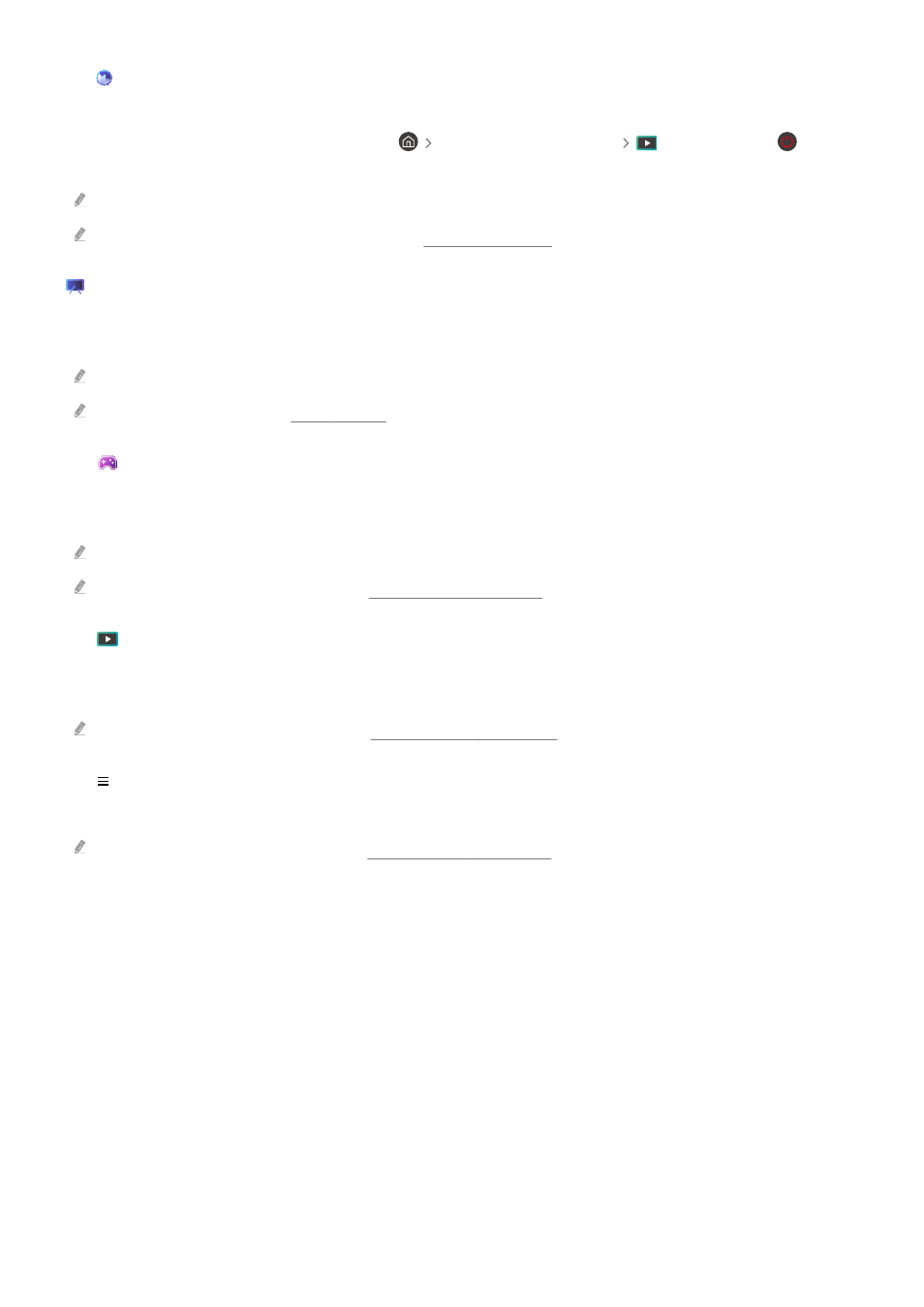
3.
Ambient Mode
Set your TV to display content you desire, such as the time or weather, when the TV is not used.
To return to TV mode from Ambient Mode, press
the left directional button
Media
. Press the button
to turn off the TV.
This function may not be supported depending on the model or geographical area.
For more information about
Ambient Mode
, refer to "Using Ambient Mode."
.
Art
When you are not watching TV or when the TV is turned off, you can use the
Art
mode function to edit image
content, such as artworks, photos, or to display the content.
This function is supported only in The Frame.
For more information, refer to "Using Art Mode."
4.
Game
Play games from the TV screen by connecting a Controller to the TV. Configure settings to optimize the Controller
and audio device for playing games.
This function may not be supported depending on the model or geographical area.
For more information about
Game
, refer to "Using Samsung Gaming Hub."
5.
Media
View a variety of TV programs. Install various apps offered by Smart Hub, such as video, music, sports and game
apps, and use the apps from the TV.
For more information about
Media
, refer to "About the Media Home Screen."
6.
Menu
Manage external devices connected to the TV, and configure settings for various functions available on the TV.
For more information about
Menu
, refer to "About the Menu Home Screen."
- 49 -
- QN900B 75" 8K HDR Smart Neo QLED TV The Serif LS01B 43" 4K HDR Smart QLED TV (2022, White) The Serif LS01B 55" 4K HDR Smart QLED TV (2022, White) The Frame LS03B 85" HDR 4K UHD QLED TV Neo QLED QN90B 65" 4K HDR Smart QLED TV The Sero 43" 4K HDR Smart LED TV Neo QLED QN85B 55" 4K HDR Smart Mini-LED TV M70B 43" 16:9 4K Smart Monitor (Black) CU7000 Crystal UHD 55" 4K HDR Smart LED TV Q60C 43" 4K HDR Smart QLED TV Q80C 65" 4K HDR Smart QLED TV CU8000 Crystal UHD 65" 4K HDR Smart LED TV Q80C 98" 4K HDR Smart QLED TV Q70A 65" Class HDR 4K UHD Smart QLED TV Neo QLED QN85A 75" Class HDR 4K UHD Smart TV BEC-H Series 43" UHD 4K HDR Commercial Monitor The Frame 32" Full HD HDR Smart QLED TV The Terrace LST7T 55" Class HDR 4K UHD Smart Outdoor QLED TV AU8000 50" Class HDR 4K UHD Smart LED TV HQ60A 65" Class 4K UHD Smart Hospitality QLED TV The Freestyle 550-Lumen Full HD Smart Projector TU8300 55" Class HDR 4K UHD Smart Curved LED TV
