Using art mode, 58 using art mode, For more information, refer to "using art mode – Samsung S95C 77" 4K HDR Quantum Dot OLED TV User Manual
Page 58
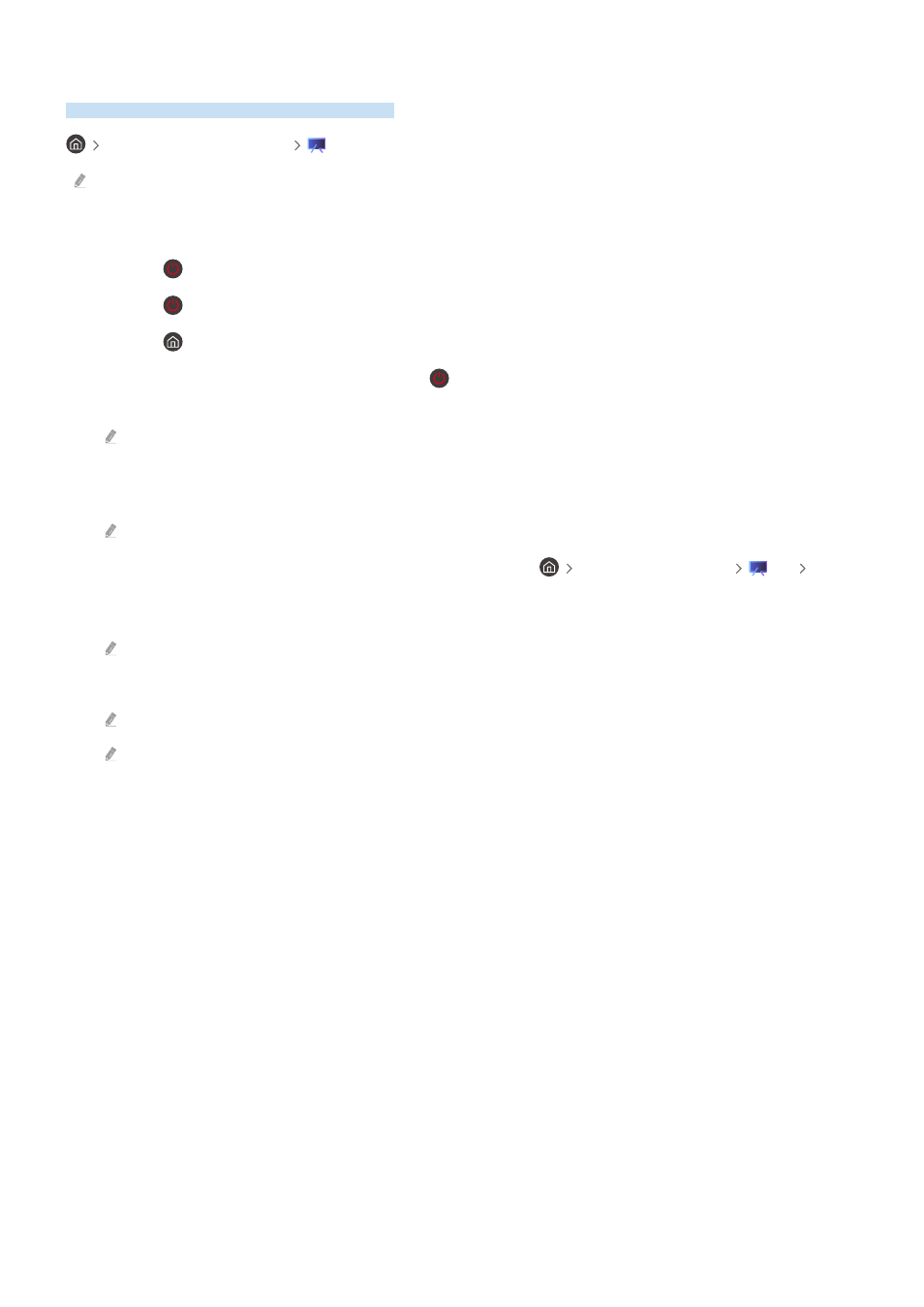
Using Art Mode
Learn about the functions available in Art Mode.
left directional button
Art
This function is supported only in The Frame.
You can use
Art
mode function to display image content such as artworks or photos when you are not watching TV
in full screen mode.
• Press the button while using the TV, the TV switches to
Art
mode.
• Press the button in
Art
mode to enter to
Media
Home.
• Press the button in
Art
mode to enter to
Art
Home.
• To turn off the TV completely, press and hold the button on the remote control, or press the TV Controller
button of the TV.
If you use a remote control other than the Samsung Smart Remote, the TV may not be turned off completely.
• In
Art
mode, the brightness and color tone of your TV are automatically adjusted depending on the ambient, and
the TV can be automatically turned off.
The TV is set by default so that the screen turns off automatically when the ambient light dims in
Art
mode.
• Configure the motion sensor settings by using
Art Mode Options
(
left directional button
Art Art
Mode Options
) at the bottom of the
Art
home displayed on the TV or using the mobile SmartThings app. The TV
may automatically turn on or off by detecting user motions and other visual changes.
This function may not be supported depending on the model or geographical area.
• While in
Art
mode, use the SmartThings app on your mobile device to save photos on the device to the TV.
This function may not be supported depending on the TV model or mobile device.
Supported features may differ depending on the version of the SmartThings app.
- 58 -
- QN900B 75" 8K HDR Smart Neo QLED TV The Serif LS01B 43" 4K HDR Smart QLED TV (2022, White) The Serif LS01B 55" 4K HDR Smart QLED TV (2022, White) The Frame LS03B 85" HDR 4K UHD QLED TV Neo QLED QN90B 65" 4K HDR Smart QLED TV The Sero 43" 4K HDR Smart LED TV Neo QLED QN85B 55" 4K HDR Smart Mini-LED TV M70B 43" 16:9 4K Smart Monitor (Black) CU7000 Crystal UHD 55" 4K HDR Smart LED TV Q60C 43" 4K HDR Smart QLED TV Q80C 65" 4K HDR Smart QLED TV CU8000 Crystal UHD 65" 4K HDR Smart LED TV Q80C 98" 4K HDR Smart QLED TV Q70A 65" Class HDR 4K UHD Smart QLED TV Neo QLED QN85A 75" Class HDR 4K UHD Smart TV BEC-H Series 43" UHD 4K HDR Commercial Monitor The Frame 32" Full HD HDR Smart QLED TV The Terrace LST7T 55" Class HDR 4K UHD Smart Outdoor QLED TV AU8000 50" Class HDR 4K UHD Smart LED TV HQ60A 65" Class 4K UHD Smart Hospitality QLED TV The Freestyle 550-Lumen Full HD Smart Projector TU8300 55" Class HDR 4K UHD Smart Curved LED TV
