Using the recording schedule management screen – Samsung S95C 77" 4K HDR Quantum Dot OLED TV User Manual
Page 114
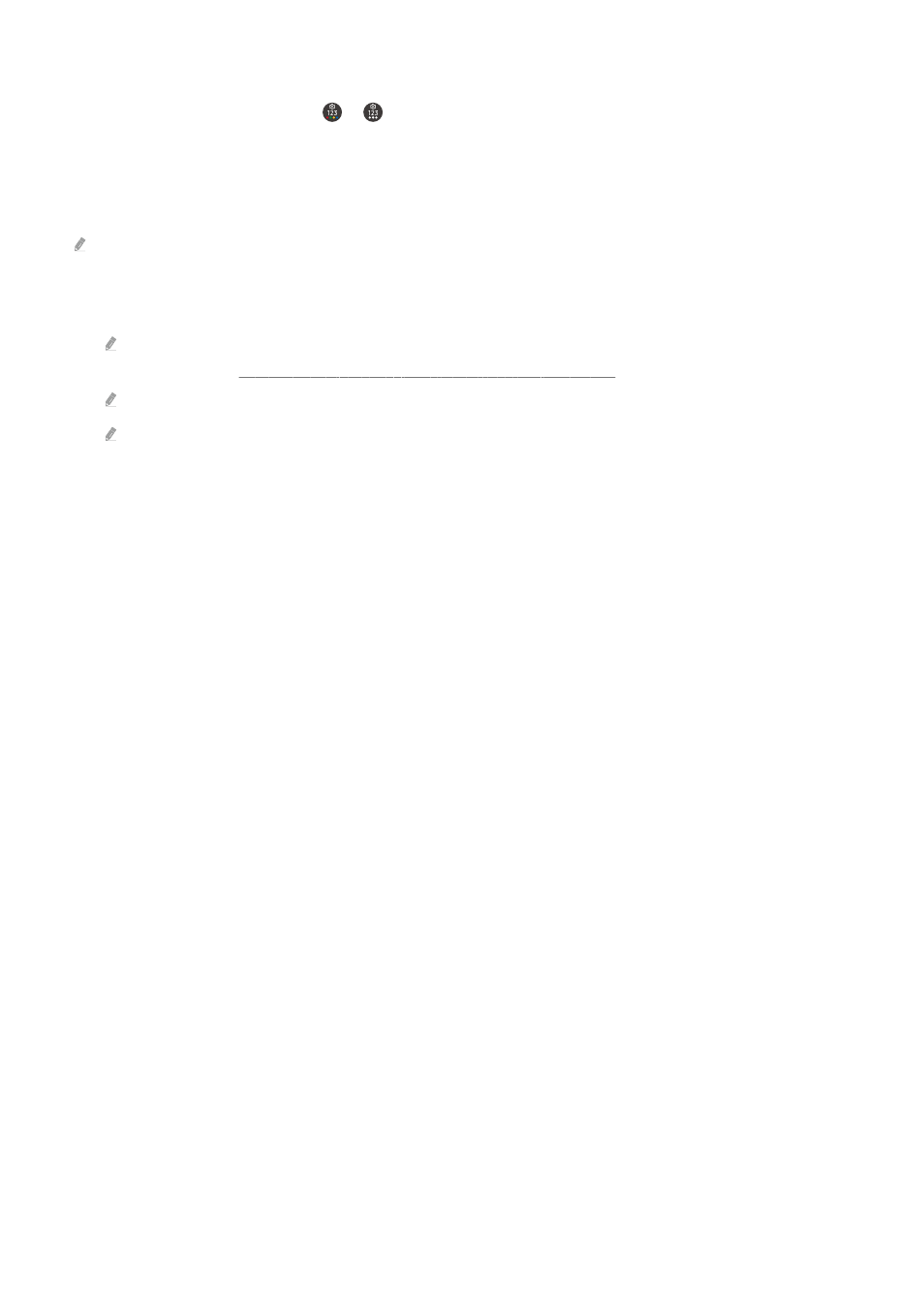
Using the recording schedule management screen
1.
On the remote control, press the or button.
2.
Use the directional buttons to navigate to the control pad.
3.
Select either
Schedule Manager
or
Recordings
to access the
Recording & Schedule Manager
screen.
The following options are available on the
Recording & Schedule Manager
screen:
Displayed menu options may vary depending on the model.
•
Recordings
Watch Recordings.
Buttons shown on the display will vary depending on the file being played back. For more information about playback
controls, refer to "Getting to know Recording and Timeshift controls and options."
From the list, select a recording you wish to watch. The selected recording will start to play.
Move the focus to a recording to display
Play
,
Delete
, and
View Details
options on the right-side menu.
- 114 -
- QN900B 75" 8K HDR Smart Neo QLED TV The Serif LS01B 43" 4K HDR Smart QLED TV (2022, White) The Serif LS01B 55" 4K HDR Smart QLED TV (2022, White) The Frame LS03B 85" HDR 4K UHD QLED TV Neo QLED QN90B 65" 4K HDR Smart QLED TV The Sero 43" 4K HDR Smart LED TV Neo QLED QN85B 55" 4K HDR Smart Mini-LED TV M70B 43" 16:9 4K Smart Monitor (Black) CU7000 Crystal UHD 55" 4K HDR Smart LED TV Q60C 43" 4K HDR Smart QLED TV Q80C 65" 4K HDR Smart QLED TV CU8000 Crystal UHD 65" 4K HDR Smart LED TV Q80C 98" 4K HDR Smart QLED TV Q70A 65" Class HDR 4K UHD Smart QLED TV Neo QLED QN85A 75" Class HDR 4K UHD Smart TV BEC-H Series 43" UHD 4K HDR Commercial Monitor The Frame 32" Full HD HDR Smart QLED TV The Terrace LST7T 55" Class HDR 4K UHD Smart Outdoor QLED TV AU8000 50" Class HDR 4K UHD Smart LED TV HQ60A 65" Class 4K UHD Smart Hospitality QLED TV The Freestyle 550-Lumen Full HD Smart Projector TU8300 55" Class HDR 4K UHD Smart Curved LED TV
