Connecting a usb keyboard, mouse, or gamepad, Connecting a bluetooth keyboard, mouse, or gamepad – Samsung S95C 77" 4K HDR Quantum Dot OLED TV User Manual
Page 41
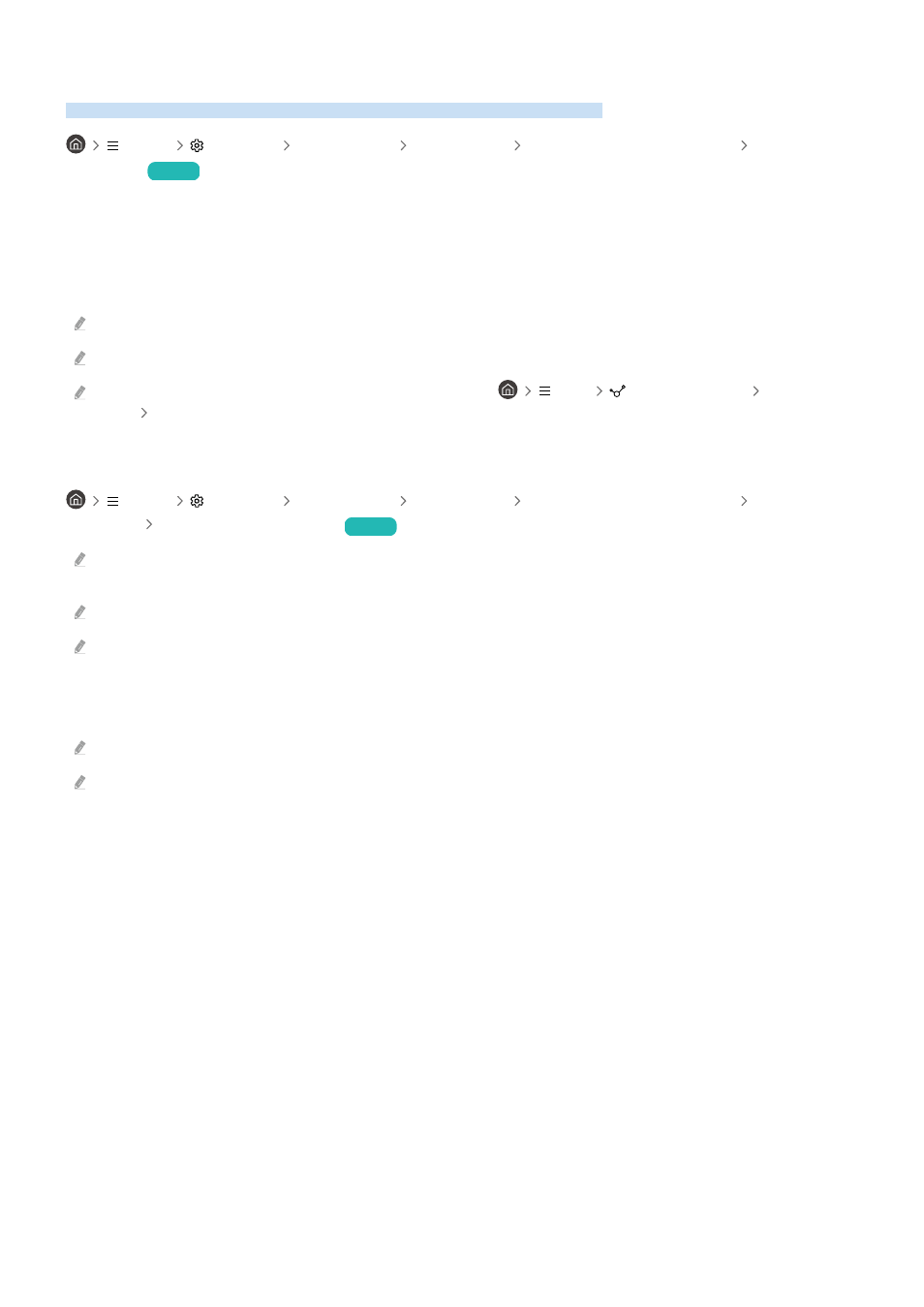
Controlling the TV with a Keyboard, Mouse, or Gamepad
Connecting a keyboard, mouse, or gamepad to make it easier to control the TV.
Menu
Settings All Settings Connection External Device Manager Input Device
Manager
Try Now
You can connect a keyboard, mouse, or gamepad to control the TV easily.
Connecting a USB keyboard, mouse, or gamepad
Plug the keyboard, mouse or gamepad cable into the USB port.
If you connect a mouse, it is available only in the
Internet
app and
Workspace
function.
XInput USB gamepads are supported.
For more information, refer to
Input Device
in
Connection Guide
(
Menu
Connected Devices
Connection
Guide
Input Device
)
Connecting a Bluetooth keyboard, mouse, or gamepad
Menu
Settings All Settings Connection External Device Manager Input Device
Manager Bluetooth Device List
Try Now
If your device was not detected, position the keyboard close to the TV, and then select
Refresh
. The TV scans for available
devices again.
If you connect a mouse, it is available only in the
Internet
app.
A maximum of four gamepads can be connected, regardless of connection method (e.g., USB or Bluetooth).
– When using two BT audio devices, it is best to use USB gamepads.
– When using one BT audio device, up to two BT gamepads can be connected.
For more information, refer to the Bluetooth device's user manual.
This function may not be supported depending on the model or geographical area.
- 41 -
- QN900B 75" 8K HDR Smart Neo QLED TV The Serif LS01B 43" 4K HDR Smart QLED TV (2022, White) The Serif LS01B 55" 4K HDR Smart QLED TV (2022, White) The Frame LS03B 85" HDR 4K UHD QLED TV Neo QLED QN90B 65" 4K HDR Smart QLED TV The Sero 43" 4K HDR Smart LED TV Neo QLED QN85B 55" 4K HDR Smart Mini-LED TV M70B 43" 16:9 4K Smart Monitor (Black) CU7000 Crystal UHD 55" 4K HDR Smart LED TV Q60C 43" 4K HDR Smart QLED TV Q80C 65" 4K HDR Smart QLED TV CU8000 Crystal UHD 65" 4K HDR Smart LED TV Q80C 98" 4K HDR Smart QLED TV Q70A 65" Class HDR 4K UHD Smart QLED TV Neo QLED QN85A 75" Class HDR 4K UHD Smart TV BEC-H Series 43" UHD 4K HDR Commercial Monitor The Frame 32" Full HD HDR Smart QLED TV The Terrace LST7T 55" Class HDR 4K UHD Smart Outdoor QLED TV AU8000 50" Class HDR 4K UHD Smart LED TV HQ60A 65" Class 4K UHD Smart Hospitality QLED TV The Freestyle 550-Lumen Full HD Smart Projector TU8300 55" Class HDR 4K UHD Smart Curved LED TV
