Connection notes for audio devices, Connection notes for computers – Samsung S95C 77" 4K HDR Quantum Dot OLED TV User Manual
Page 21
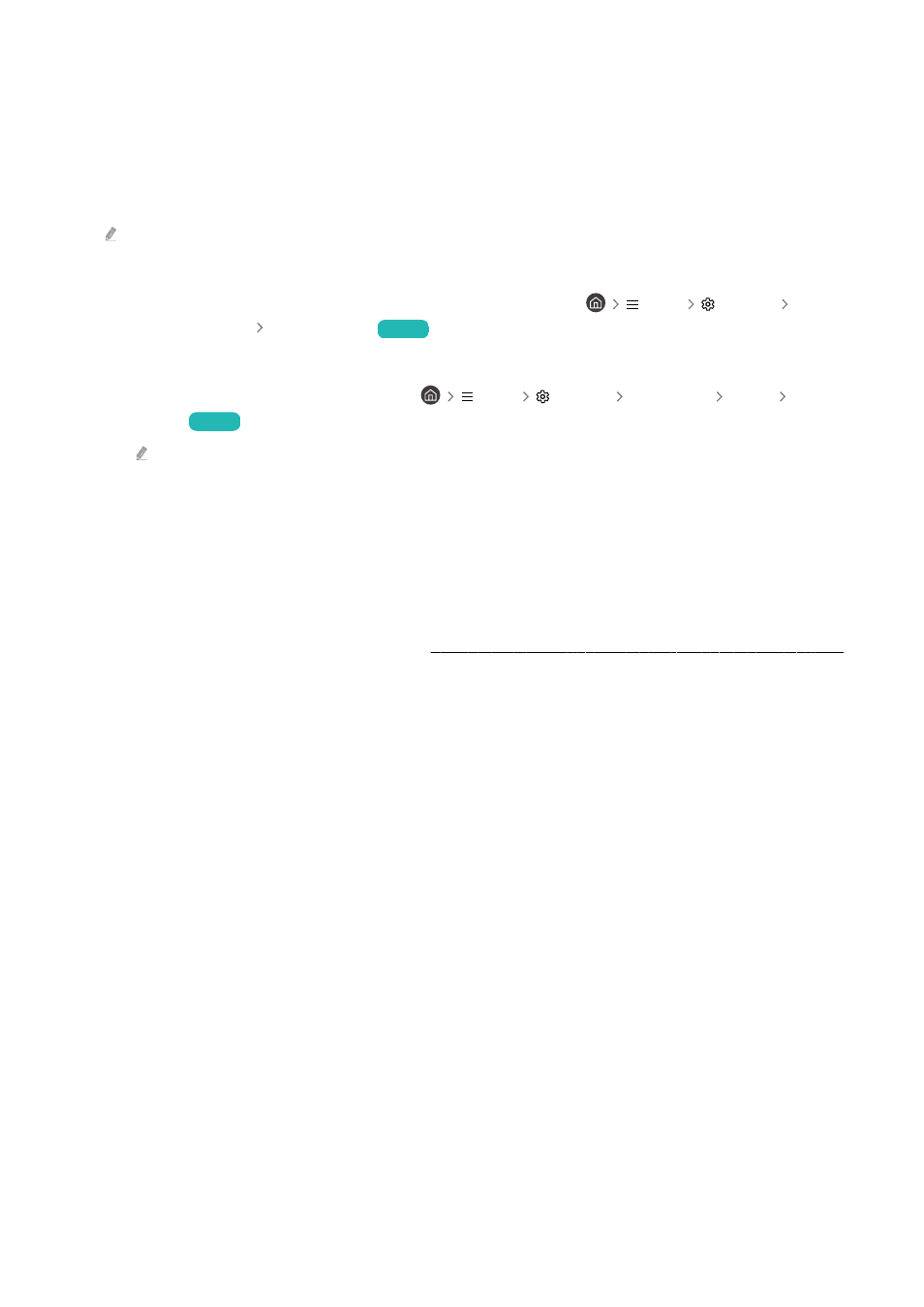
Connection notes for audio devices
• To obtain better TV audio quality, connect a sound bar or A/V receiver to the TV.
• If you connect an external audio device using an optical cable, the
Sound Output
setting automatically changes
to the connected device. However, to make this happen, you must turn on the external audio device before
connecting the optical cable. To manually change the
Sound Output
setting, do one of the following
This function may not be supported depending on the model.
– Use the
Quick Settings
screen to change to the connected device:
Use the Select button to select
Optical
on the
Sound Output
menu. (
Menu
Settings
down
directional button
Sound Output
)
Try Now
– Use the
Settings
screen to change to the connected device:
Select
Optical
on the
Sound Output
menu. (
Menu
Settings All Settings Sound Sound
Output
)
Try Now
Refer to the sound bar's user manual when connecting it to the TV.
• An unusual noise coming from a connected audio device while you are using it, may indicate a problem with the
audio device itself. If this occurs, ask for assistance from the audio device's manufacturer.
• Digital audio is only available with 5.1 channel broadcasts.
Connection notes for computers
• For the resolutions supported by the TV, refer to "Read Before Connecting a Computer (Supported Resolutions)."
• If you want to connect your PC and TV wirelessly, both of them must be connected to each other on the same
network.
• When sharing content with other network-based devices, such as those in an IP (Internet Protocol) storage
system, sharing may not be supported due to the network’s configuration, quality, or functionality, for example,
if the network has an NAS (Network-Attached Storage) device.
- 21 -
- QN900B 75" 8K HDR Smart Neo QLED TV The Serif LS01B 43" 4K HDR Smart QLED TV (2022, White) The Serif LS01B 55" 4K HDR Smart QLED TV (2022, White) The Frame LS03B 85" HDR 4K UHD QLED TV Neo QLED QN90B 65" 4K HDR Smart QLED TV The Sero 43" 4K HDR Smart LED TV Neo QLED QN85B 55" 4K HDR Smart Mini-LED TV M70B 43" 16:9 4K Smart Monitor (Black) CU7000 Crystal UHD 55" 4K HDR Smart LED TV Q60C 43" 4K HDR Smart QLED TV Q80C 65" 4K HDR Smart QLED TV CU8000 Crystal UHD 65" 4K HDR Smart LED TV Q80C 98" 4K HDR Smart QLED TV Q70A 65" Class HDR 4K UHD Smart QLED TV Neo QLED QN85A 75" Class HDR 4K UHD Smart TV BEC-H Series 43" UHD 4K HDR Commercial Monitor The Frame 32" Full HD HDR Smart QLED TV The Terrace LST7T 55" Class HDR 4K UHD Smart Outdoor QLED TV AU8000 50" Class HDR 4K UHD Smart LED TV HQ60A 65" Class 4K UHD Smart Hospitality QLED TV The Freestyle 550-Lumen Full HD Smart Projector TU8300 55" Class HDR 4K UHD Smart Curved LED TV
