Samsung S95C 77" 4K HDR Quantum Dot OLED TV User Manual
Page 252
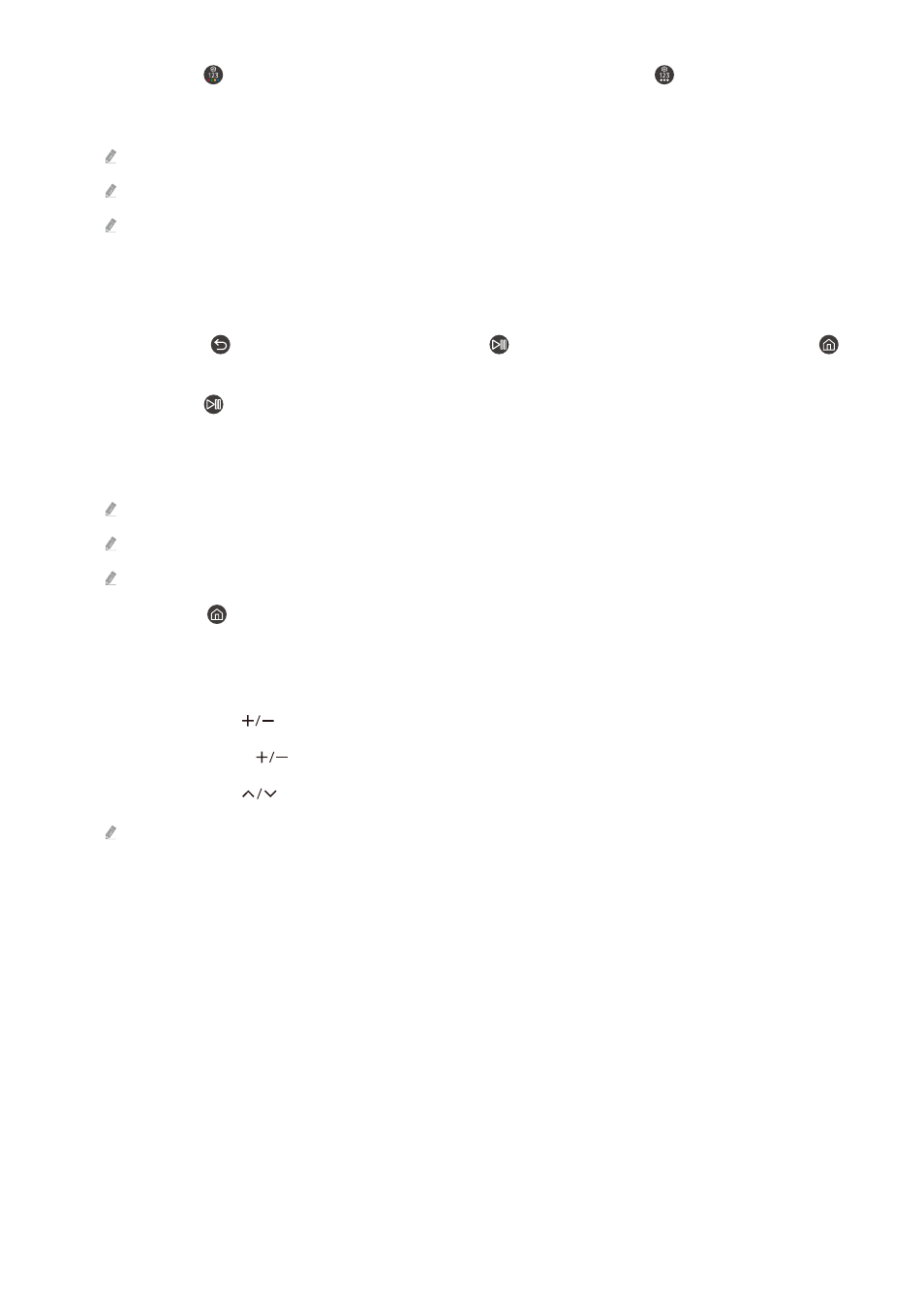
• If you press the button and then press the down directional button or press the button while viewing a
program, the
Recordings
,
Schedule Manager
,
Timeshift
,
Stop
(when Record or Timeshift is running),
Info
, red,
green, yellow and blue options appear.
Record
and
Timeshift
may not be supported depending on the model or geographical area.
Select the
Move to the top
button to move the menu to the top.
This function may not be supported depending on the geographical area.
• Underneath these 2 buttons are a round button and a large outer circle button. The round button is the Select
button, and the large outer circle button consists of 4 directional buttons (up / down / left / right).
• Underneath the directional button are 3 buttons, one on the left, one on the right, and one in the center. The one
on the left is the button and the one on the right is the button. The round button in the middle is the
button.
• If you press the button while watching a TV program, the screen you are watching stops and a control bar
appears. You can select
Rewind
,
Play
,
Pause
,
Fast Forward
,
Stop Timeshift
,
Record
,
Go to Live TV
, or
Info
. You can
press the up directional button to go to the playback screen and check the time that the actual broadcast
program is running and the timeshift time.
You can use the
Slow Rewind
or
Slow Forward
functions when you select the
Pause
option.
To use Record or Timeshift, you must connect a USB device.
This function may not be supported depending on the model or geographical area.
• Underneath the button are 2 thin horizontal buttons. These buttons protrude higher above the surface than
the other buttons on the remote control. The one on the left is the volume button and the one on the right is the
channel button. Push up from beneath or down from above to use these as rocker buttons to change the channel
or volume.
– Briefly press the
(Volume) button to mute the sound.
– Press and hold the
(Volume) button to open the
Accessibility Shortcuts
menu.
– Briefly press the
(Channel) button to open the
Guide
.
This function may not be supported depending on the model or geographical area.
- 252 -
- QN900B 75" 8K HDR Smart Neo QLED TV The Serif LS01B 43" 4K HDR Smart QLED TV (2022, White) The Serif LS01B 55" 4K HDR Smart QLED TV (2022, White) The Frame LS03B 85" HDR 4K UHD QLED TV Neo QLED QN90B 65" 4K HDR Smart QLED TV The Sero 43" 4K HDR Smart LED TV Neo QLED QN85B 55" 4K HDR Smart Mini-LED TV M70B 43" 16:9 4K Smart Monitor (Black) CU7000 Crystal UHD 55" 4K HDR Smart LED TV Q60C 43" 4K HDR Smart QLED TV Q80C 65" 4K HDR Smart QLED TV CU8000 Crystal UHD 65" 4K HDR Smart LED TV Q80C 98" 4K HDR Smart QLED TV Q70A 65" Class HDR 4K UHD Smart QLED TV Neo QLED QN85A 75" Class HDR 4K UHD Smart TV BEC-H Series 43" UHD 4K HDR Commercial Monitor The Frame 32" Full HD HDR Smart QLED TV The Terrace LST7T 55" Class HDR 4K UHD Smart Outdoor QLED TV AU8000 50" Class HDR 4K UHD Smart LED TV HQ60A 65" Class 4K UHD Smart Hospitality QLED TV The Freestyle 550-Lumen Full HD Smart Projector TU8300 55" Class HDR 4K UHD Smart Curved LED TV
