Using bixby, Starting bixby with voice, 101 using bixby – Samsung S95C 77" 4K HDR Quantum Dot OLED TV User Manual
Page 101
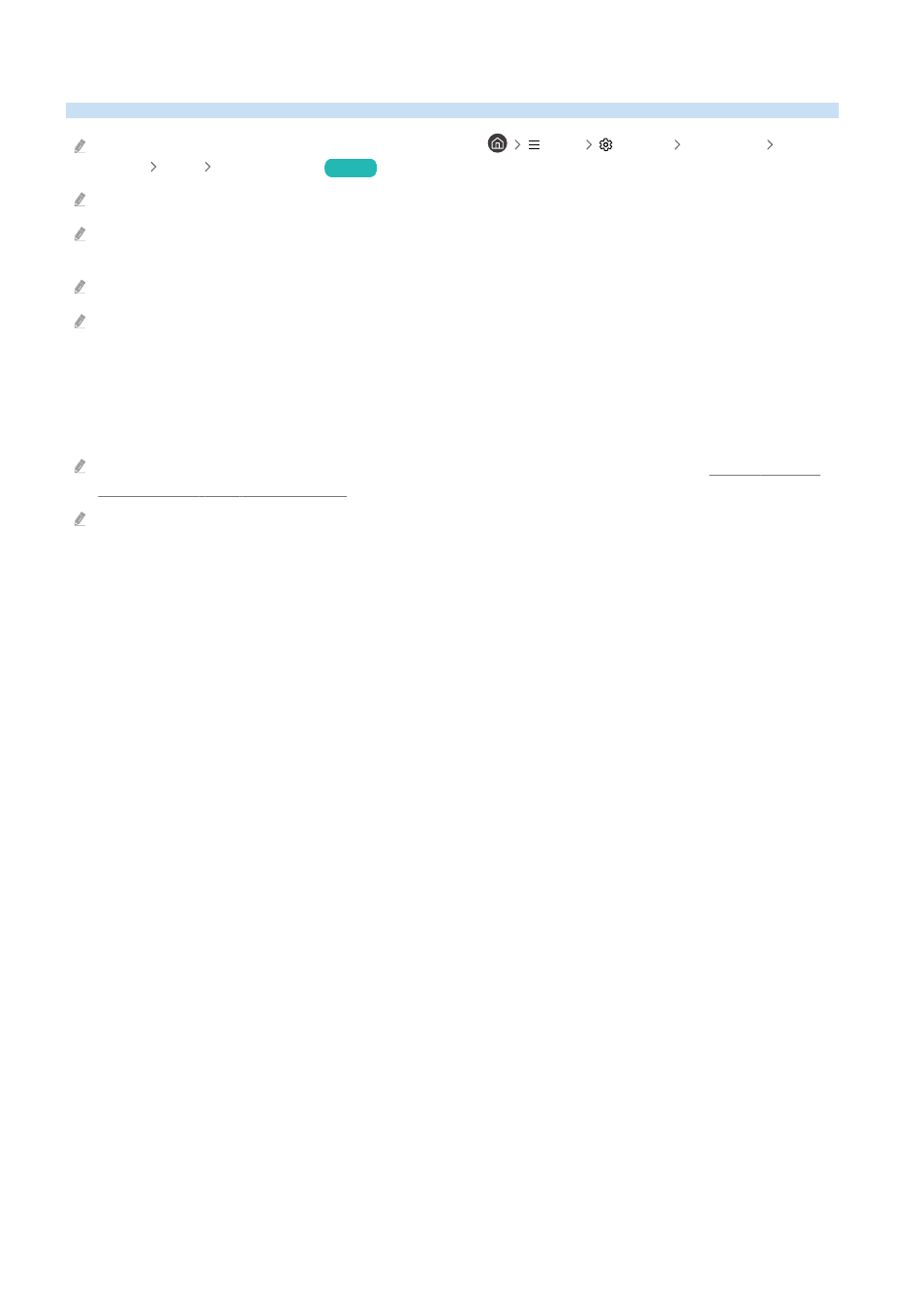
Using Bixby
Set Voice Assistant to Bixby. Speak into the microphone on your Samsung Smart Remote or TV to control your TV.
This function is available only if Voice Assistant is set to Bixby. (
Menu
Settings
All Settings
General &
Privacy
Voice
Voice Assistant
)
Try Now
Bixby is available only when the TV is connected to the network.
To use Bixby, you must register and sign in to your Samsung account. Some functions may not be supported if you are not
signed in to your Samsung account.
Bixby only supports some languages, and the supported functions may differ depending on the geographical area.
Bixby may not be supported depending on the model or geographical area.
Starting Bixby with voice
You can immediately start a conversation with Bixby by saying "
Hi, Bixby
." Say "
Hi, Bixby
", and the Bixby icon at the
bottom of the TV screen is activated in Listen mode. Continue speaking.
For best results, you need to be within 10 feet (3-4 m) of your TV. If Bixby does not answer, refer to "I spoke "Hi, Bixby/
Alexa" but Bixby/Alexa does not answer." in "Troubleshooting."
These functions may not be supported depending on the model or geographical area.
- 101 -
- QN900B 75" 8K HDR Smart Neo QLED TV The Serif LS01B 43" 4K HDR Smart QLED TV (2022, White) The Serif LS01B 55" 4K HDR Smart QLED TV (2022, White) The Frame LS03B 85" HDR 4K UHD QLED TV Neo QLED QN90B 65" 4K HDR Smart QLED TV The Sero 43" 4K HDR Smart LED TV Neo QLED QN85B 55" 4K HDR Smart Mini-LED TV M70B 43" 16:9 4K Smart Monitor (Black) CU7000 Crystal UHD 55" 4K HDR Smart LED TV Q60C 43" 4K HDR Smart QLED TV Q80C 65" 4K HDR Smart QLED TV CU8000 Crystal UHD 65" 4K HDR Smart LED TV Q80C 98" 4K HDR Smart QLED TV Q70A 65" Class HDR 4K UHD Smart QLED TV Neo QLED QN85A 75" Class HDR 4K UHD Smart TV BEC-H Series 43" UHD 4K HDR Commercial Monitor The Frame 32" Full HD HDR Smart QLED TV The Terrace LST7T 55" Class HDR 4K UHD Smart Outdoor QLED TV AU8000 50" Class HDR 4K UHD Smart LED TV HQ60A 65" Class 4K UHD Smart Hospitality QLED TV The Freestyle 550-Lumen Full HD Smart Projector TU8300 55" Class HDR 4K UHD Smart Curved LED TV
