Using bixby, Running bixby, 272 using bixby – Samsung S95C 77" 4K HDR Quantum Dot OLED TV User Manual
Page 272
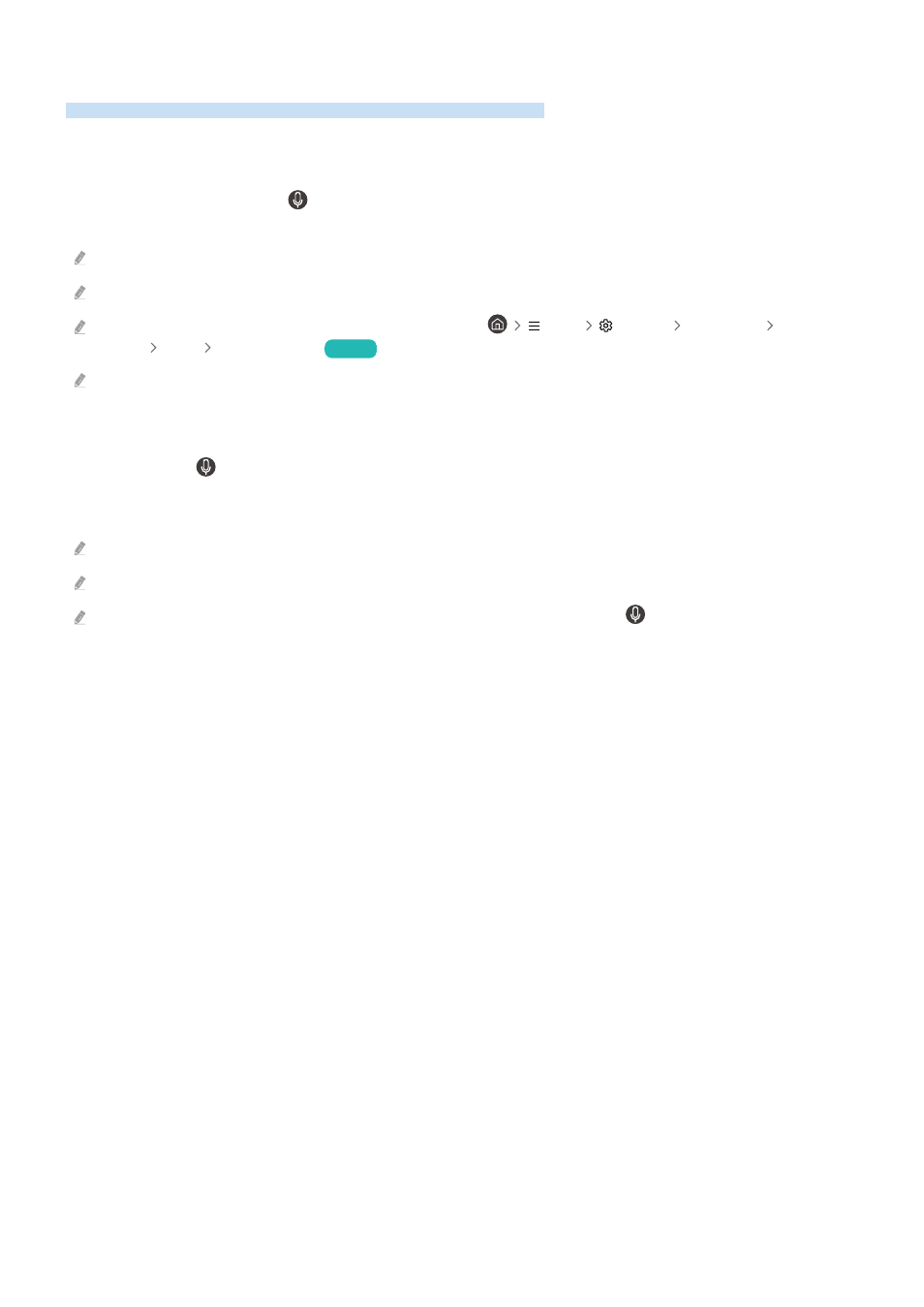
Using Bixby
Set Voice Assistant to Bixby. A guide to using Bixby to control your TV.
To use Bixby, your TV must be connected to the network and you must use the microphone on your Samsung Smart
Remote.
To use Bixby, press and hold the button on the Samsung Smart Remote, say a command into the microphone on
the remote, and then release the button to run Bixby.
This function may not be supported depending on the model or geographical area.
The existing functional specifications may be changed if Bixby is updated.
This function is available only if Voice Assistant is set to Bixby. (
Menu
Settings
All Settings
General &
Privacy
Voice
Voice Assistant
)
Try Now
The supported language may differ depending on the geographical area.
Running Bixby
Press and hold the button on the Samsung Smart Remote. Bixby is activated in the listening mode, the Bixby
icon appears at the bottom of the TV screen. Say a command, and then release the button. The TV provides feedback
on how it understands the command, and then performs the commanded task.
If the TV does not understand the command, try again with more precise pronunciation.
This function may not be supported depending on the model or geographical area.
You can find a detailed description of the voice commands at
Explore Bixby
. Press the
button. The
Explore Now
button
appears at the bottom of the screen. Press the Select button to go to the
Explore Bixby
screen.
- 272 -
- QN900B 75" 8K HDR Smart Neo QLED TV The Serif LS01B 43" 4K HDR Smart QLED TV (2022, White) The Serif LS01B 55" 4K HDR Smart QLED TV (2022, White) The Frame LS03B 85" HDR 4K UHD QLED TV Neo QLED QN90B 65" 4K HDR Smart QLED TV The Sero 43" 4K HDR Smart LED TV Neo QLED QN85B 55" 4K HDR Smart Mini-LED TV M70B 43" 16:9 4K Smart Monitor (Black) CU7000 Crystal UHD 55" 4K HDR Smart LED TV Q60C 43" 4K HDR Smart QLED TV Q80C 65" 4K HDR Smart QLED TV CU8000 Crystal UHD 65" 4K HDR Smart LED TV Q80C 98" 4K HDR Smart QLED TV Q70A 65" Class HDR 4K UHD Smart QLED TV Neo QLED QN85A 75" Class HDR 4K UHD Smart TV BEC-H Series 43" UHD 4K HDR Commercial Monitor The Frame 32" Full HD HDR Smart QLED TV The Terrace LST7T 55" Class HDR 4K UHD Smart Outdoor QLED TV AU8000 50" Class HDR 4K UHD Smart LED TV HQ60A 65" Class 4K UHD Smart Hospitality QLED TV The Freestyle 550-Lumen Full HD Smart Projector TU8300 55" Class HDR 4K UHD Smart Curved LED TV
