Using the guide, 261 using the guide – Samsung S95C 77" 4K HDR Quantum Dot OLED TV User Manual
Page 261
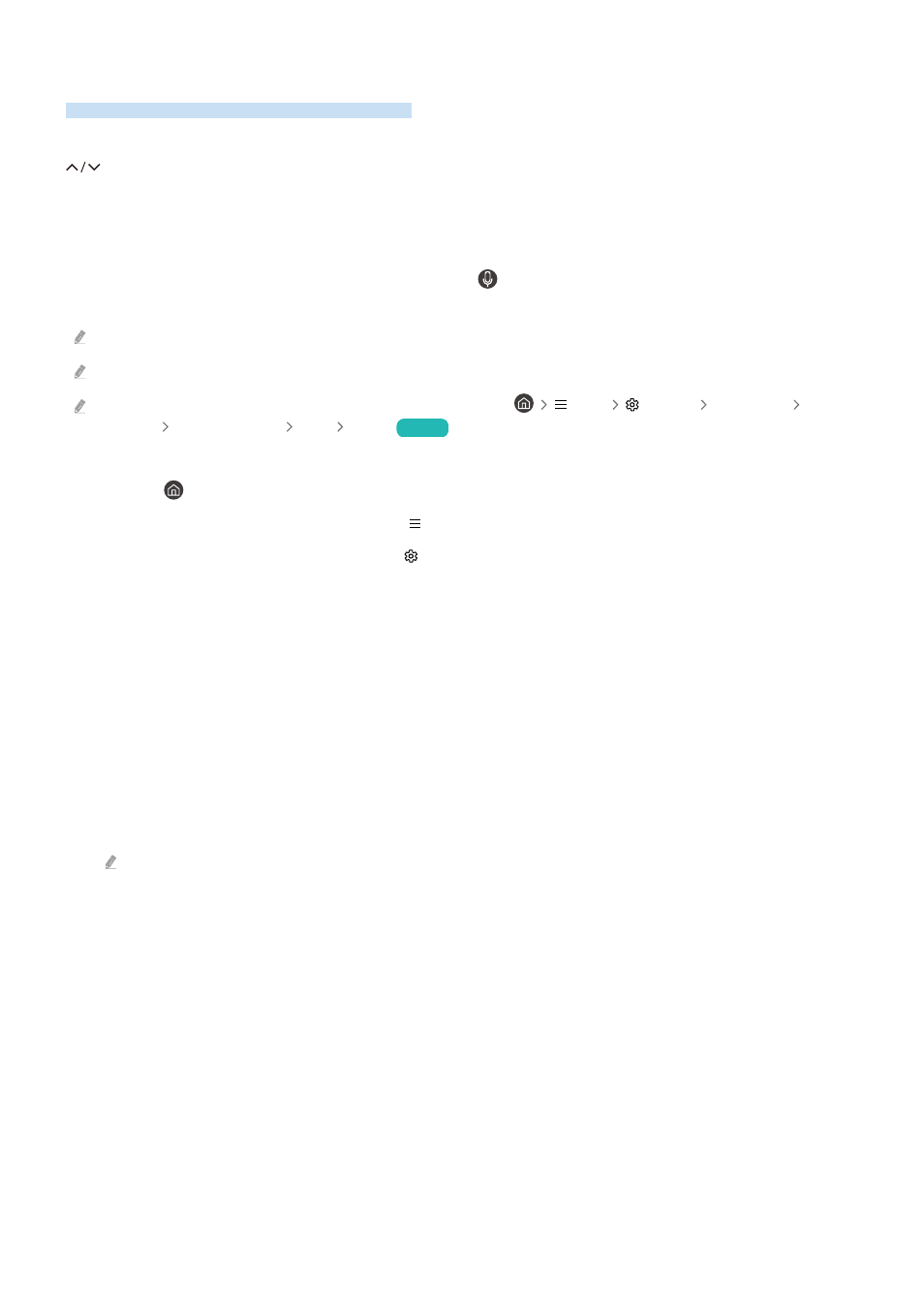
Using the guide
See an overview of each channel's program lineup.
When you want to know the program information for each channel while watching a broadcast program, press the
(Channel) button on the Samsung Smart Remote or Remote Control. Use the directional buttons to view the
program information.
You can see the daily program schedules for each channel and program information in the
Guide
. You can select
programs to schedule for viewing or recording.
You can also open the
Guide
using Bixby. Press and hold the button on your Samsung Smart Remote, and then
say “Guide.”
This function may not be supported depending on the model or geographical area.
The information in the
Guide
is for digital channels only. Analog channels are not supported.
If the
Clock
is not set, the Guide is not provided. Set the
Clock
first. (
Menu
Settings
All Settings
General
& Privacy
System Manager
Time
Clock
)
Try Now
If you need to set the clock again, follow the steps below.
1.
Press the button and press the left directional button on the remote control.
2.
Press the down directional button to move to Menu.
3.
Press the right directional button to move to
Settings
.
4.
Use the down directional button to move to
All Settings
.
5.
Press the Select button to open the TV's
All Settings
menu.
6.
Use the up and down directional buttons to move to the
General & Privacy
menu, and then press the Select
button.
7.
Use the up and down directional buttons to move to the
System Manager
menu, and then press the Select
button.
8.
Select the
Time
menu, and then press the Select button.
9.
Select the
Clock
menu, and then press the Select button.
10.
Select the
Clock Mode
menu, press the Select button, and then select
Auto
or
Manual
.
If you select
Manual
, you can move to the
Date
or
Time
menu below to set the time or date.
- 261 -
- QN900B 75" 8K HDR Smart Neo QLED TV The Serif LS01B 43" 4K HDR Smart QLED TV (2022, White) The Serif LS01B 55" 4K HDR Smart QLED TV (2022, White) The Frame LS03B 85" HDR 4K UHD QLED TV Neo QLED QN90B 65" 4K HDR Smart QLED TV The Sero 43" 4K HDR Smart LED TV Neo QLED QN85B 55" 4K HDR Smart Mini-LED TV M70B 43" 16:9 4K Smart Monitor (Black) CU7000 Crystal UHD 55" 4K HDR Smart LED TV Q60C 43" 4K HDR Smart QLED TV Q80C 65" 4K HDR Smart QLED TV CU8000 Crystal UHD 65" 4K HDR Smart LED TV Q80C 98" 4K HDR Smart QLED TV Q70A 65" Class HDR 4K UHD Smart QLED TV Neo QLED QN85A 75" Class HDR 4K UHD Smart TV BEC-H Series 43" UHD 4K HDR Commercial Monitor The Frame 32" Full HD HDR Smart QLED TV The Terrace LST7T 55" Class HDR 4K UHD Smart Outdoor QLED TV AU8000 50" Class HDR 4K UHD Smart LED TV HQ60A 65" Class 4K UHD Smart Hospitality QLED TV The Freestyle 550-Lumen Full HD Smart Projector TU8300 55" Class HDR 4K UHD Smart Curved LED TV
