Samsung S95C 77" 4K HDR Quantum Dot OLED TV User Manual
Page 254
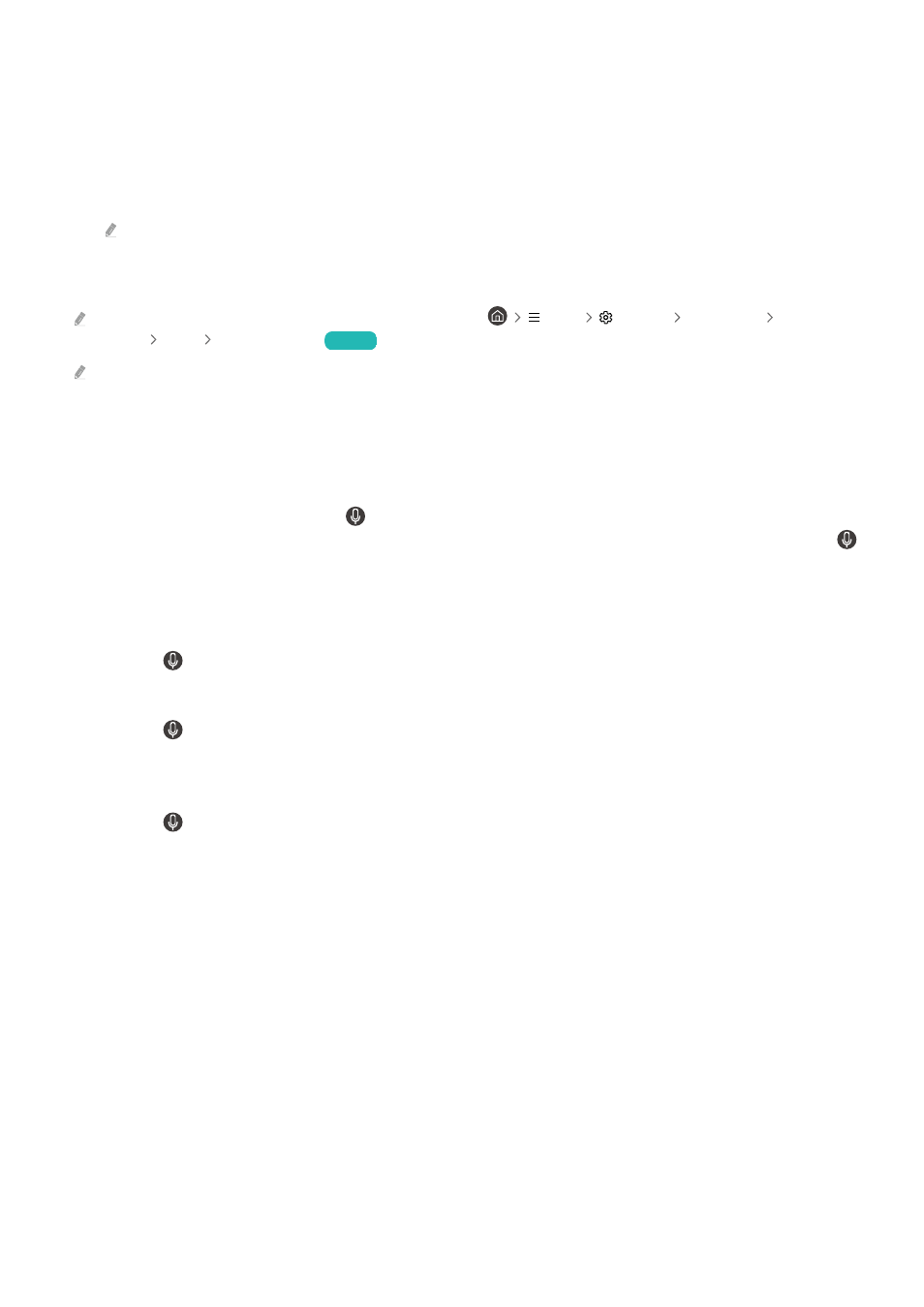
5.
Place the focus on
Accessibility
, and press the Select button to open the menu.
6.
The menu will appear with
Voice Guide Settings
as the first selection. Highlight
Voice Guide Settings
, and then
press the Select button.
7.
A menu appears with the options to change
Voice Guide
,
Volume
,
Speed
,
Pitch
, and
TV Background Volume
.
8.
Select the menu using the directional buttons, and then press the Select button.
The menus are activated when
Voice Guide
is on.
Running the Accessibility menu functions using Bixby
This function is available only if Voice Assistant is set to Bixby. (
Menu
Settings
All Settings
General &
Privacy
Voice
Voice Assistant
)
Try Now
Bixby may not be supported depending on the model or geographical area.
To use Bixby, the TV must be set up and tuned and must be connected to the network. You can connect the TV to the
network during the initial setup or do it later through the settings menu.
There are many commands you can say to control the TV. These can be used together with
Voice Guide
to give you
voice input and voice output. You can use the Samsung Smart Remote but the TV must be connected to the network.
To speak a command, press and hold the button (located near the top of the Samsung Smart Remote, directly
below the small LED (microphone) and above the directional button) and say the command, and then release the
button. The TV will confirm the command.
For example you can:
• Turn Voice Guide on
Press the button on the Samsung Smart Remote, and then say "
Voice Guide on
."
• Turn Audio (Video) Description on
Press the button on the Samsung Smart Remote, and then say "
Video Description on
" or "
Audio Description
on
."
• Turn High Contrast on
Press the button on the Samsung Smart Remote, and then say "
High Contrast on
."
- 254 -
- QN900B 75" 8K HDR Smart Neo QLED TV The Serif LS01B 43" 4K HDR Smart QLED TV (2022, White) The Serif LS01B 55" 4K HDR Smart QLED TV (2022, White) The Frame LS03B 85" HDR 4K UHD QLED TV Neo QLED QN90B 65" 4K HDR Smart QLED TV The Sero 43" 4K HDR Smart LED TV Neo QLED QN85B 55" 4K HDR Smart Mini-LED TV M70B 43" 16:9 4K Smart Monitor (Black) CU7000 Crystal UHD 55" 4K HDR Smart LED TV Q60C 43" 4K HDR Smart QLED TV Q80C 65" 4K HDR Smart QLED TV CU8000 Crystal UHD 65" 4K HDR Smart LED TV Q80C 98" 4K HDR Smart QLED TV Q70A 65" Class HDR 4K UHD Smart QLED TV Neo QLED QN85A 75" Class HDR 4K UHD Smart TV BEC-H Series 43" UHD 4K HDR Commercial Monitor The Frame 32" Full HD HDR Smart QLED TV The Terrace LST7T 55" Class HDR 4K UHD Smart Outdoor QLED TV AU8000 50" Class HDR 4K UHD Smart LED TV HQ60A 65" Class 4K UHD Smart Hospitality QLED TV The Freestyle 550-Lumen Full HD Smart Projector TU8300 55" Class HDR 4K UHD Smart Curved LED TV
