Import images from usb memory – Samsung S95C 77" 4K HDR Quantum Dot OLED TV User Manual
Page 62
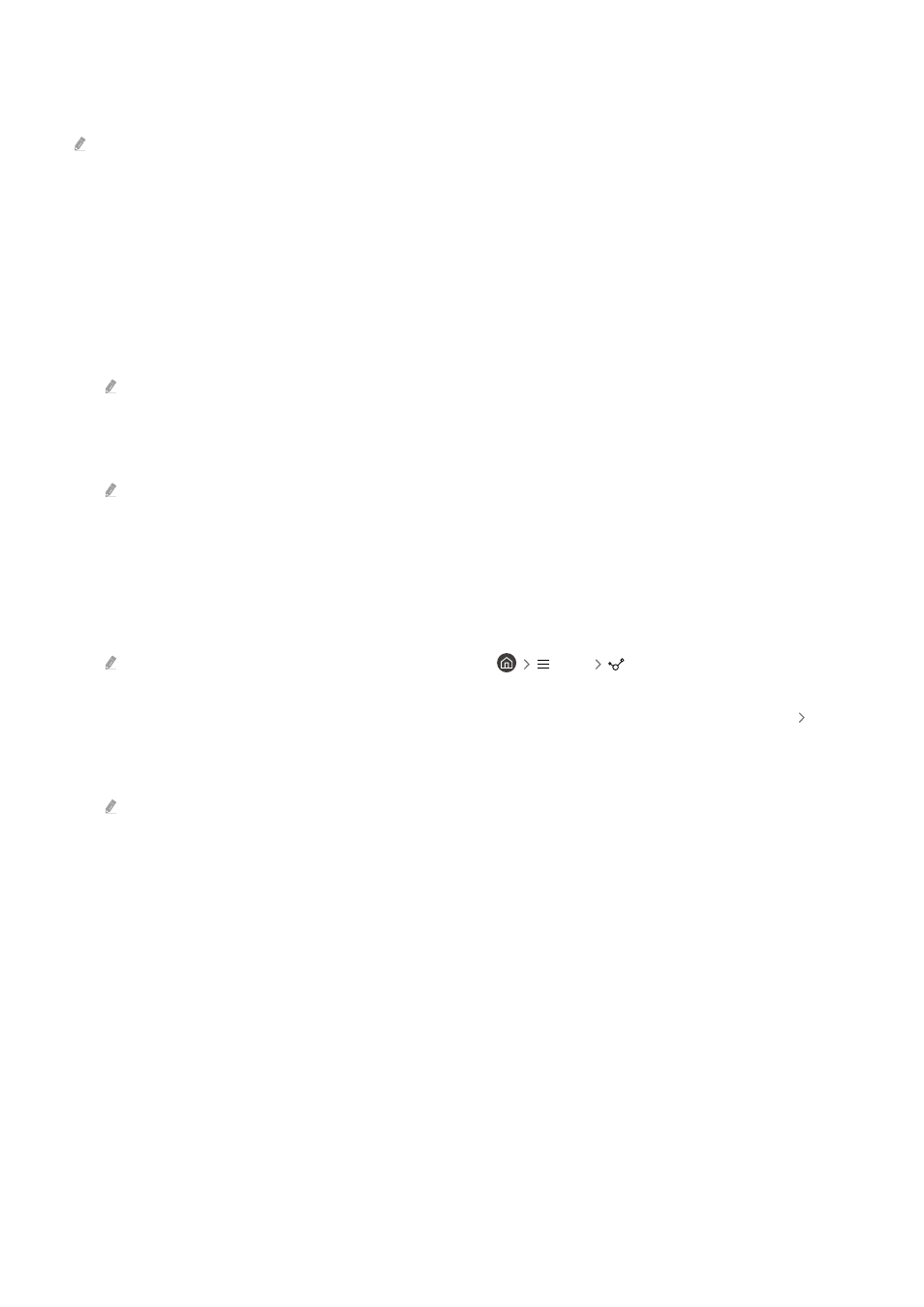
4.
Art Mode Options
Configure options related to the
Art
mode screen.
This menu can be found at the bottom of the
Art
home. To configure the option settings, scroll down to the far bottom.
•
Sleep After
The TV automatically turns off if no motion is detected around the TV for a specified period of time. Press the
Select button to specify a time period.
•
Night Mode
The TV automatically turns off if no light is detected around the TV. This mode detects lights around the TV to
automatically turn on or off the TV depending on the presence of light. Press the Select button to turn the
mode on or off.
If the TV model name is 32LS03B and you turn on
Night Mode
, only auto off is supported.
•
Motion Detector
Set the
Motion Detector
for the motion sensor. Press the Select button to set the sensitivity level.
Motion Detector
may not be supported depending on the model or geographical area.
Import images from USB memory
1.
Connect the USB memory device storing images to the TV.
2.
The USB memory is automatically recognized, and the screen displays a list of image, music, and video files that
are stored in the USB memory.
An alternative way to run the USB memory is to navigate to
Menu
Connected Devices
and select the
USB memory.
3.
Navigate to the folder that contains the image file you want to save to the TV, and then select
Options Send
to Art Mode
.
4.
Select the image and press
Send
. The image, stored in the USB memory, is saved under
Art
mode.
Recommended resolutions (16:9): 1920 x 1080 (32-inch model), 3840 x 2160 (43-inch or larger models)
- 62 -
- QN900B 75" 8K HDR Smart Neo QLED TV The Serif LS01B 43" 4K HDR Smart QLED TV (2022, White) The Serif LS01B 55" 4K HDR Smart QLED TV (2022, White) The Frame LS03B 85" HDR 4K UHD QLED TV Neo QLED QN90B 65" 4K HDR Smart QLED TV The Sero 43" 4K HDR Smart LED TV Neo QLED QN85B 55" 4K HDR Smart Mini-LED TV M70B 43" 16:9 4K Smart Monitor (Black) CU7000 Crystal UHD 55" 4K HDR Smart LED TV Q60C 43" 4K HDR Smart QLED TV Q80C 65" 4K HDR Smart QLED TV CU8000 Crystal UHD 65" 4K HDR Smart LED TV Q80C 98" 4K HDR Smart QLED TV Q70A 65" Class HDR 4K UHD Smart QLED TV Neo QLED QN85A 75" Class HDR 4K UHD Smart TV BEC-H Series 43" UHD 4K HDR Commercial Monitor The Frame 32" Full HD HDR Smart QLED TV The Terrace LST7T 55" Class HDR 4K UHD Smart Outdoor QLED TV AU8000 50" Class HDR 4K UHD Smart LED TV HQ60A 65" Class 4K UHD Smart Hospitality QLED TV The Freestyle 550-Lumen Full HD Smart Projector TU8300 55" Class HDR 4K UHD Smart Curved LED TV
