Using workspace, Using screen sharing (windows pc) / airplay (mac), Using easy connection to screen – Samsung S95C 77" 4K HDR Quantum Dot OLED TV User Manual
Page 76: 76 using workspace
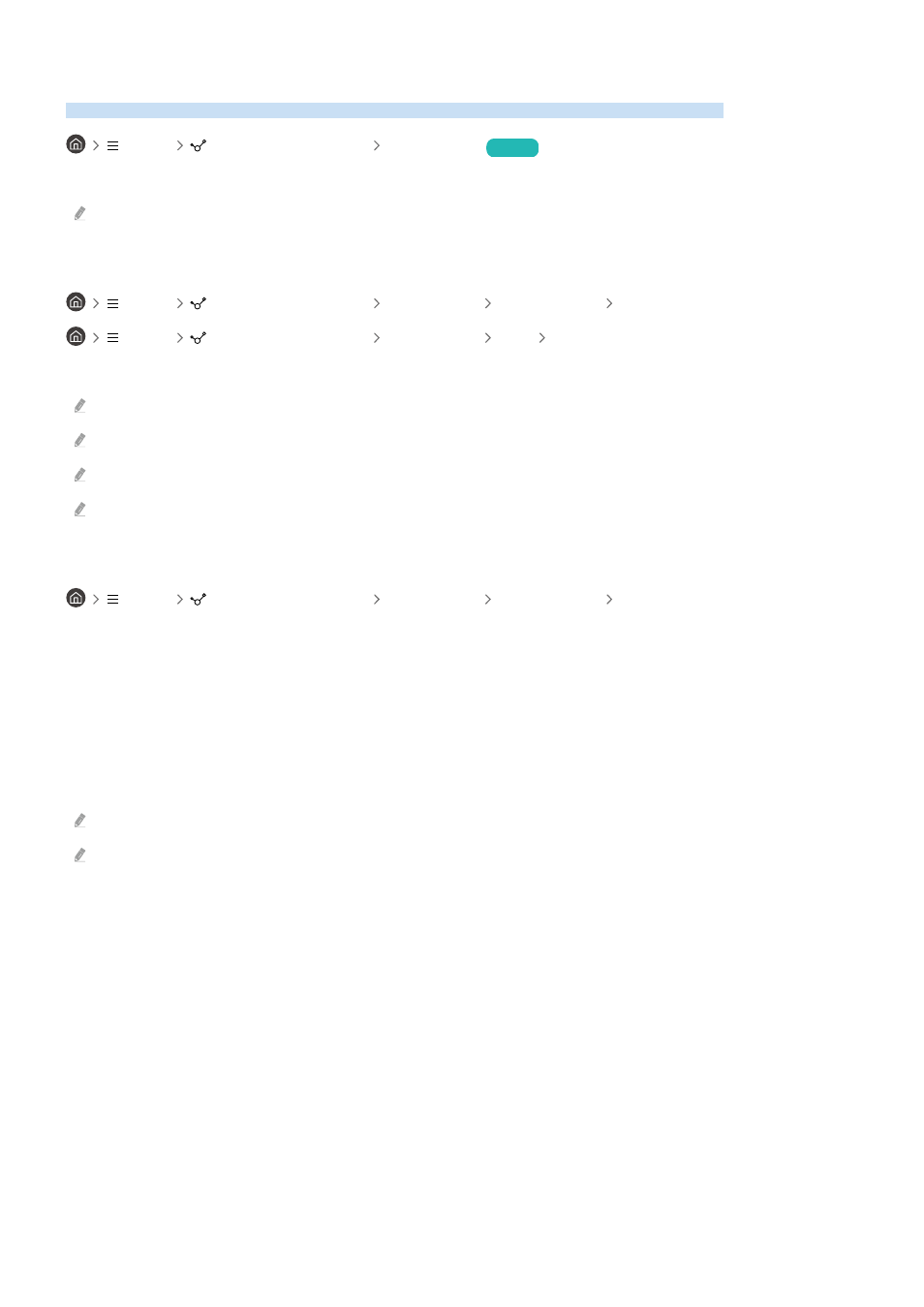
Using Workspace
Use the remote function to connect to and use a Windows PC, Mac, or mobile device from the TV.
Menu
Connected Devices Workspace
Try Now
Connect a Windows PC, Mac, or mobile device to the TV to easily use the device.
For easy computer use, connect a keyboard and a mouse to your TV in advance.
Using Screen Sharing (Windows PC) / AirPlay (Mac)
Menu
Connected Devices Workspace Windows PC Screen Sharing
Menu
Connected Devices Workspace Mac Screen Mirroring
Follow the instructions on the screen to adjust the PC settings and wirelessly connect the TV to the PC.
This function is only available for PCs that support wireless screen sharing.
This function may not be supported depending on the model or geographical area.
Connection via Windows OS is available in Windows 10 and later versions only.
Connection via Mac OS is available in AirPlay.
Using Easy Connection to Screen
Menu
Connected Devices Workspace Windows PC Easy Connection
You can easily use remote access function after installing
Easy Connection to Screen
on your PC.
Follow the instructions on the screen to download and install the
Easy Connection to Screen
PC app. Then you can
easily connect a remote PC.
1.
Download the
Easy Connection to Screen
PC app from http://smsng.co/easy and then install it on your PC.
2.
Log in with the same Samsung Account for both TV and PC.
3.
When the PC is turned on and connected via the network,
Workspace
's Home Screen displays the PC.
The
Easy Connection to Screen
PC app is available in Windows 10 and later versions only.
Depending on the network environment including the firewall configuration, router type, and wireless signal strength,
connection problems may occur, such as low speed, disconnection, or limited connection.
- 76 -
- QN900B 75" 8K HDR Smart Neo QLED TV The Serif LS01B 43" 4K HDR Smart QLED TV (2022, White) The Serif LS01B 55" 4K HDR Smart QLED TV (2022, White) The Frame LS03B 85" HDR 4K UHD QLED TV Neo QLED QN90B 65" 4K HDR Smart QLED TV The Sero 43" 4K HDR Smart LED TV Neo QLED QN85B 55" 4K HDR Smart Mini-LED TV M70B 43" 16:9 4K Smart Monitor (Black) CU7000 Crystal UHD 55" 4K HDR Smart LED TV Q60C 43" 4K HDR Smart QLED TV Q80C 65" 4K HDR Smart QLED TV CU8000 Crystal UHD 65" 4K HDR Smart LED TV Q80C 98" 4K HDR Smart QLED TV Q70A 65" Class HDR 4K UHD Smart QLED TV Neo QLED QN85A 75" Class HDR 4K UHD Smart TV BEC-H Series 43" UHD 4K HDR Commercial Monitor The Frame 32" Full HD HDR Smart QLED TV The Terrace LST7T 55" Class HDR 4K UHD Smart Outdoor QLED TV AU8000 50" Class HDR 4K UHD Smart LED TV HQ60A 65" Class 4K UHD Smart Hospitality QLED TV The Freestyle 550-Lumen Full HD Smart Projector TU8300 55" Class HDR 4K UHD Smart Curved LED TV
