Using art mode with the smartthings app – Samsung S95C 77" 4K HDR Quantum Dot OLED TV User Manual
Page 63
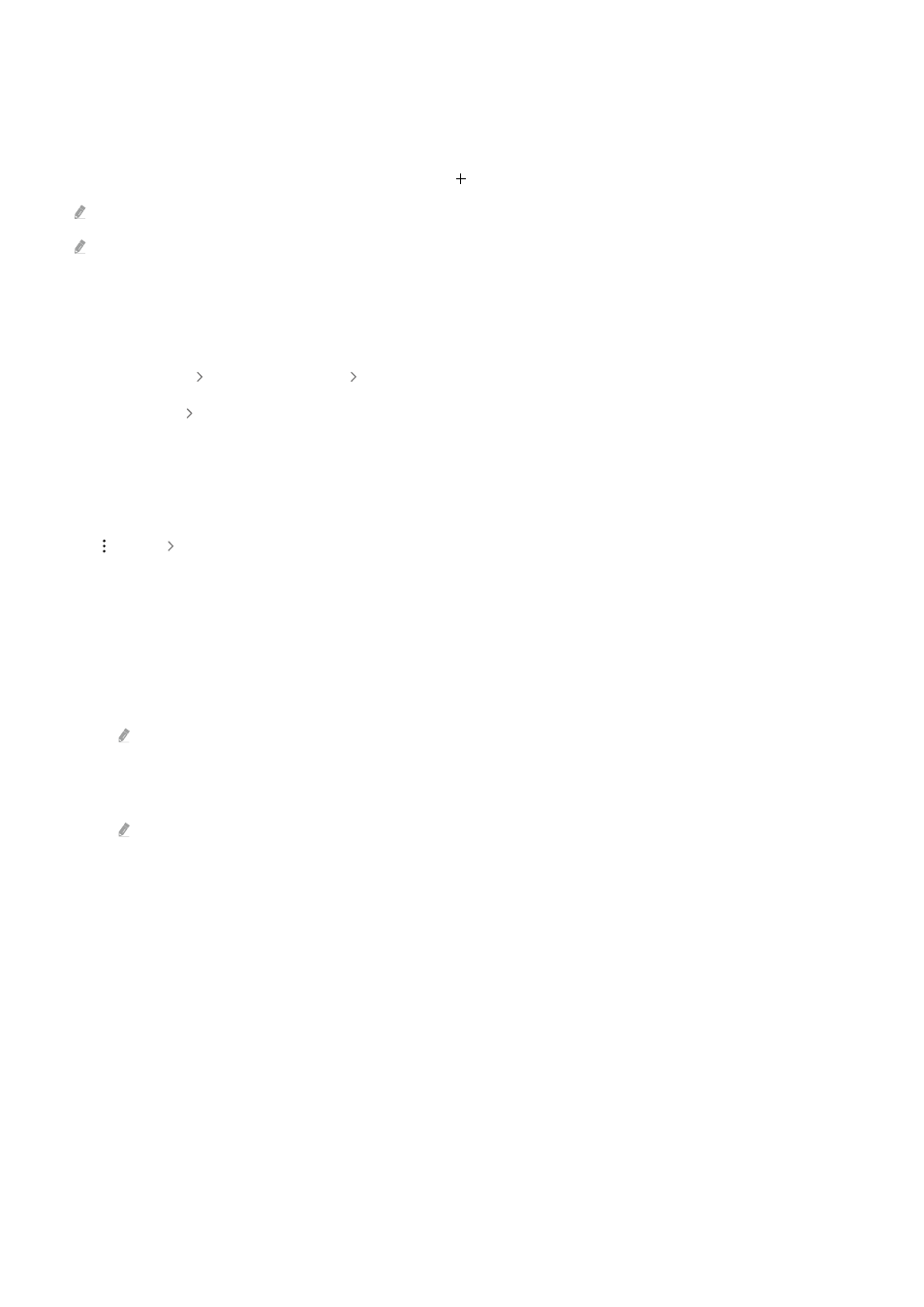
Using Art mode with the SmartThings app
Once you have installed the SmartThings app on your mobile device, you can use the following functions:
You can download the SmartThings app from Google Play Store, Samsung Apps, or the App Store.
If the TV is not registered in your SmartThings app, press (Add Device) and register the TV before using the mode.
The features or terminology may vary depending on the version of the SmartThings app.
On tablet devices,
Art
mode features may not be supported by the SmartThings app.
• Selecting an image under
Art
mode.
• Saving photos from a mobile device to the TV: Use the Add picture function to save photos on a mobile device to
the TV.
–
Add Picture
select 2 to 3 images
Create Mat
: Combine the 2 to 3 images to create a single image.
–
My Album
select content, such as
Dynamic Filter
or
Auto Gallery
, and then press Select Photo to set the
content as mobile photos.
• Subscribing to
Art
mode
Membership
.
• Applying border styles and colors to images.
•
(more)
Art Mode Options
– Setting the brightness for
Art
mode.
– Setting
Sleep After
: When no motion is detected for the time specified in
Art
mode, the TV turns off
automatically.
– Setting
Motion Detector Sensitivity
: Set the sensor sensitivity so that the TV turns on or off automatically
when motion is detected in
Art
mode.
Motion Detector Sensitivity
may not be supported depending on the model or geographical area.
– Setting
Night Mode
: This mode detects lights around the TV to automatically turn on or off the TV depending
on the presence of light.
If the TV model name is 32LS03B and you turn on
Night Mode
, only auto off is supported.
- 63 -
- QN900B 75" 8K HDR Smart Neo QLED TV The Serif LS01B 43" 4K HDR Smart QLED TV (2022, White) The Serif LS01B 55" 4K HDR Smart QLED TV (2022, White) The Frame LS03B 85" HDR 4K UHD QLED TV Neo QLED QN90B 65" 4K HDR Smart QLED TV The Sero 43" 4K HDR Smart LED TV Neo QLED QN85B 55" 4K HDR Smart Mini-LED TV M70B 43" 16:9 4K Smart Monitor (Black) CU7000 Crystal UHD 55" 4K HDR Smart LED TV Q60C 43" 4K HDR Smart QLED TV Q80C 65" 4K HDR Smart QLED TV CU8000 Crystal UHD 65" 4K HDR Smart LED TV Q80C 98" 4K HDR Smart QLED TV Q70A 65" Class HDR 4K UHD Smart QLED TV Neo QLED QN85A 75" Class HDR 4K UHD Smart TV BEC-H Series 43" UHD 4K HDR Commercial Monitor The Frame 32" Full HD HDR Smart QLED TV The Terrace LST7T 55" Class HDR 4K UHD Smart Outdoor QLED TV AU8000 50" Class HDR 4K UHD Smart LED TV HQ60A 65" Class 4K UHD Smart Hospitality QLED TV The Freestyle 550-Lumen Full HD Smart Projector TU8300 55" Class HDR 4K UHD Smart Curved LED TV
