Using schedule viewing, Setting up a schedule viewing, Cancelling a scheduled viewing – Samsung S95C 77" 4K HDR Quantum Dot OLED TV User Manual
Page 264: 264 using schedule viewing
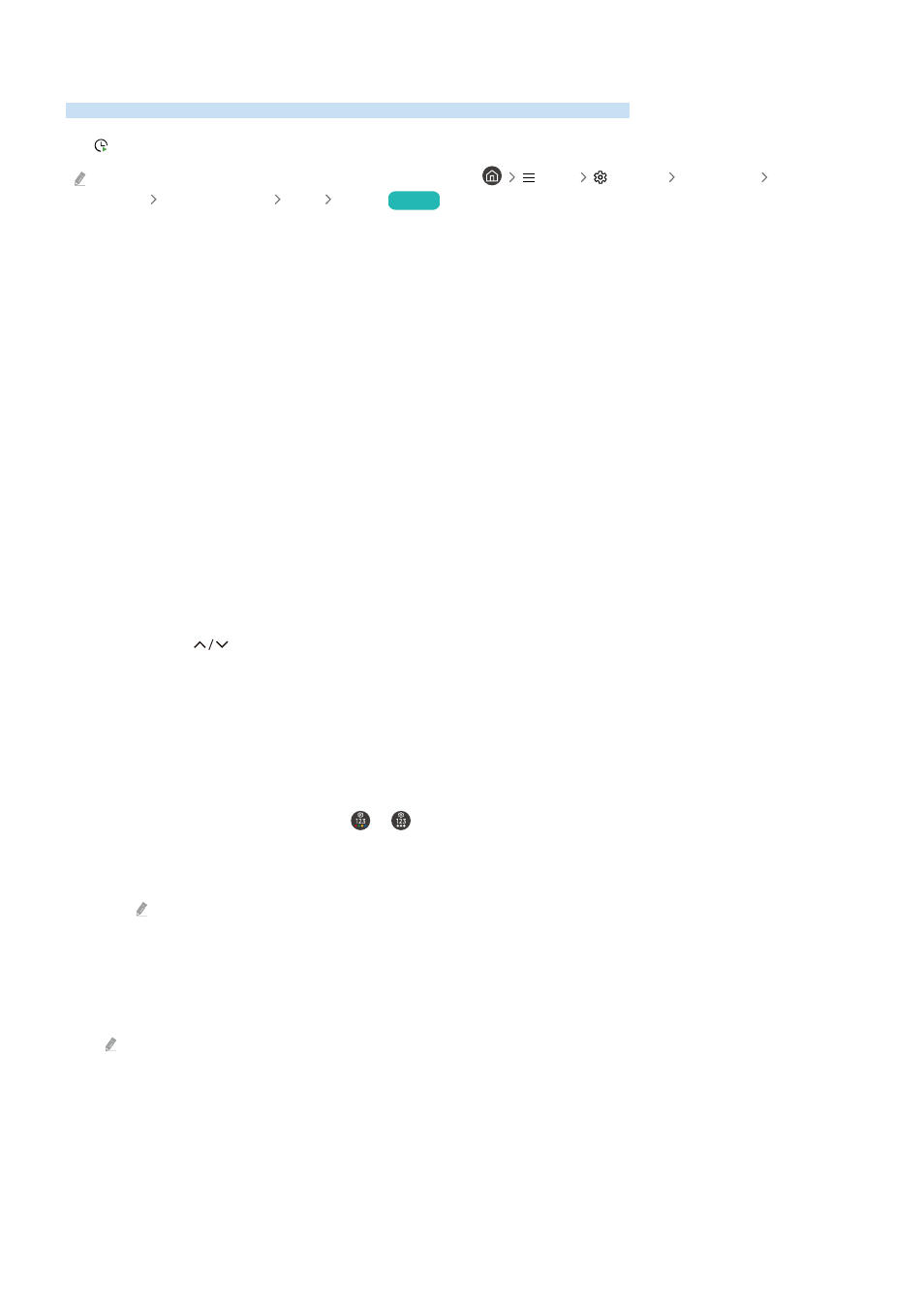
Using Schedule Viewing
Configure the TV to show a specific channel or program at a specific time and date.
The icon appears next to programs that have been configured for a schedule viewing.
To set up a schedule viewing, you must first set the TV's clock (
Menu
Settings
All Settings
General &
Privacy
System Manager
Time
Clock
).
Try Now
Setting up a schedule viewing
You can set up a schedule viewing on two screens.
•
The Guide Screen
On the
Guide
screen, select a program you would like to view, and then press the Select button. Select
Schedule
Viewing
on the pop-up menu that appears.
•
The Program Info Screen
Press the Select button while watching the TV. The Program Info window appears. Select a broadcast scheduled
program by using the left or right directional buttons, and then press the Select button. You can schedule a
reminder to watch the program by selecting
Schedule Viewing
.
Cancelling a scheduled viewing
You have 2 ways to cancel a scheduled viewing.
• Cancelling a scheduled viewing from the Guide
1.
Press the
(channel) button to access the Guide.
2.
Move to to the program to cancel the viewing schedule, and press the Select button.
3.
Move to
Cancel Scheduled Viewing
, and then press the Select button.
4.
When a pop-up message asking you to cancel the selected scheduled viewing appears, select
Yes
. The
scheduled viewing is canceled and the
Guide
screen appears.
• Cancelling a scheduled viewing from Schedule Manager or Recordings
1.
On the remote control, press the or button.
2.
Use the directional buttons to move to the control pad.
3.
Press the Select button to open
Schedule Manager
or
Recordings
.
If the TV supports the
Recordings
function, press the directional buttons to move to
Schedules
.
4.
Press the up directional button to move to the
Schedules
option.
5.
Use the down directional button to move to the list of programs scheduled to view.
6.
Use the right directional button to move to the
Delete
option, and then press the Select button to delete the
selected item.
This function may not be supported depending on the model or geographical area.
- 264 -
- QN900B 75" 8K HDR Smart Neo QLED TV The Serif LS01B 43" 4K HDR Smart QLED TV (2022, White) The Serif LS01B 55" 4K HDR Smart QLED TV (2022, White) The Frame LS03B 85" HDR 4K UHD QLED TV Neo QLED QN90B 65" 4K HDR Smart QLED TV The Sero 43" 4K HDR Smart LED TV Neo QLED QN85B 55" 4K HDR Smart Mini-LED TV M70B 43" 16:9 4K Smart Monitor (Black) CU7000 Crystal UHD 55" 4K HDR Smart LED TV Q60C 43" 4K HDR Smart QLED TV Q80C 65" 4K HDR Smart QLED TV CU8000 Crystal UHD 65" 4K HDR Smart LED TV Q80C 98" 4K HDR Smart QLED TV Q70A 65" Class HDR 4K UHD Smart QLED TV Neo QLED QN85A 75" Class HDR 4K UHD Smart TV BEC-H Series 43" UHD 4K HDR Commercial Monitor The Frame 32" Full HD HDR Smart QLED TV The Terrace LST7T 55" Class HDR 4K UHD Smart Outdoor QLED TV AU8000 50" Class HDR 4K UHD Smart LED TV HQ60A 65" Class 4K UHD Smart Hospitality QLED TV The Freestyle 550-Lumen Full HD Smart Projector TU8300 55" Class HDR 4K UHD Smart Curved LED TV
