Listening to the tv through bluetooth devices – Samsung S95C 77" 4K HDR Quantum Dot OLED TV User Manual
Page 138
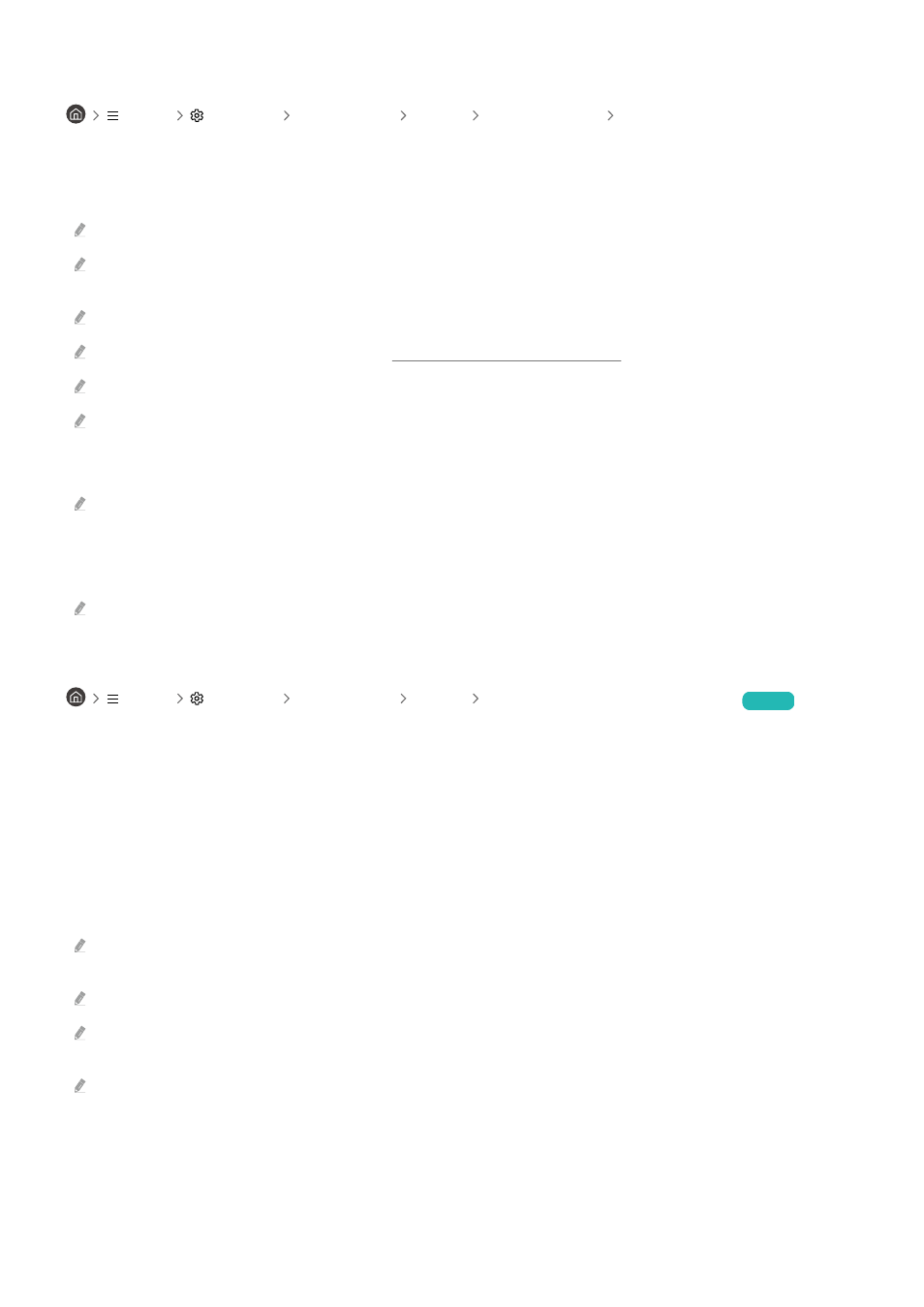
Listening to the TV through Bluetooth devices
Menu
Settings All Settings Sound Sound Output Bluetooth Speaker List
You can connect Bluetooth audio devices to the TV. They must be paired using the TV's Bluetooth function. Refer to
the user manual for your audio device such as Bluetooth speaker, sound bar, and headphones for detailed
connection and usage.
If the TV fails to find a Bluetooth audio device, place the device closer to the TV, and then select
Refresh
.
When you turn on a paired Bluetooth audio device, the TV detects it automatically, and then displays a pop-up window. Use
this pop-up window to activate or deactivate the Bluetooth audio device.
The sound quality may be affected by the condition of the Bluetooth connection.
Before using a Bluetooth audio device, refer to "Read Before Using Bluetooth Devices."
On some models, you can connect and use two Bluetooth devices simultaneously.
If multiple BT audio devices and BT input devices are simultaneously connected, sound from the audio devices may be
choppy or key data from the input devices may be dropped.
The number of BT audio devices for connection can be limited to one device, for a stable game service.
If a call comes in while you listen to TV sound with Galaxy Buds, the Buds connects to the mobile phone and the TV sound is
muted for connecting to the call.
When the call is ended, the Buds automatically connects to the TV. This feature is supported only when the TV and mobile
phone are connected to the same Samsung account.
If the Galaxy Buds is disconnected while listening to TV sound with the Buds, the TV sound is muted.
Listening to the TV through a Samsung audio device that supports the Wi-Fi function
Menu
Settings All Settings Sound Wi-Fi Speaker Surround Setup
Try Now
If you've connected one or more Samsung wireless audio devices that support the Wi-Fi function to the TV, you can
create an optimal sound set up by configuring the surround effect settings. You can select any of the surround
sound configurations, with or without a sound bar.
A surround sound configuration can be used if all of the following conditions are met:
• Two or more Samsung wireless speakers of the same type must be connected to the same wireless network.
• The Samsung audio devices that support the Wi-Fi function must be connected to the same wireless network as
the TV.
For more information about how to connect and use a Samsung audio device that supports the Wi-Fi function, refer to its
user manual.
Surround sound configurations with a sound bar may not be supported depending on the product.
If you activate the Screen Mirroring function while using Samsung audio devices that support the Wi-Fi function, the Wi-Fi
connection is disconnected.
Mismatched video and audio lip-syncing may occur depending on the device type.
- 138 -
- QN900B 75" 8K HDR Smart Neo QLED TV The Serif LS01B 43" 4K HDR Smart QLED TV (2022, White) The Serif LS01B 55" 4K HDR Smart QLED TV (2022, White) The Frame LS03B 85" HDR 4K UHD QLED TV Neo QLED QN90B 65" 4K HDR Smart QLED TV The Sero 43" 4K HDR Smart LED TV Neo QLED QN85B 55" 4K HDR Smart Mini-LED TV M70B 43" 16:9 4K Smart Monitor (Black) CU7000 Crystal UHD 55" 4K HDR Smart LED TV Q60C 43" 4K HDR Smart QLED TV Q80C 65" 4K HDR Smart QLED TV CU8000 Crystal UHD 65" 4K HDR Smart LED TV Q80C 98" 4K HDR Smart QLED TV Q70A 65" Class HDR 4K UHD Smart QLED TV Neo QLED QN85A 75" Class HDR 4K UHD Smart TV BEC-H Series 43" UHD 4K HDR Commercial Monitor The Frame 32" Full HD HDR Smart QLED TV The Terrace LST7T 55" Class HDR 4K UHD Smart Outdoor QLED TV AU8000 50" Class HDR 4K UHD Smart LED TV HQ60A 65" Class 4K UHD Smart Hospitality QLED TV The Freestyle 550-Lumen Full HD Smart Projector TU8300 55" Class HDR 4K UHD Smart Curved LED TV
