About the media home screen, 67 about the media home screen, Left directional button media – Samsung S95C 77" 4K HDR Quantum Dot OLED TV User Manual
Page 67
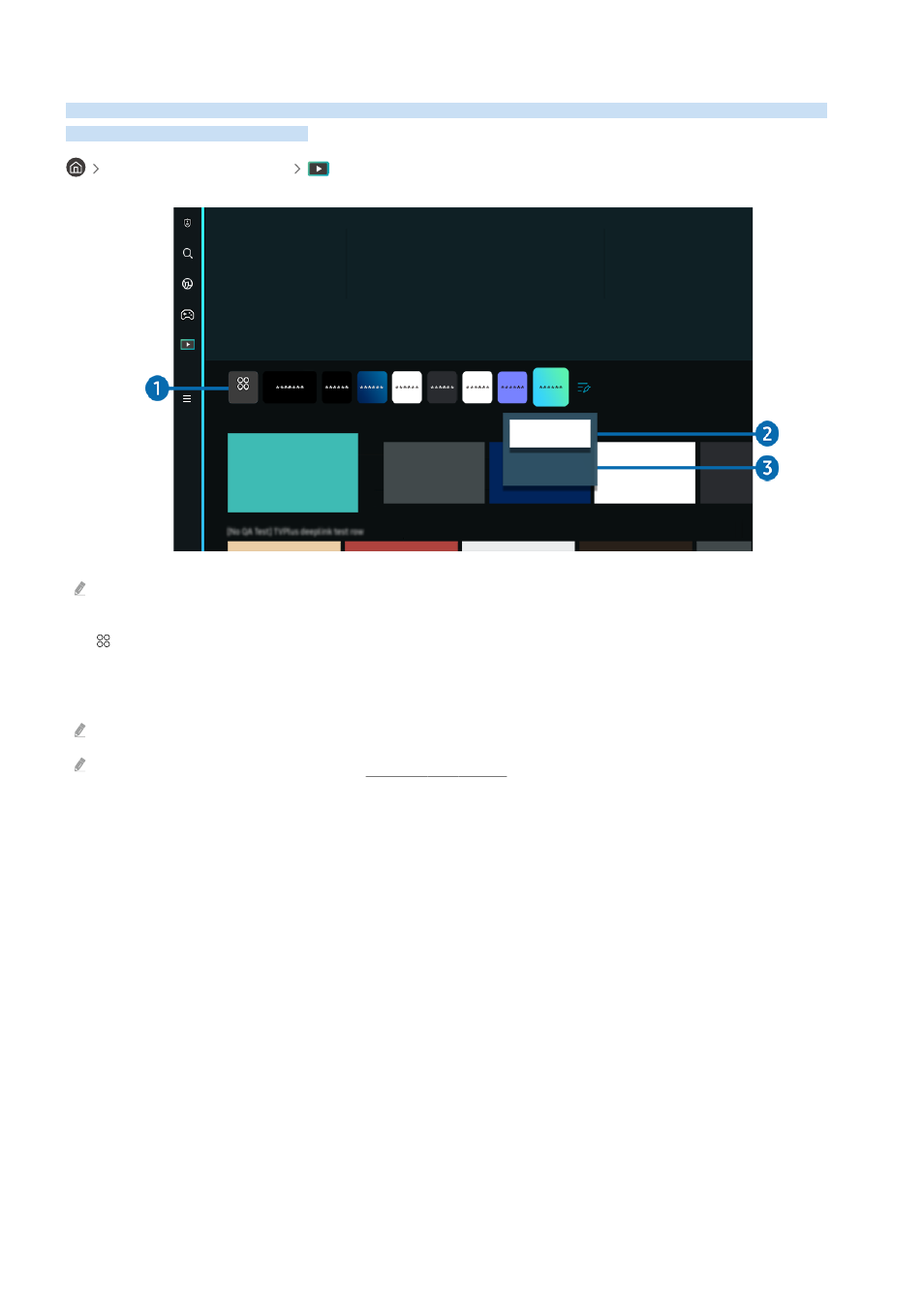
About the Media Home Screen
View a variety of TV programs. Install various apps offered by Smart Hub, such as video, music, sports and game
apps, and use the apps from the TV.
left directional button
Media
APPS
Move
Remove
Recent
On Now
The image on your TV may differ from the image above depending on the model and geographical area.
1.
APPS
Install a variety of apps offered by Smart Hub, such as video, music, sports and game apps, and use the apps from
the TV.
To use
APPS
, make sure the TV is connected to a network.
For more information about
APPS
, refer to "Using the Apps Service."
2.
Moving an item on the Home Screen
From the end of the
APPS
list, select
List Edit
. Move the focus to the app to relocate, and press the down directional
button on the remote control. Select
Move
from the option menu. Use the left or right button to reposition the app
and then press Select. This repositions the app on the Home Screen.
An alternative way to move an app is to move the focus to the app to move and then press and hold the Select
button.
3.
Removing an item on the Home Screen
From the end of the
APPS
list, select
List Edit
. Move the focus to the app to uninstall, and press the down directional
button on the remote control. Select
Remove
from the option menu. This removes the app from the Home Screen
list.
- 67 -
- QN900B 75" 8K HDR Smart Neo QLED TV The Serif LS01B 43" 4K HDR Smart QLED TV (2022, White) The Serif LS01B 55" 4K HDR Smart QLED TV (2022, White) The Frame LS03B 85" HDR 4K UHD QLED TV Neo QLED QN90B 65" 4K HDR Smart QLED TV The Sero 43" 4K HDR Smart LED TV Neo QLED QN85B 55" 4K HDR Smart Mini-LED TV M70B 43" 16:9 4K Smart Monitor (Black) CU7000 Crystal UHD 55" 4K HDR Smart LED TV Q60C 43" 4K HDR Smart QLED TV Q80C 65" 4K HDR Smart QLED TV CU8000 Crystal UHD 65" 4K HDR Smart LED TV Q80C 98" 4K HDR Smart QLED TV Q70A 65" Class HDR 4K UHD Smart QLED TV Neo QLED QN85A 75" Class HDR 4K UHD Smart TV BEC-H Series 43" UHD 4K HDR Commercial Monitor The Frame 32" Full HD HDR Smart QLED TV The Terrace LST7T 55" Class HDR 4K UHD Smart Outdoor QLED TV AU8000 50" Class HDR 4K UHD Smart LED TV HQ60A 65" Class 4K UHD Smart Hospitality QLED TV The Freestyle 550-Lumen Full HD Smart Projector TU8300 55" Class HDR 4K UHD Smart Curved LED TV
