Configuring advanced picture settings – Samsung S95C 77" 4K HDR Quantum Dot OLED TV User Manual
Page 129
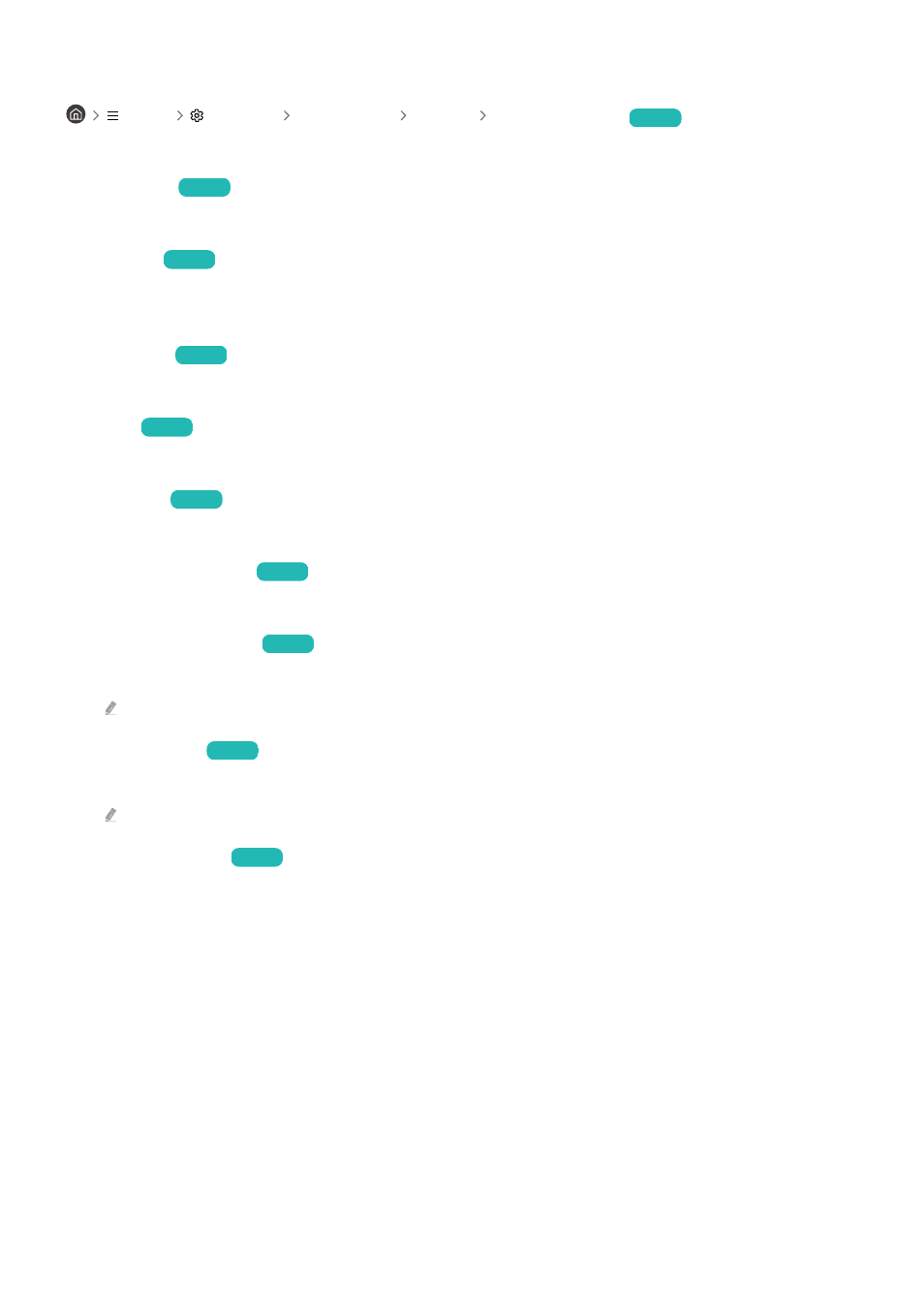
Configuring advanced picture settings
Menu
Settings All Settings Picture Expert Settings
Try Now
Configure the screen settings to your taste by using the following functions:
•
Brightness
Try Now
Adjust the overall picture brightness. The closer to 50, the brighter the picture.
•
Contrast
Try Now
Adjust the difference between the darkest and brightest areas between objects and their background. The closer
to 50, the larger the difference.
•
Sharpness
Try Now
Adjust the outline sharpness of objects. The closer to 20, the sharper the object outlines.
•
Color
Try Now
Adjust the chroma of a video. The closer to 50, the deeper the colors.
•
Tint (G/R)
Try Now
Adjust the color tone. The higher either value, the redder or greener the video.
•
Apply Picture Settings
Try Now
Apply the selected picture settings to the current input source or all input sources.
•
Picture Clarity Settings
Try Now
Optimize a video that has many dynamic scenes.
When
LED Clear Motion
or
Clear motion
is set to
On
, the screen appears darker than when it is
Off
.
•
Local Dimming
Try Now
Maximize the contrast ratio by automatically adjusting brightness for each section of the picture.
This function may not be supported depending on the model or geographical area.
•
Contrast Enhancer
Try Now
Automatically adjust the contrast to prevent excessive brightness differences between brighter and darker
areas.
- 129 -
- QN900B 75" 8K HDR Smart Neo QLED TV The Serif LS01B 43" 4K HDR Smart QLED TV (2022, White) The Serif LS01B 55" 4K HDR Smart QLED TV (2022, White) The Frame LS03B 85" HDR 4K UHD QLED TV Neo QLED QN90B 65" 4K HDR Smart QLED TV The Sero 43" 4K HDR Smart LED TV Neo QLED QN85B 55" 4K HDR Smart Mini-LED TV M70B 43" 16:9 4K Smart Monitor (Black) CU7000 Crystal UHD 55" 4K HDR Smart LED TV Q60C 43" 4K HDR Smart QLED TV Q80C 65" 4K HDR Smart QLED TV CU8000 Crystal UHD 65" 4K HDR Smart LED TV Q80C 98" 4K HDR Smart QLED TV Q70A 65" Class HDR 4K UHD Smart QLED TV Neo QLED QN85A 75" Class HDR 4K UHD Smart TV BEC-H Series 43" UHD 4K HDR Commercial Monitor The Frame 32" Full HD HDR Smart QLED TV The Terrace LST7T 55" Class HDR 4K UHD Smart Outdoor QLED TV AU8000 50" Class HDR 4K UHD Smart LED TV HQ60A 65" Class 4K UHD Smart Hospitality QLED TV The Freestyle 550-Lumen Full HD Smart Projector TU8300 55" Class HDR 4K UHD Smart Curved LED TV
