2 entering the password, 3 locking the sunny central control, 4 setting the language – SMA SC 400HE User Manual
Page 32: 5 changing the date and time, Entering the password, Locking the sunny central control, Setting the language, Changing the date and time
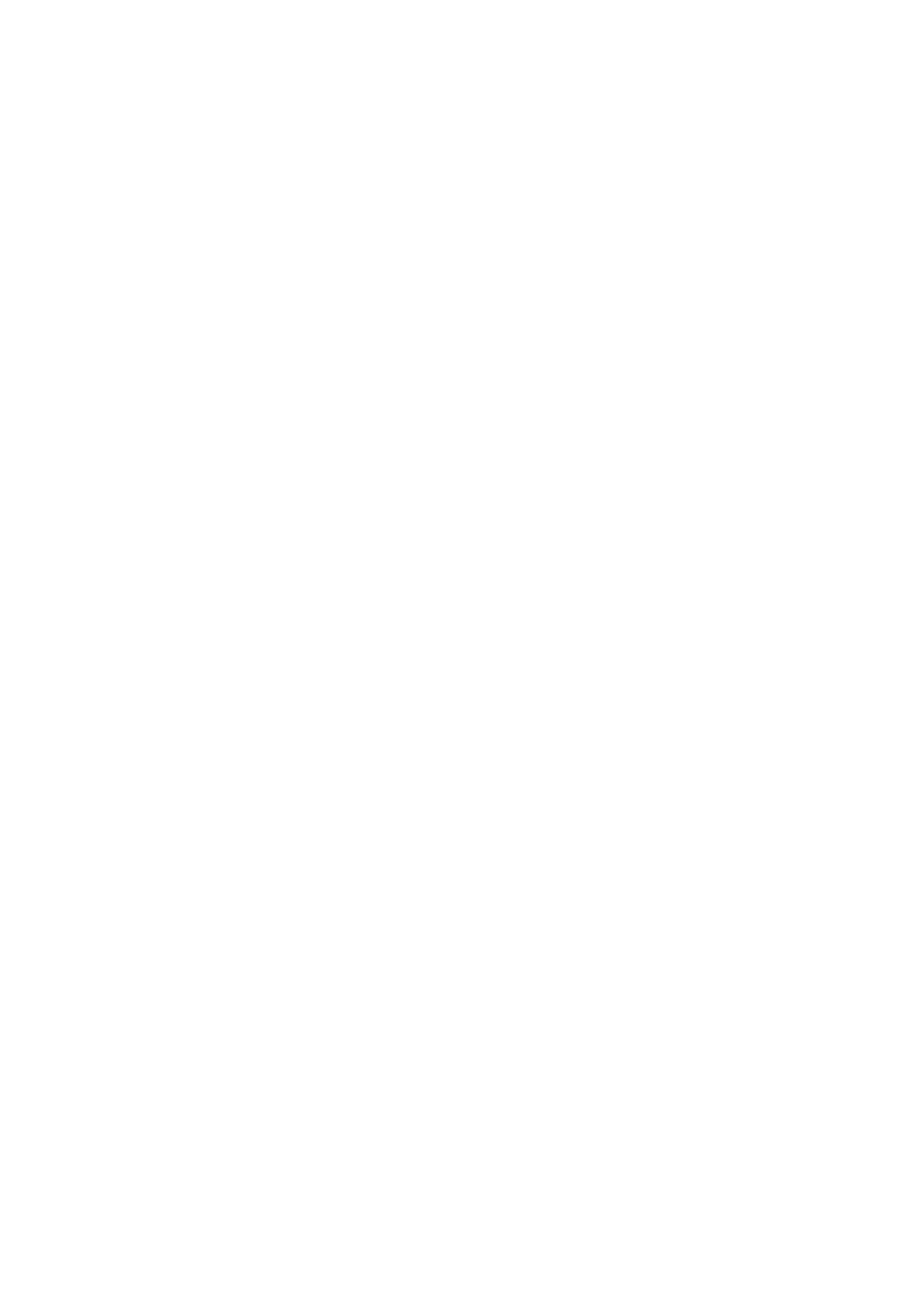
4 Sunny Central Control
SMA Solar Technology AG
32
SC4-63HE-BE-BEN103280
Operating Manual
4.2.2 Entering the Password
Safety-relevant Sunny Central parameters can only be adjusted upon entry of a password.
The SMA Serviceline provides you with the password (see section 10 "Contact", page 102).
1. Select Device Set-up > Password.
2. Select individual parts of the password with the [ ↑ ] or [ ↓ ] buttons and confirm the
respective set value with [ENTER].
☑ After confirmation, the entered values are displayed as stars.
☑ Sunny Central Control beeps 3 times.
✖ Sunny Central Control does not beep?
The wrong password was entered.
• Reenter the password.
4.2.3 Locking the Sunny Central Control
The Sunny Central's safety-relevant parameters may not be available during normal operation. Lock
the Sunny Central Control after changing the parameters.
Tip: Password protection will automatically resume at midnight, or upon a restarting
Sunny Central Control.
1. Select Device Set-up > Password.
2. Enter the incorrect password or no password at all and confirm with [ENTER].
4.2.4 Setting the Language
You can choose between German, English and Spanish.
1. Select Device Set-up > System > Language.
2. Select the desired language with the [ ↑ ] or [ ↓ ] button.
3. Press [ENTER] twice.
4.2.5 Changing the Date and Time
The Sunny Central Control's default settings for date and time correspond to the Central European
time zone (CET).
1. Select Device Set-up > System > Date/Time.
2. Select the displayed date with the arrow buttons and confirm by pressing [ENTER].
☑ The area to be changed flashes.
3. Set the day and year with the arrow buttons and confirm each setting with [ENTER].
Complete the entry by pressing [ENTER] again.
☑ The desired date is set.
