Table ordering, Disembedder page – Grass Valley NV9000 Web Suite v.1.2 User Manual
Page 71
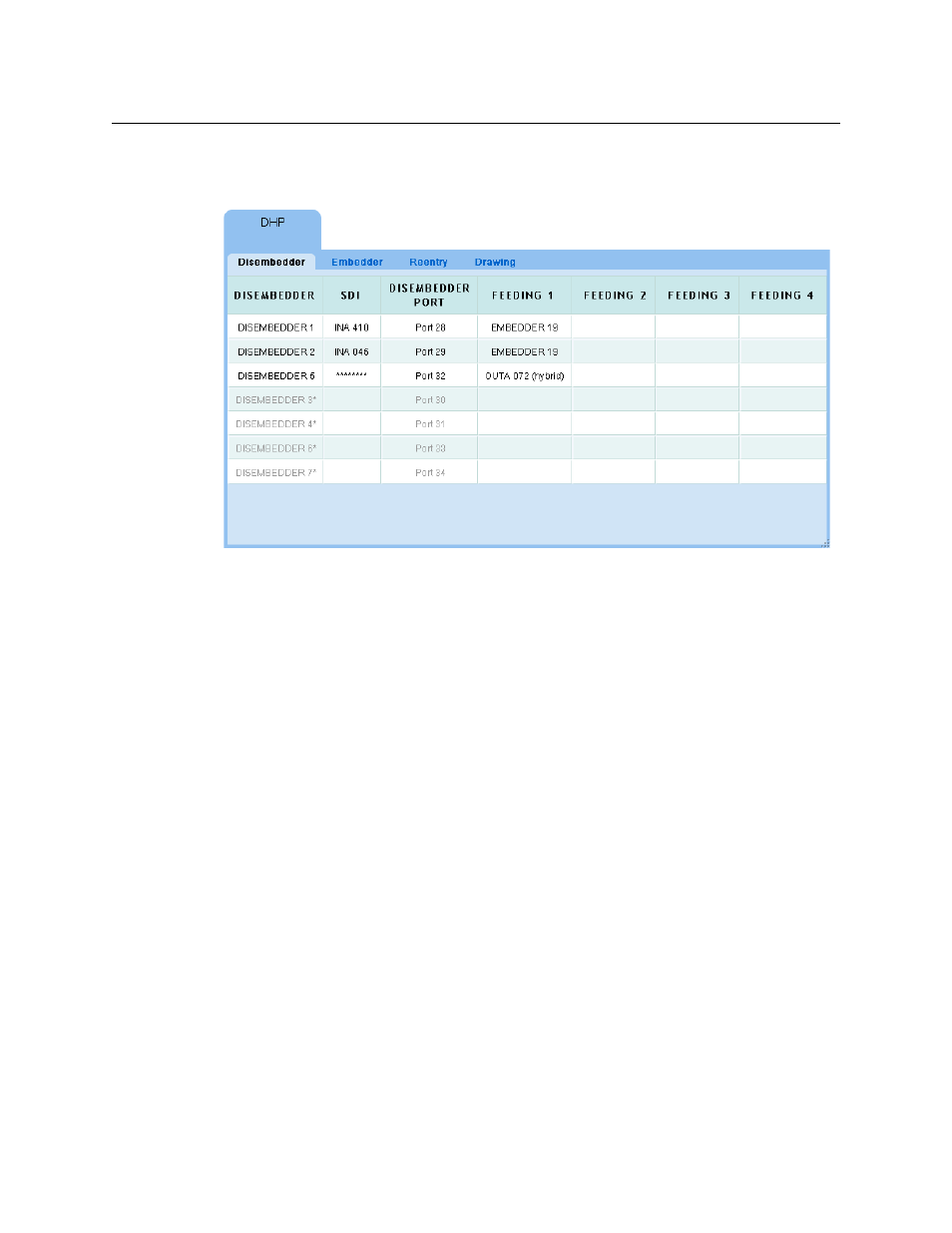
61
NV9000 Web Suite
User’s Guide
Disembedder Page
The ‘Disembedder’ page shows details of the DHP core’s disembedders:
Fig. 3-2: Disembedder Page
The page displays a table of all the disembedder ports in the DHP core, one row for each port.
The disembedder ports are identified in column 1. If a disembedder is not in use, its table row is
empty (except for the label in column 1 and port number in column 3).
Fields for unused disembedders are greyed out.
Entries in the column labeled ‘SDI’ show the name of the standard input port connected to the
disembedder port. It represents the video signal. If there is no name or the name cannot be
determined the entry shows “********”.
An entry in the column labeled ‘Disembedder Port’ identifies the standard output that is
connected to (i.e., feeds) the disembedder. That output port is part of the DHP core.
The entries in the columns labeled ‘Feeding 1’, ‘Feeding 2’, and so on, show either embedders or
output ports that are fed by the disembedder port. The table can have from 0 to 10 “Feeding”
columns.
Table Ordering
By clicking the header of any table column you can cause the table to be reordered according
the entries in that column. Click the header once and the table is put in ascending order for that
column. Click the header again to put the table in descending order of that column. An arrow
(up or down) appears in the column header to indicate that the table is ordered according to
that column.
To revert to the default table ordering, click the page refresh icon of your browser.
