Grass Valley NV9000 Web Suite v.1.2 User Manual
Page 55
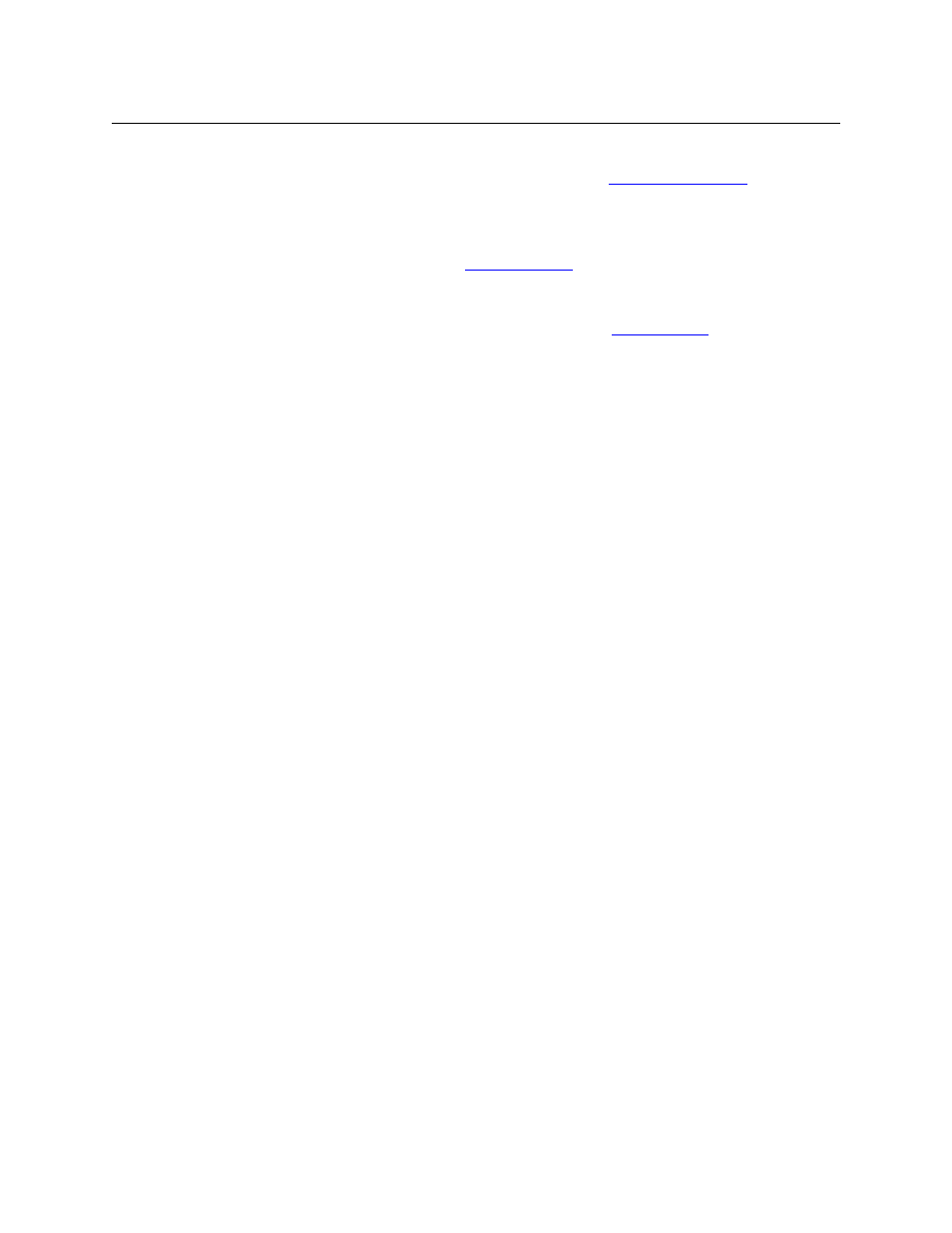
45
NV9000 Web Suite
User’s Guide
row for each destination of the matrix.) If you choose ‘Use Selection’ in this region, the region
expands to allow you to form the destination selection. See
, following.
The second region is for the sources to be displayed in the matrix. The page can display informa-
tion for all sources or for selected sources. (The matrix view provides a table column for each
source of the matrix.) If you choose ‘Use Selection’ in this region, the region expands to allow
you to form the source selection. See
, following.
The third region is for the levels that this matrix view can display. The matrix view can display
information for all levels or for selected levels. If you choose ‘Use Selection’ in this region, the
region expands to allow you to form the level selection. See
, following.
(Level buttons appear in a section at the top of the matrix view page that the user can enable or
disable. When the section is enabled, the buttons in that section select or deselect levels. The
configuration page lets you determine the levels that the user is allowed to select.)
You can click the ‘Save’ button at any time to retain your changes.
Options
There are two check boxes that control how sources and destinations are displayed:
•
Show Destination Device IDs.
•
Show Source Device IDs.
These options are unchecked by default.
If you place a check in the ‘Show Destination Device IDs’ check box, destination device IDs are
displayed where destination names are displayed. Otherwise only the names are displayed.
If you place a check in the ‘Show Source Device IDs’ check box, source device IDs are displayed
where source names are displayed. Otherwise only the names are displayed.
