Changing a password user ids saving the user list – Grass Valley NV9000 Web Suite v.1.2 User Manual
Page 23
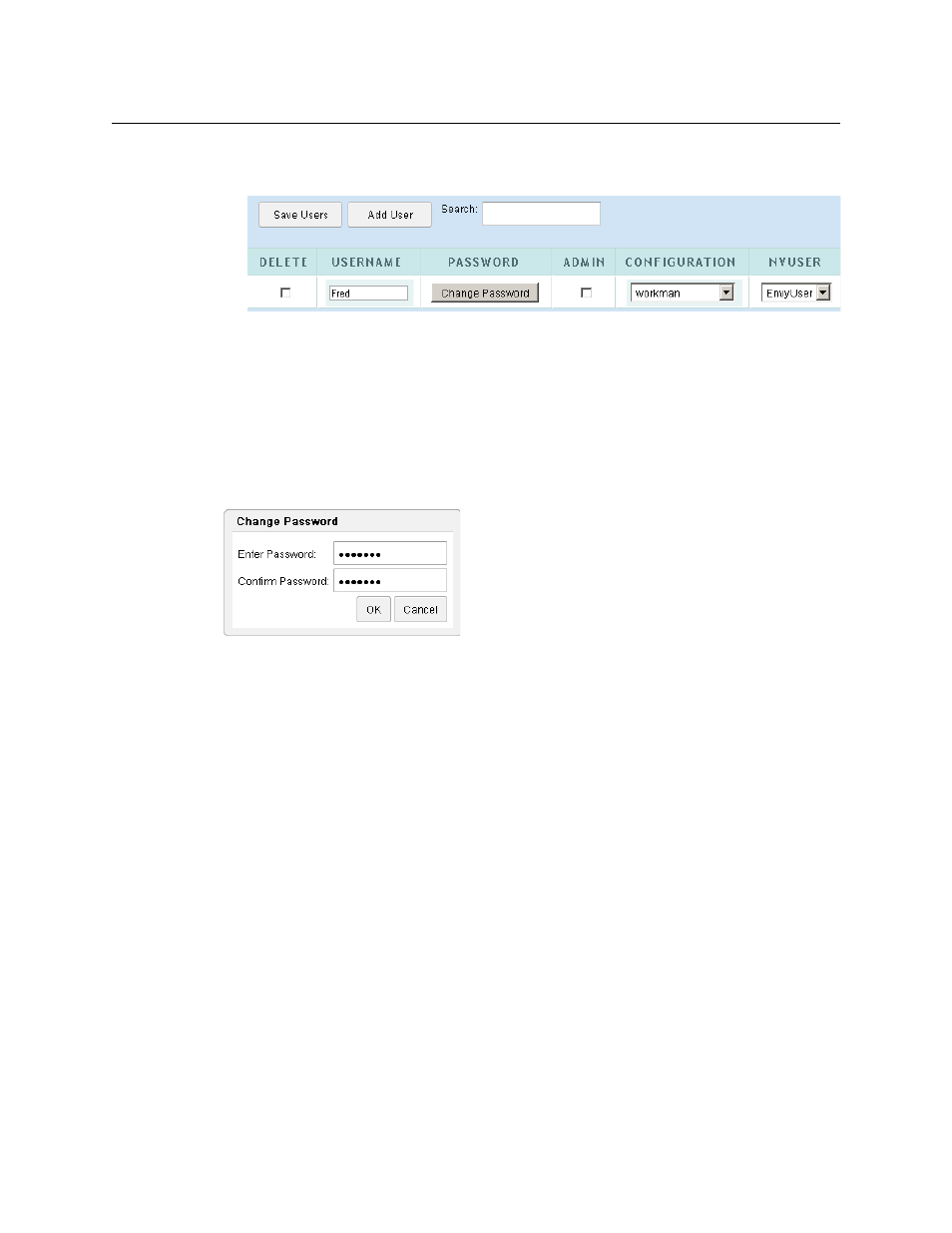
13
NV9000 Web Suite
User’s Guide
3 Finally, click ‘Save Users’. After a confirmation dialog, the new user data are accepted, and the
display refreshes:
When multiple users are identified, the rows are ordered by user name.
4 You can also designate whether users have admin privilege in check boxes of the ‘Admin’
column.
Changing a Password
By default, when you add new users, they will require no password to log in.
If you want to require a password from a user, click the ‘Change Password’ button for that user. A
dialog appears:
Enter the password, repeat it, then click OK. Click cancel if you do not want to enter a password.
You cannot recover this password if you forget it. But you can always enter a new password
(if you can log in with admin privilege).
User IDs
NV9000-SE Utilities allows persons configuring the router control system to define user IDs. User
IDs are normally associated with control panels.
In NV9000-SE Utilities, user IDs are alphanumeric strings that usually form readable names.
The Web Suite allows you to associate any user name defined in the NV9000 router control
system with a user in the list. There are drop-down lists in the NVUSER column from which you
can choose a user name. The NV9000 user name and its database ID are subsequently used to
indicate which user has issued a lock or a protect on destinations in the router control system.
It is advisable to have all NV9000 user names defined (in NV9000-SE Utilities) and assigned
(in the Web Suite) at the earliest opportunity. Users who perform locks and protects under
one NV9000 user name cannot release those locks and protects if they change to a different
NV9000 user name.
Saving the User List
If you made a mistake before you save, you can discard the mistake by clicking your browser’s
refresh button. Doing so reloads the saved user list from the NV9000 database. (The Web Suite
will warn you about losing the changes you made.)
