Editing a multi-level crosspoint tab – Grass Valley NV9000 Web Suite v.1.2 User Manual
Page 46
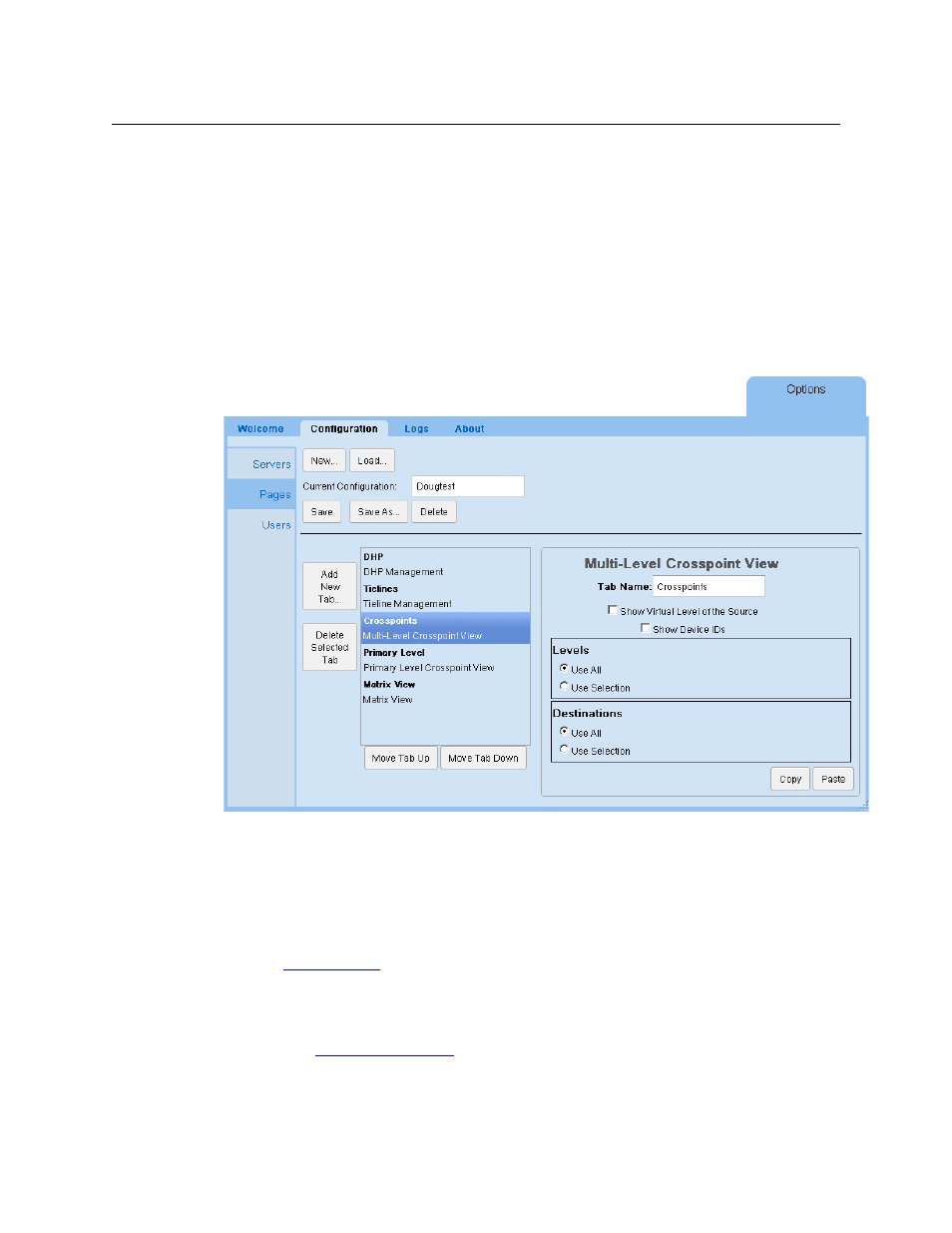
36
Options Tab
Configuration Pages
Editing a Multi-Level Crosspoint Tab
You can control the appearance and content of a multi-level crosspoint tab by editing its param-
eters in the ‘Pages’ configuration page.
A multi-level crosspoint tab has no subtabs.
You can also control the appearance of the tab by indicating your preferences on the sidebar of
when the tab is selected. (Click the blue bar at the left of the Web Suite window to reveal the
sidebar.)
To edit a multi-level crosspoint tab, click on a multi-level crosspoint tab in the list of tabs at the
left of the ‘Pages’ configuration page. The multi-level crosspoint tab entry becomes highlighted
and the multi-level configuration fields of the page appear:
You can specify the name (or title) of the multi-level crosspoint tab.
There are several editing options. There are two check boxes that control how sources are
displayed. There are 4 radio buttons in two regions.
The first region is for the levels that this particular multi-level page displays. The multi-level page
can display data either for all levels or for selected levels. (There is a table column for each level
displayed.) If you choose ‘Use Selection’, the region expands to allow you to form the level selec-
tion. See
, following.
The second region is for the destinations to be displayed. The page can display data for all desti-
nations or for selected destinations. (There is a table row for each destination displayed.) If you
choose ‘Use Selection’ in this region, the region expands to allow you to form the destination
selection. See
, following.
You can click the ‘Save’ button at any time to retain your changes.
