Changing the state of the web suite service – Grass Valley NV9000 Web Suite v.1.2 User Manual
Page 16
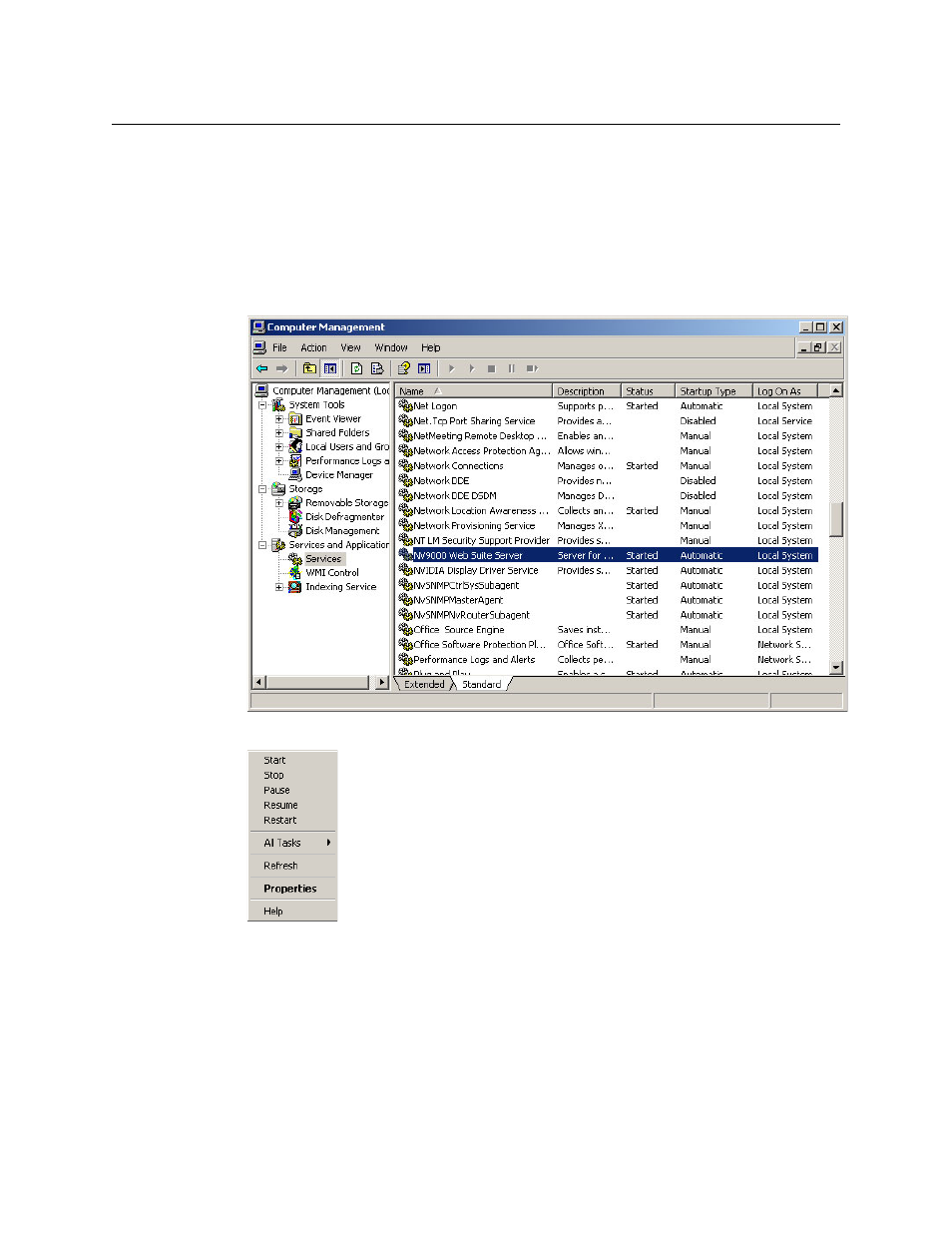
6
Introduction
Getting Started
Changing the State of the Web Suite Service
If the service is already in the proper state, leave it alone.
To change the state of the service, follow these steps:
1 Right click the ‘My Computer’ icon, on the desktop of your PC, or the ‘NVConfig’ icon, on the
system controller. Choose ‘Manage’ from the context menu that appears.
2 Choose ‘Services’ from the tree at the left. Then find ‘NV9000 Web Suite Server’ among the
services:
3 Right-click the highlighted line. A context menu appears:
Choose the appropriate command for the PC or system controller: start, stop, or properties.
(Commands that have no effect are greyed out.)
The start command starts a stopped service. (A stopped service shows no text in the status
column.)
The stop command stops a running service (which shows ‘Started’ in the status column).
