Grass Valley NV9000 Web Suite v.1.2 User Manual
Page 107
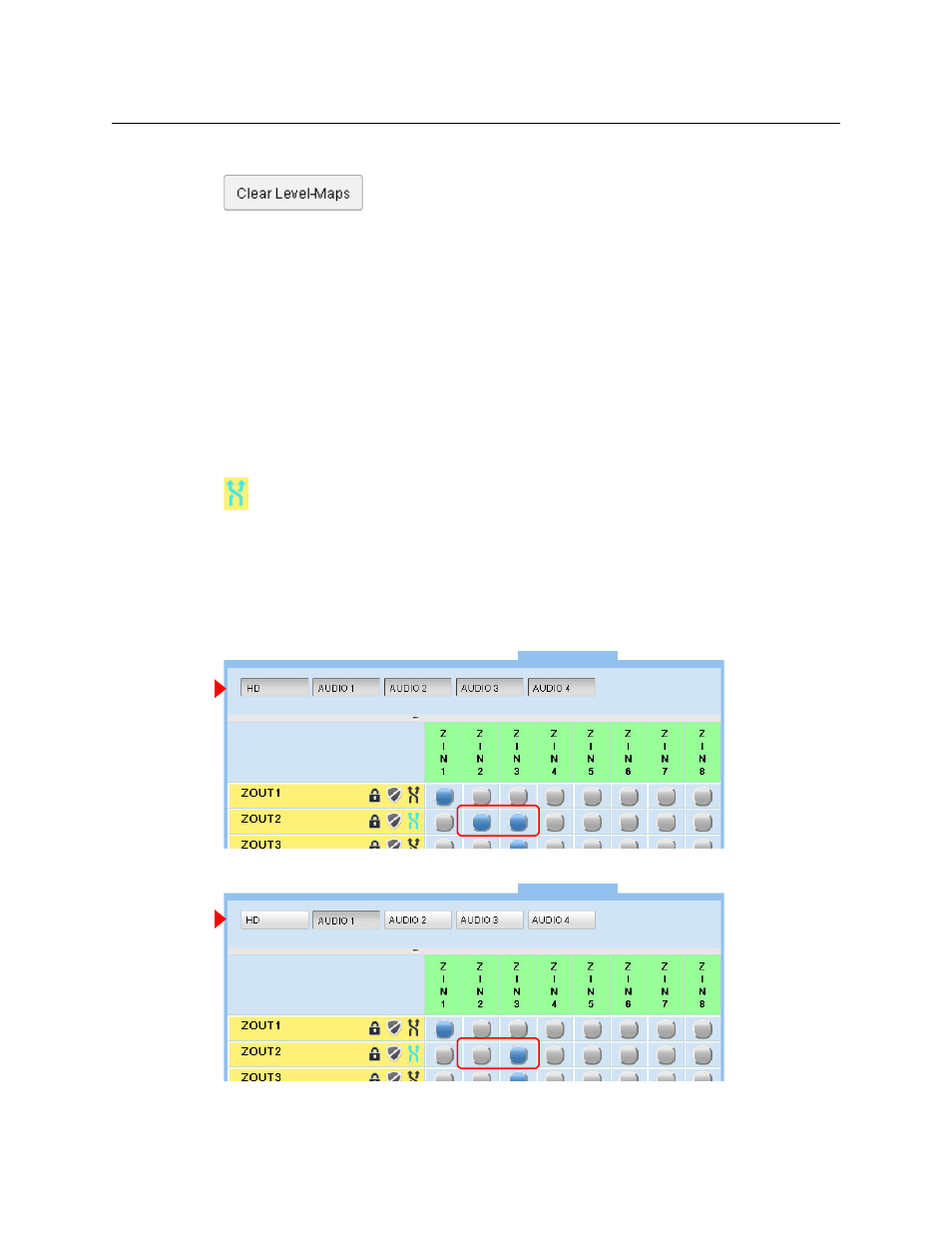
97
NV9000 Web Suite
User’s Guide
There is a ‘Clear Level-Maps’ button at the bottom left of the dialog:
Click this button to restore the level mapping to no mapping (or really, the identity mapping).
Performing Breakaway or Level-Mapped Takes
First set up a breakaway or a level map or a combination of the two using the dialog.
Then perform a take by clicking the crosspoint button for the source and the destination.
The breakaway and level-map parameters persist until you change them or until you refresh the
display.
Display of Breakaway and Level-Mapping
If a destination has a breakaway or a level mapping, or both, its double arrow icon is aqua-blue
(although it appears green because of the yellow background):
Reclicking the double arrow icon can tell you whether this destination has a breakaway or a
level mapping or both.
As mentioned, the level buttons at the top of the page (when enabled as a page preference) can
select which levels are represented in the display of the “crosspoints.”
For instance, if you perform a breakaway take of AUDIO1 from ZIN3 to ZOUT2, leaving all else
the same, and display all available levels, the display shows two highlighted buttons:
When you display only level AUDIO1, the display shows that it is from ZIN3 (for ZOUT2):
