Adding a user – Grass Valley NV9000 Web Suite v.1.2 User Manual
Page 22
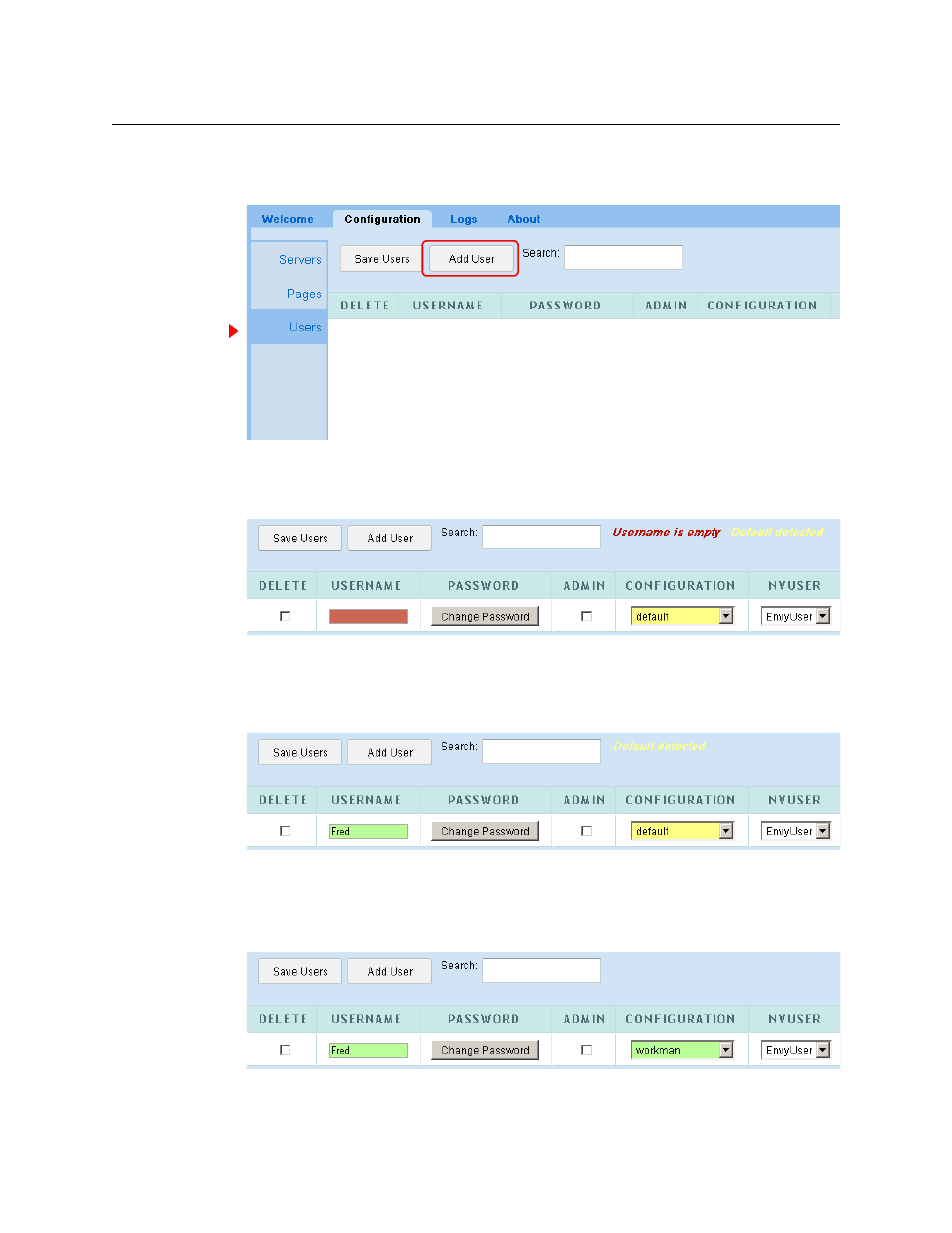
12
Introduction
Getting Started
Adding a User
1 Choose the ‘Configuration’ tab and select ‘Users’:
The large white area is empty at first. As you add users, it is filled with rows of data for the
users you have defined.
2 Click the ‘Add New User.’ button. A new row appears in the table:
The ‘Username’ field is filled with red and a message appears at the top right: “Username is
empty.” This message is a prompt for you to click in the ‘Username’ field and enter a user
name. When you do (and follow the entry by pressing ‹enter› or ‹tab›) the field turns green
and the prompt disappears:
The ‘Configuration’ field for this user is set to the default and the field is therefore yellow. You
should choose a configuration other than the default, but you are not required to do so. This
field can be changed at any time.
if you do change the configuration field, the field turns green as the ‘Username’ field did:
