Editing a tieline tab, Editing, A tieline tab – Grass Valley NV9000 Web Suite v.1.2 User Manual
Page 43
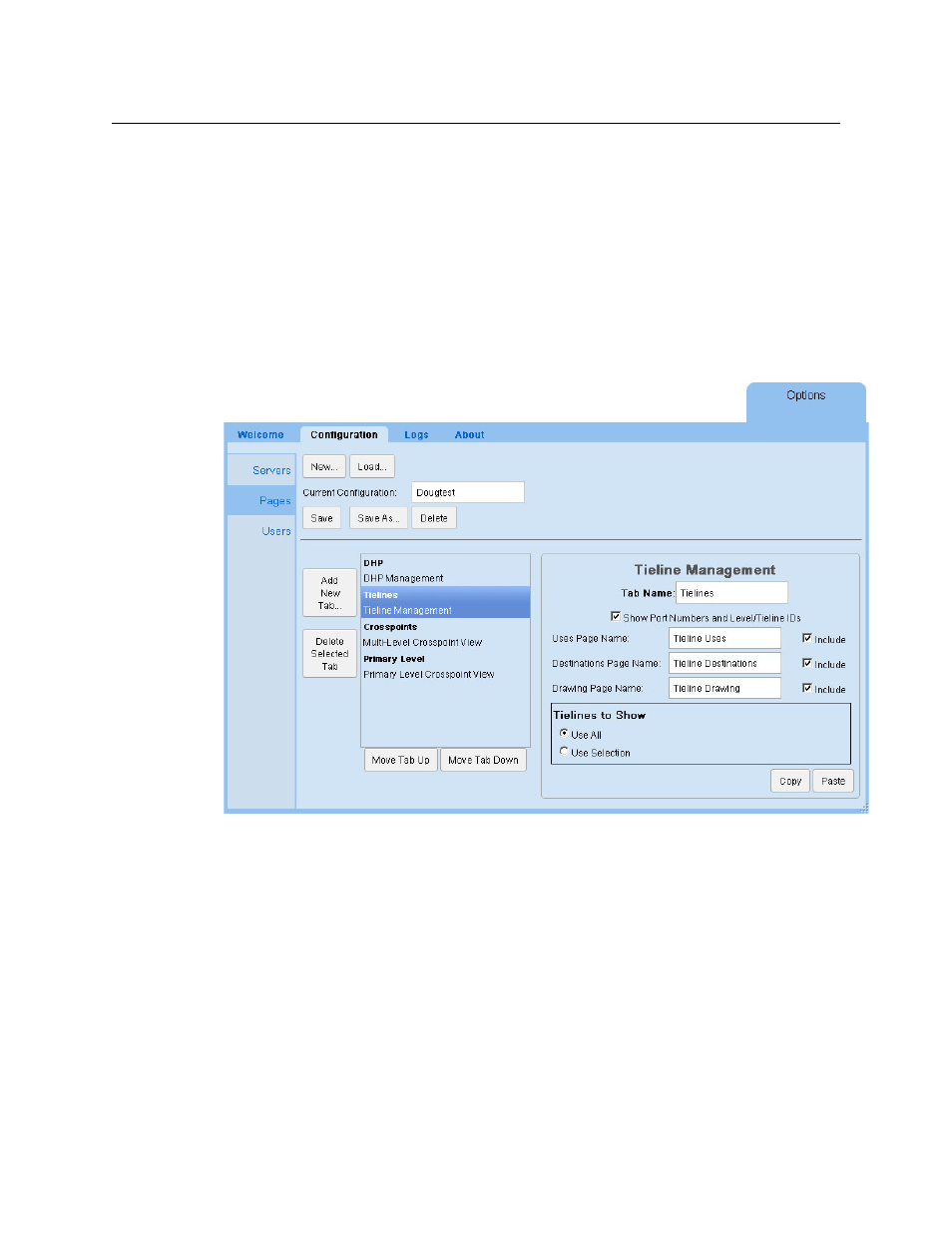
33
NV9000 Web Suite
User’s Guide
Editing a Tieline Tab
You can control the appearance and content of a tieline tab by editing its parameters in the
‘Pages’ configuration page.
A tieline tab has up to 3 sub tabs:
Tieline Uses
Tieline Destinations
Tieline Drawings
You can also control the appearance of any of these subtabs by indicating your preferences on
the sidebar of a particular tieline subtab when the subtab is selected. (Click the blue bar at the
left of the Web Suite window to reveal the sidebar.)
Click on a tieline tab in the list of tabs at the left of the ‘Pages’ configuration page. The tieline tab
entry becomes highlighted and the tieline tab configuration fields of the page appear:
Use the check boxes to enable or disable the display of any of the three tieline subtabs.
Specify the names (or titles) of the subtabs in the fields just to the left of the check boxes. You
can specify the name of the tieline tab as well.
Check the ‘Show Port Numbers and Level/Tieline IDs’ check box if you want the subtabs to
display port numbers in addition to port names and level IDs and tieline IDs.
You can click the ‘Save’ button at any time to retain your changes.
