Grass Valley NV9000 Web Suite v.1.2 User Manual
Page 48
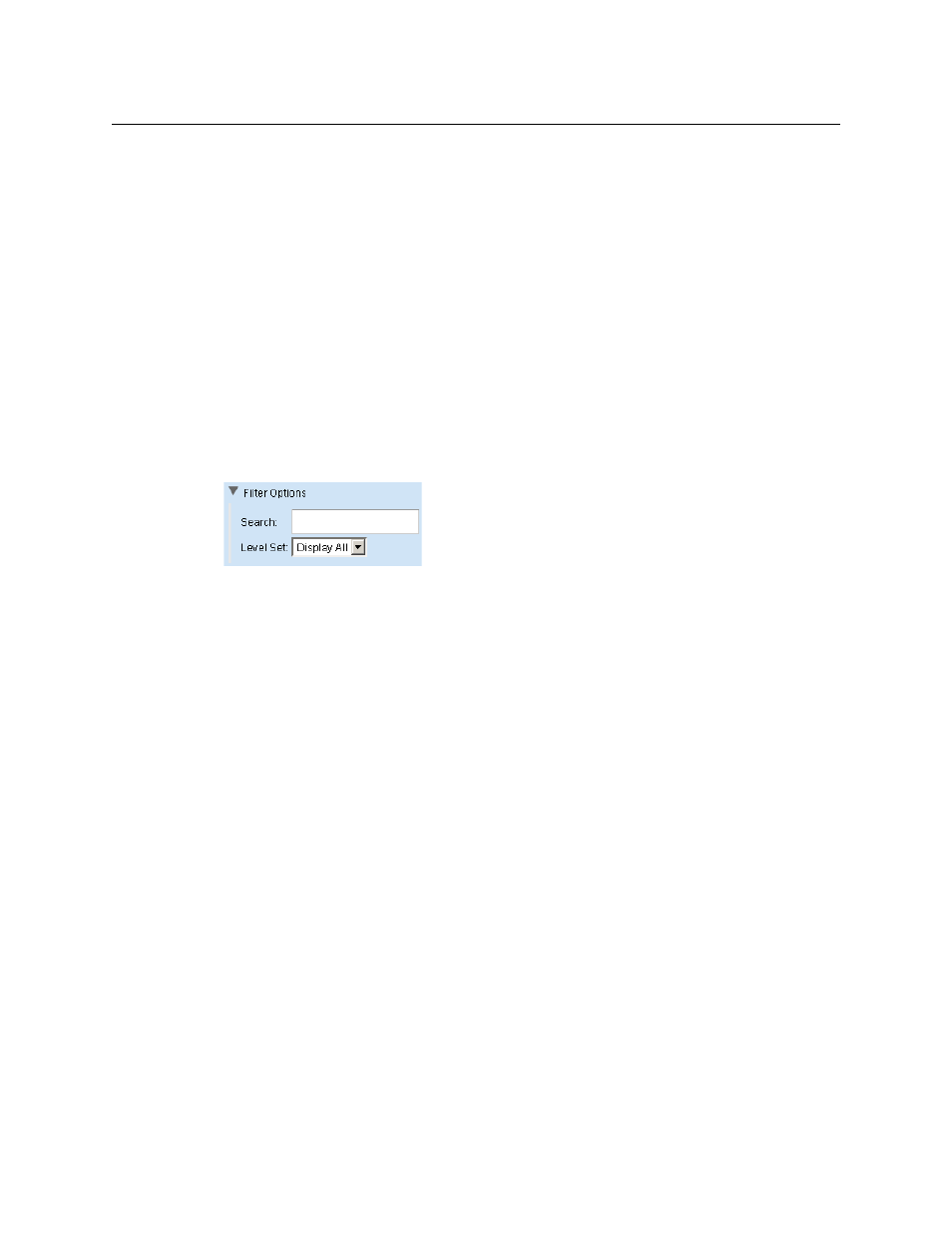
38
Options Tab
Configuration Pages
The items on the right
—
under “Include”—
are the virtual levels that do appear in the multi-level
page.
To move levels from the “Don’t Include” list to the “Include” list, select one or more entries in the
“Don’t Include” list and click the ‘Append >‘ button or click ‘Append All >>’.
To move levels from the “Include” list to the “Don’t Include” list, select one or more entries in the
“Include” list and click the ‘< Remove‘ button or click ‘<< Remove All’.
Click ‘Append Blank Entry’ if you want to create a blank line that functions as a separator in your
‘Include’ list. The separator can help you organize the list. The separator also creates a blank row
in the table that is displayed in the page (or pages) of the tab you are editing.
Use the ‘Move Up’ and ‘Move Down’ buttons under the “Include” list to reorder the virtual levels
(i.e., the table columns). Select one or more levels in the “Include” list and click ‘Move Up’ or
‘Move ‘Down’ as appropriate to create the ordering you want.
Filter Options for Levels
Click the triangle for the ‘Filter Options’ to expose the options:
The filter has 2 parts: a level is included in the lists if it meets both criteria.
If you specify some text in the ‘Search’ field, the filter use a substring matching method: if the
substring you enter as the filter appears in the level name or its ID, the level can be in the lists.
If you choose a level set in the ‘Level Set’ drop-down list, the list is restricted to those levels that
belong to the level set.
The filter ignores the search field if it is blank. It ignores the level set criterion if you choose
‘Display All’.
