Getting started, Installation – Grass Valley NV9000 Web Suite v.1.2 User Manual
Page 13
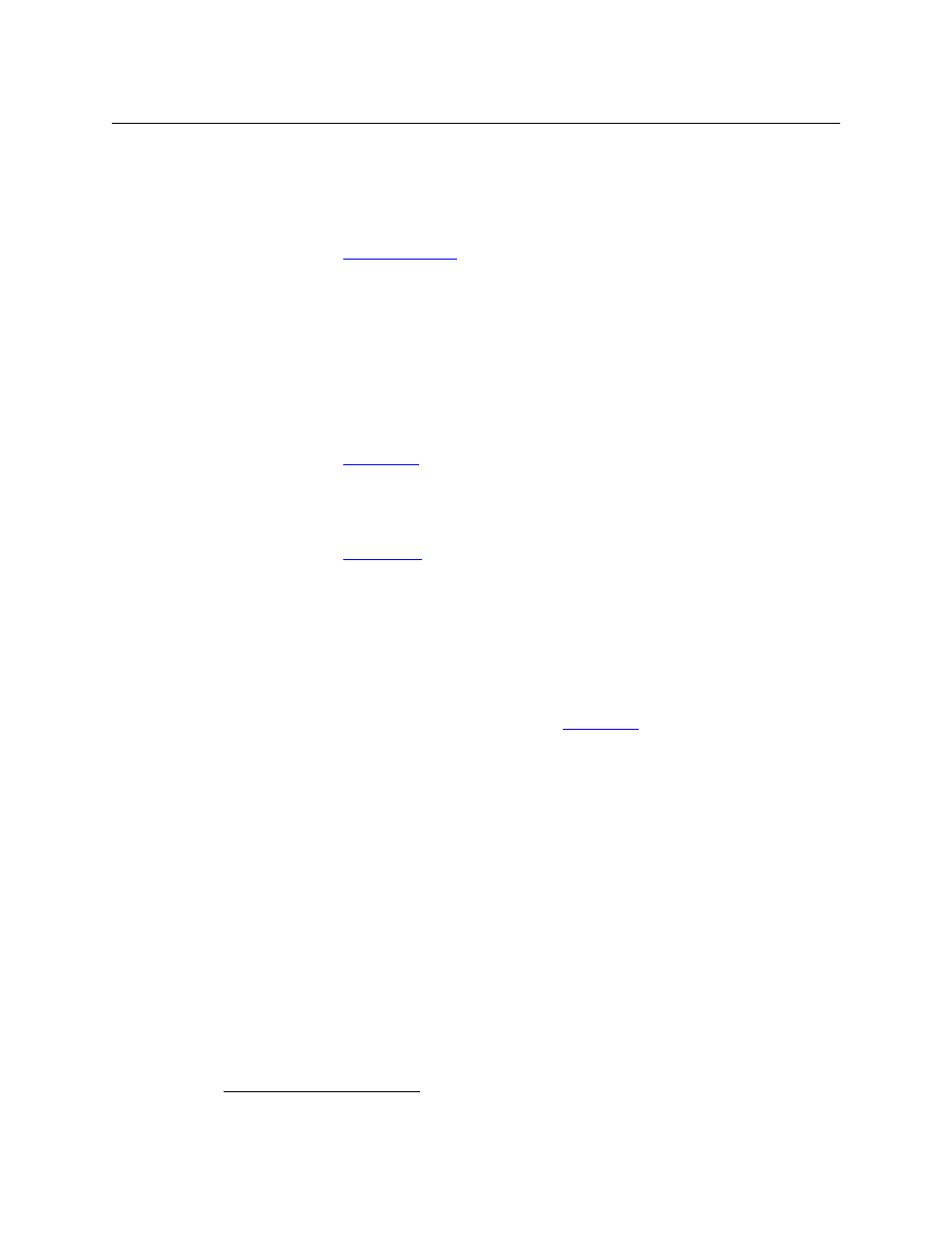
3
NV9000 Web Suite
User’s Guide
•
Primary Level View
The primary level view displays NV9000 destination/source pairs in a table. The source of the
pair is the one providing the signal on the destination’s primary level.
(Users can specify the number of pairs to be displayed in each row.)
, on page 89, for details.
•
Matrix View
The matrix view shows the NV9000’s sources and destinations as a 2-dimensional matrix,
where sources are columns of the matrix and destinations are rows in the matrix. Each matrix
element appears as a button that you can press to perform a take.
The page also has a listing of virtual levels (at the top). The matrix shows “crosspoint” con-
nections on the levels that are selected in this region of the page.
Users may view the matrix and may actually perform takes, locks, protects, breakaways, or
level mapping using the controls present on the page.
, on page 93, for details.
•
Options
The options tab allows you to configure the Web Suite itself and to see status regarding the
Web Suite itself.
, on page 17, for details.
Users can usually add tabbed pages of these types except another ‘Options’ tab.
Getting Started
Installation
The NV9000 Web Suite can be installed on PCs (under Windows XP or Windows 7). Persons who
Install the Web Suite should read the notice given in
.
The installation procedure is brief. Follow these steps:
1 Obtain the Web Suite installer and place it on a USB device.
2 Login to the PC
1
on which you are going to install the Web Suite.
3 Insert the USB device in a USB slot on the PC.
4 Locate the web suite installer in the file structure of the USB device. Double-click it.
(The name of the installer is
nv9000-web-suite-installer-3.0.1435.29
or something
similar.)
1. Use a PC. The Web Suite should never be installed on an NV9000 family system controller.
