Users page – Grass Valley NV9000 Web Suite v.1.2 User Manual
Page 61
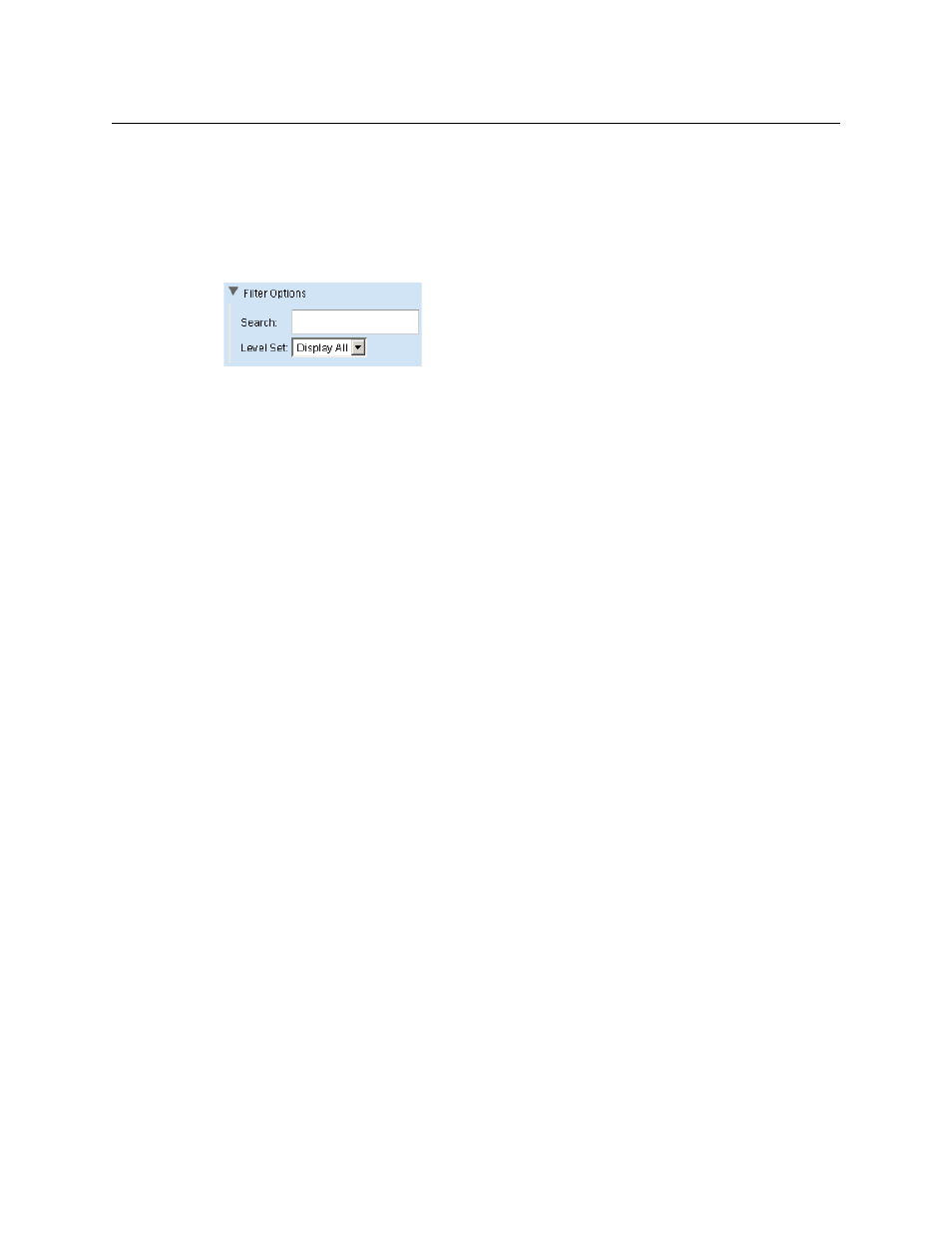
51
NV9000 Web Suite
User’s Guide
Use the ‘Move Up’ and ‘Move Down’ buttons under the “Include” list to reorder the levels. Select
one or more levels in the “Include” list and click ‘Move Up’ or ‘Move ‘Down’ as appropriate to
create the ordering you want.
Filter Options for Levels
Click the dark triangle for the ‘Filter Options’ to expose the filter options:
The filter has 2 parts: a level is included in the lists if it meets both criteria.
If you specify some text in the ‘Search’ field, the filter use a substring matching method: if the
substring you enter as the filter appears in the level name or its ID, the level can be in the lists.
If you choose a level set in the ‘Level Set’ drop-down list, the list is restricted to those levels that
belong to the specified level set.
The filter ignores the search field if it is blank. It ignores the level set criterion if you choose
‘Display All’.
Copy and Paste Buttons
The ‘Copy’ and ‘Paste’ buttons allow you to transfer page configuration data from one tab to
another tab.
When you click ‘Copy’, all configuration data for that page
—
all option flags, all ‘Don’t Include’
lists, all ‘Include’ lists
—
are captured in a private buffer ready for pasting elsewhere.
When you click ‘Paste’, presumably in another page, all applicable data are transferred from the
private buffer to the fields of the page. Data in the buffer that do not apply to the page are not
transferred.
Data that were present in the fields that are affected by the ‘Paste’ operation are overwritten.
Fields not applicable to the ‘Paste’ are not affected.
It is not possible to copy the lists from the Web Suite to another application such as Notepad or
Excel.
Data for the configuration of matrix view pages are not applicable in DHP or tieline pages.
Although you use the ‘Copy’ button, the ‘Paste’ button remains disabled in those pages.
Portions of the data from matrix view pages are applicable to multi-level pages and primary
level pages. These data can be copied.
Users Page
The ‘Users’ page lists all the users authorized to use the Web Suite. (Note that if you are using the
Web Suite, you are logged in as a user.)
Associated with each user is a password (which is optional), a flag indicating whether the user
has admin privilege, a Web Suite configuration, and an NV9000 user name (from the NV9000
system).
The page does not actually list passwords. If you want to change a password, you can click the
‘Change Password’ button for a user. A dialog appears in which you can enter the password.
