Editing a primary level tab – Grass Valley NV9000 Web Suite v.1.2 User Manual
Page 51
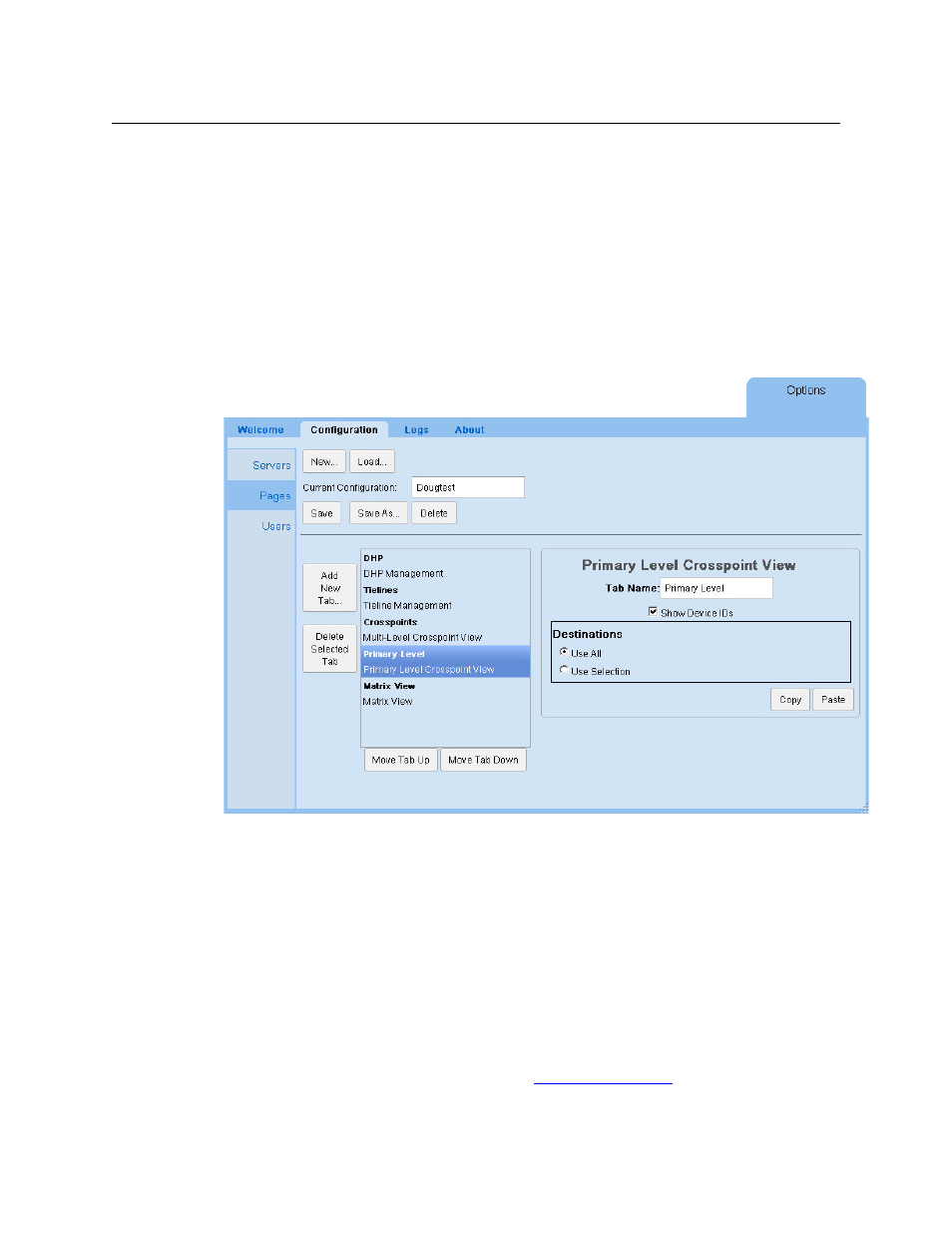
41
NV9000 Web Suite
User’s Guide
Editing a Primary Level Tab
You can control the appearance and content of a primary level crosspoint tab by editing its
parameters in the ‘Pages’ configuration page.
A primary level crosspoint tab has no subtabs.
You can also control the appearance of the tab by indicating your preferences on the sidebar of
when the tab is selected. (Click the blue bar at the left of the Web Suite window to reveal the
sidebar.)
To edit a primary level crosspoint tab, click on a primary level tab in the list of tabs at the left of
the ‘Pages’ configuration page. The primary level tab entry becomes highlighted and the
primary level tab configuration fields of the page appear:
You can specify the name (or title) of the primary level tab.
The primary level page displays destination/source pairs. The source paired with the destina-
tion is the source routed to the destination on the destination’s primary level.
The number of destination/source pairs displayed in the primary level tab can be specified in
the preferences for that tab.
There are several editing options.
Checking the ‘Show Device IDs’ check box causes the NV9000 device ID to appear in the (non-
null) table entries. Device IDs are useful if the NV9000 configuration has duplicate source names.
Device IDs are never duplicated.
The ‘Destinations’ region is for the destinations to be displayed. The page can display data for all
destinations or for selected destinations. If you choose ‘Use Selection’, the region expands to
allow you to form the destination selection. See
, following.
You can click the ‘Save’ button at any time to retain your changes.
