Creating local clips from remote record trains – Grass Valley K2 Dyno S Replay Controller v.3.2 User Manual
Page 82
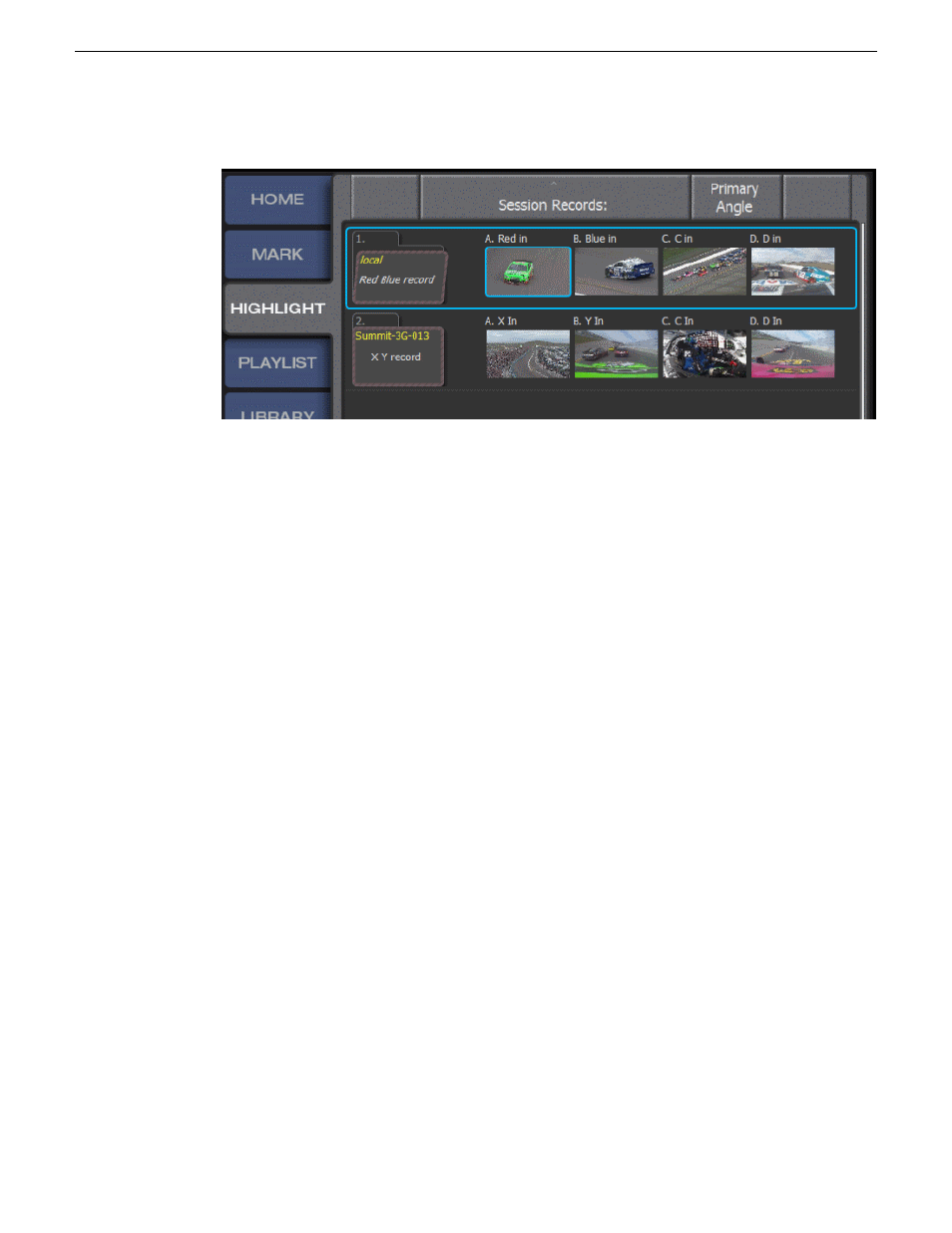
2. Press
Shift | Brws
buttons to list available record sessions.
3. To load a remote session to your local playout channel, do one of the following:
•
Select a session folder or a record train angle from the thumbnails available and tap
LOAD
SESSION
.
•
Double tap the session folder icon.
4. Access content in one of the following ways:
•
Select from the Highlight bins to access and play clips
•
Select from Playlist bins to access, cue, play, and edit specific playlists
For future quick access, add the remote Highlight bins and Playlist bins to your local Favorites Bar.
Creating local clips from remote record trains
1. Select
P1
or
P2
on your local K2 Summit system.
2. To list the available record sessions, do one of the following:
•
Press
Shift | Brws
buttons
•
Open the
LIBRARY
screen to navigate to a shared Summit.
3. Select the desired session created by the remote K2 Dyno S Replay Controller.
4. Double-tap the record train to load the recording to a player channel.
5. Select an angle from which to create a clip.
6. To initiate a transfer of the clip material to your local K2 Summit system, mark an
In | Out
and
add to the local Highlight Bin in one of the following ways:
•
Tap an empty slot
•
Press the
Add HL
button
An automatic FTP of the content is initiated.
82
K2 Dyno S User Manual
20140207
ShareFlex
