Open or new session, About session channels, Open or new session about session channels – Grass Valley K2 Dyno S Replay Controller v.3.2 User Manual
Page 16
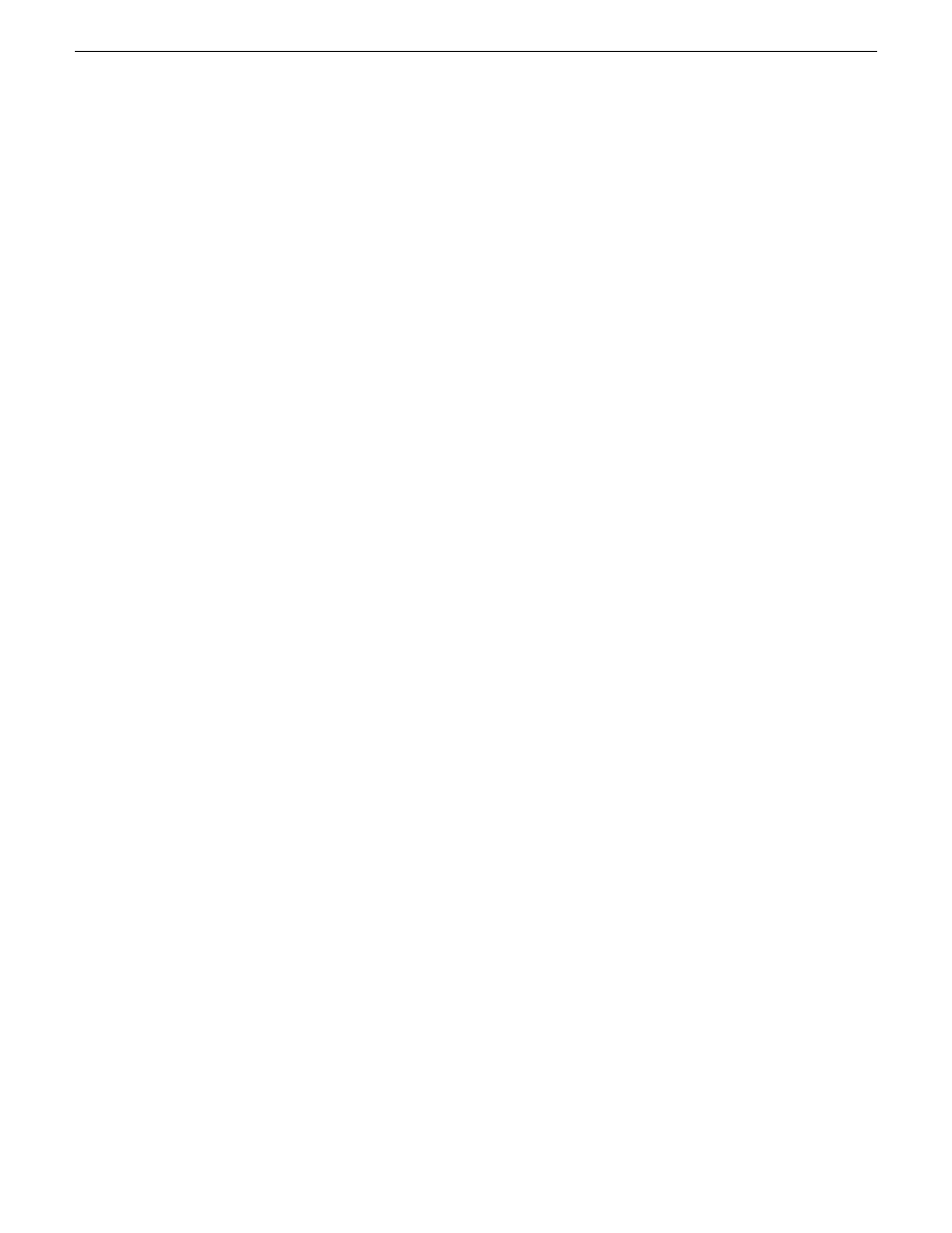
4. Select
Share
SoftKey to share the local server.
•
If this is not the first time the K2 Summit system and the K2 Dyno S Replay Controller has
been paired, K2 Dyno S Replay Controller gives you the option to reconnect to a local server.
•
If K2 Summit system and K2 Dyno S Replay Controller have been previously paired, proceed
with your Session.
5. Select
Add Server
SoftKey and type the name of the missing K2 Summit system, if the local K2
Summit system or any K2 Summit system fails to show up in the server registry.
6. For ShareFlex user, type in the K2 Summit system name used in the Host Table.
Open or New session
After configuring and choosing Servers, the next screen addresses Session options.
1. If you are entering a previous Session, select the Session to be reactivated and select the
Open
session SoftKey.
The record, trains, highlights, and playlists of the Sessions are restored.
2. Select
New Session
SoftKey if you are configuring a new Session.
By default, a new Session is created with the same channel configuration as the last Session.
About session channels
The centre of the screen is to define the channels of the server. The options available for configuration
are limited to the settings on the server.
This setting is found on the server under the K2 AppCenter system flag, then see Channel and Type
for the configuration information.
The first column of boxes is the
ON
or
OFF
selections for each channel. When a channel is
OFF
, the
K2 Dyno S Replay Controller no longer controls that channel.
The next column defines the Channel function and, depending on the server setting, the choices can
be Player, Recorder, or multichannel recorder.
Pressing
Start
launches the session but it will not place the server in a state of record.
16
K2 Dyno S User Manual
20140207
Dyno Startup
