Cueing up a playlist, Playing back a playlist, Jumping to a playlist event while playing back – Grass Valley K2 Dyno S Replay Controller v.3.2 User Manual
Page 73
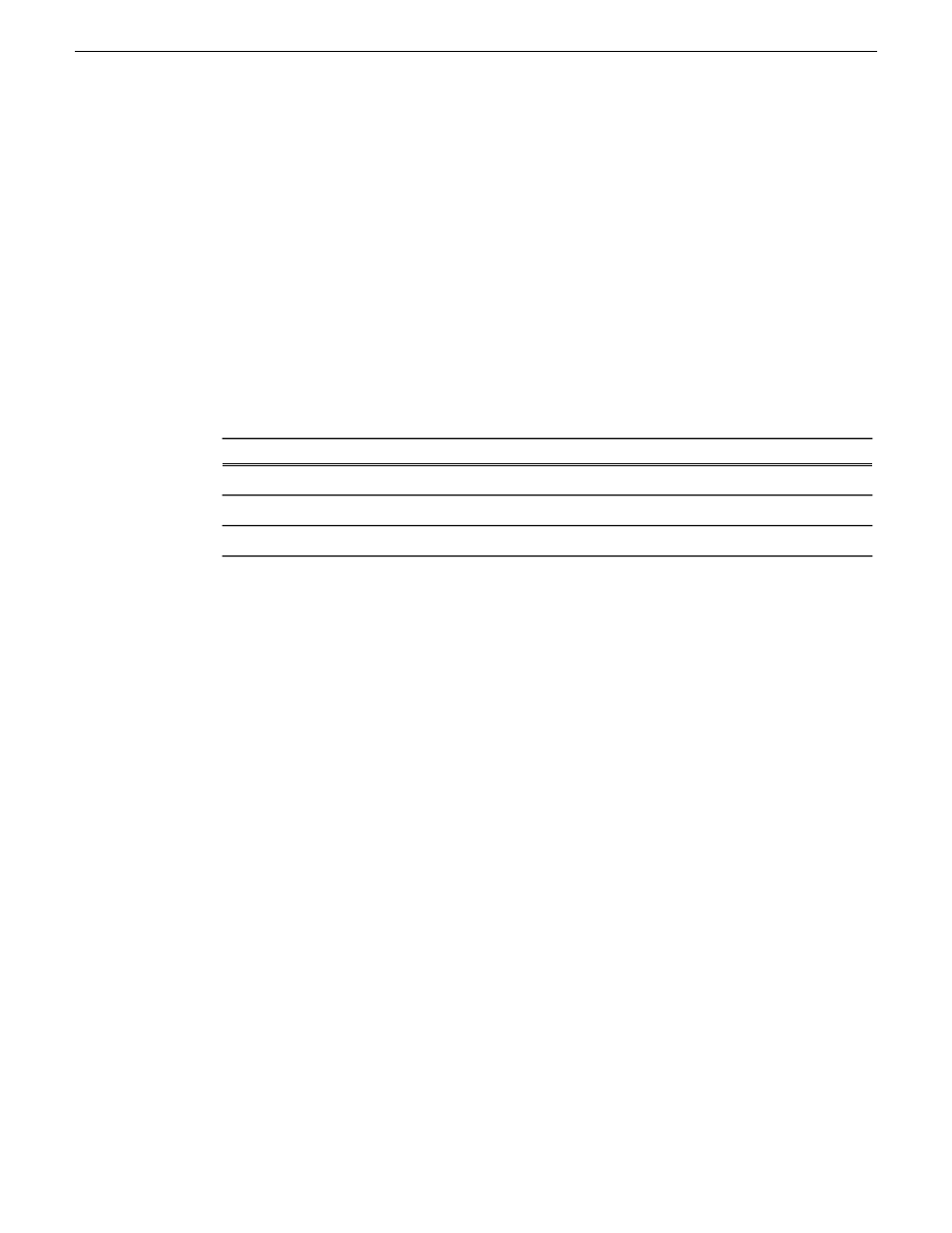
2. Select the playlist to be edited.
3. Select the event to be edited with a tap.
The event is oulined in blue.
4. Select the Event Properties panel from the lower left corner of the touch screen.
5. To move the In point of the event to the limit of the guardband, press
Shift
then tap
Clear In
.
6. To move the Out point of the event to the limit of the guardband, press
Shift
then tap
Clear Out
.
Cueing up a playlist
To ensure the playlist is active on the player channel desired, select the player and then go to the
PLAYLIST screen to check the active list.
To cue up a playlist, do one of the following:
Description
Options
Enters the playlist.
Press PL/ME one time
Cues the playlist to last cued location.
Press PL/ME two times
Cues the playlist to the top of the first event in the list.
Press PL/ME three times
Playing back a playlist
Once a playlist if cued on a player channel, it is set to play.
1. Press the Play button.
2. The list plays at the 100% or at the speed assigned to an event.
3. Move the position of the T-bar to take control of the playlist speed of playback.
4. Adjust the
T-bar
up and down to raise of lower the speed of playback.
5. Press
Fn | Play
to play the list at the preset speed set on the home page.
Jumping to a playlist event while playing back
1. Cue and play a list on a player channel.
2. While the list is playing, tap an event either farther down the list or before the playing event.
The selected event is outlined in blue.
3. Press
Take
to immediately take the playback of the list to the event selected.
20140207
K2 Dyno S User Manual
73
Playlists
