Adding m/e transitions to single playlist events, Adding m/e transitions to all playlist events, Deleting a clip from a playlist – Grass Valley K2 Dyno S Replay Controller v.3.2 User Manual
Page 70: Removing a section of an event in a playlist
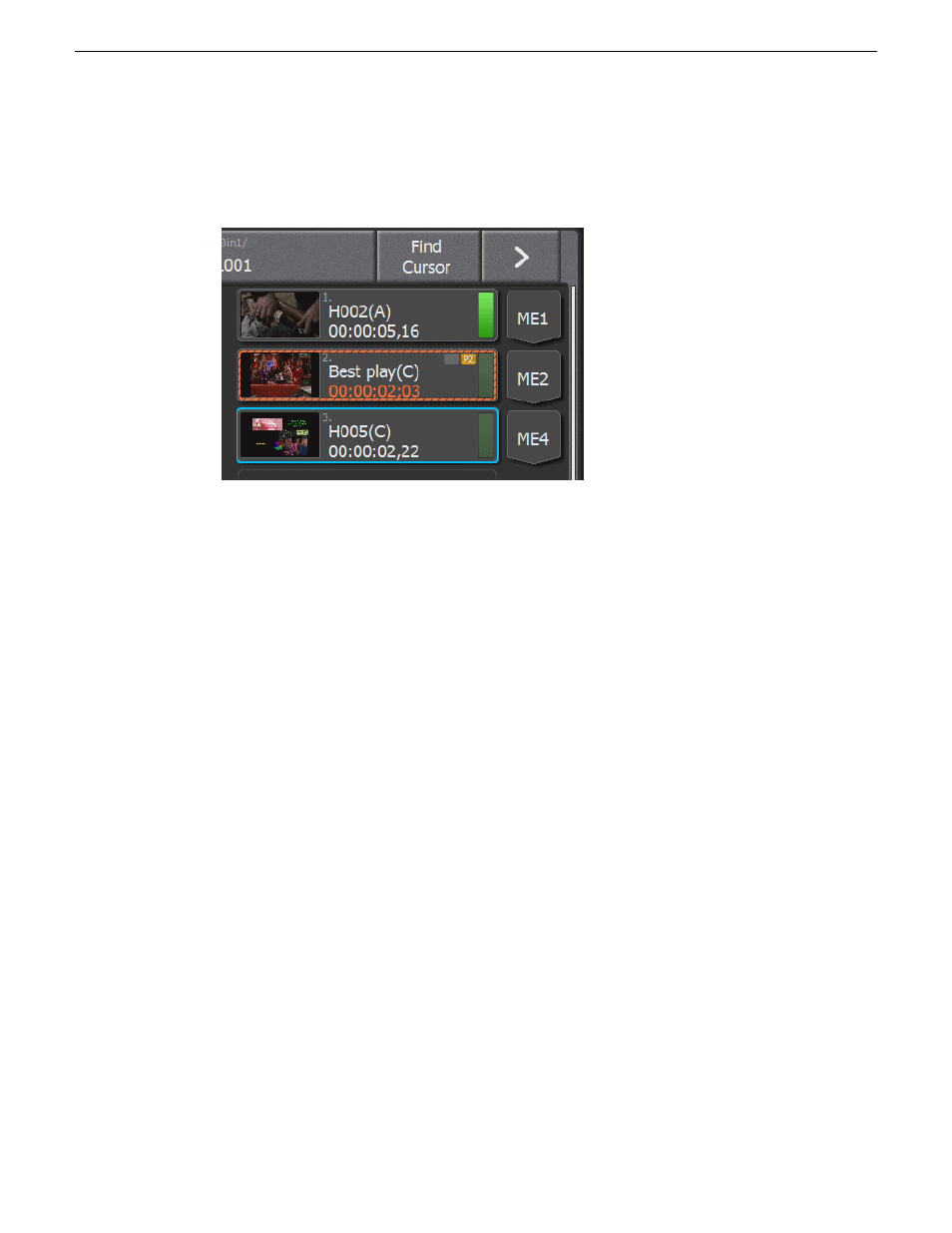
Adding M/E transitions to single playlist events
1. Open the
PLAYLIST
screen.
2. Select and cue the playlist to be edited.
On the far right of the touch screen is a chevron pointing downward.
3. Tap the chevron of the event prior to the transition required to activate M/E 1.
•
The transition happens after the event is playing and before the next event begins.
4. To cycle through additional M/Es, tap the chevron additional times.
Adding M/E transitions to all playlist events
1. Open the
PLAYLIST
screen.
2. Select and cue the playlist to be edited.
3. To add M/E 1 to all events in the active playlist, tap
All M/E
.
Each additional tap of
All M/E
cycles through all five of the preset transitions.
Deleting a clip from a playlist
1. Open the
PLAYLIST
screen.
2. Select the playlist to be edited so that it is visible on the playlist screen.
3. Tap the event to be deleted so that it is outlined in blue.
4. To delete selected event from the playlist, press
Shift
then tap
REMOVE
.
Removing a section of an event in a playlist
1. Open the
PLAYLIST
screen.
2. Select the playlist to be edited so that it is visible on the playlist screen.
3. Cue a clip in the playlist to the point to be divided.
70
K2 Dyno S User Manual
20140207
Playlists
